PCC 9.4 Migration Considerations
The PCC 9.4 release includes new features that may need configuration and for which you may want to do extra planning or training. Read below to learn more, and share relevant details with your physicians and staff.
Read the PCC 9.4 Release article for complete details on these features.
Contact PCC Support for help implementing features in PCC 9.4.
Contents
- 1 Adjust Account Roles for the New Claim Holds Tool
- 2 Migrate Your Claim Holds to PCC EHR
- 3 Adjust Payment Types to Accommodate New Payment Tools
- 4 Review And Update Which RARCs and/or CARCs to Hold For Manual Attention
- 5 Switch to the New Forms Solution in PCC EHR
- 6 Add Signable Policy Documents to Portal Messaging Templates
- 7 Update Your COVID-19 Vaccine Configuration
- 8 Update Your Windows 8 and Windows Server 2012 Workstations
- 9 Update Your Daytrana, Paxlovid, and Onextron Favorites
Adjust Account Roles for the New Claim Holds Tool
Your practice can designate which user roles will have access to the new Claim Holds tool in PCC 9.4.
Use the Roles tab on the User Administration tool to edit an appropriate role.
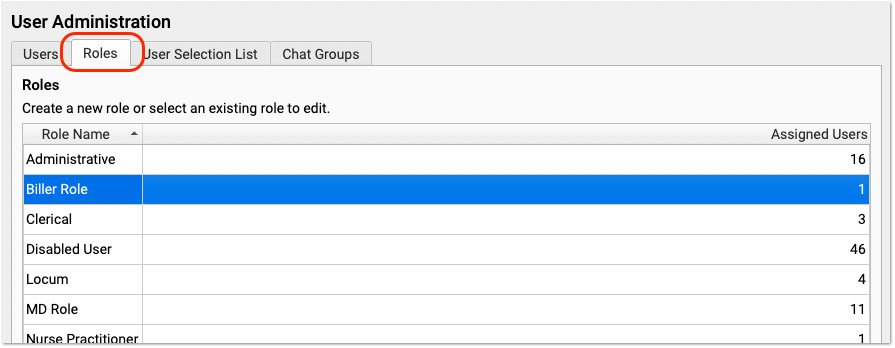
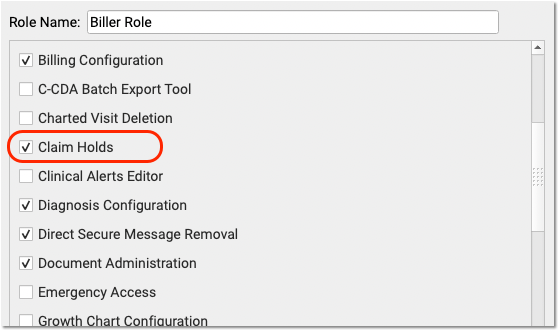
Next, review that appropriate users are assigned that role.
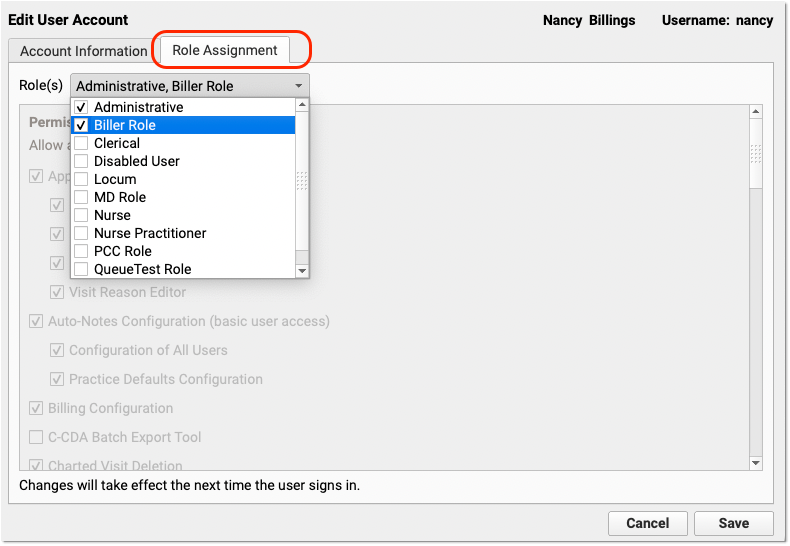
Migrate Your Claim Holds to PCC EHR
PCC 9.4’s new Claim Holds tool provides your practice direct, customizable control when you need to hold claims for specific providers, payers, locations, and dates of service.
After your PCC 9.4 update, you can work with PCC Support to migrate any pre-existing holds into the new tool. Contact PCC Support for assistance.
Adjust Payment Types to Accommodate New Payment Tools
As you use the new Payments tool in PCC EHR and the new Procedures and Payments sections of the Billing History in the patient’s chart, you may find you want to adjust your practice’s Payment Types.
Your practice’s list of Payment Types is found in the under-the-hood Table Editor (ted), and it includes configuration options that determine which Payment Types appear in different tools.
Contact PCC Support for help adjusting your payment types and payment configuration.
Review And Update Which RARCs and/or CARCs to Hold For Manual Attention
When a payor responds to a claim, they can include Claim Adjustment Reason Codes (CARCs) and Remittance Advice Remark Codes (RARCs).
PCC automatically posts payments and adjustments for most payor responses, and your practice can configure which CARCs and RARCs will indicate a claim needs manual attention. PCC 9.4 adds additional flexibility for configuring RARCs.
If your practice would like to adjust which RARCs or CARCs cause a claim to need manually attention, contact PCC.
Switch to the New Forms Solution in PCC EHR
A new forms solution in PCC EHR empowers you to create and manage your own auto-filling forms, handouts, policies, and letters. With help and guidance from PCC Support, you can switch to the new forms solution when the time is right for your practice. To learn why, when, and how to make the switch, read Switch to the New Forms Solution in PCC EHR.
Early Access Tool: The new forms solution is in an early access testing period in just a few offices. If you are interested in participating in the early access release, please contact PCC Support.
Add Signable Policy Documents to Portal Messaging Templates
Create a new Portal Messaging Template to receive electronically signed policy documents from your patients and families.
Create or Edit a Message Template
Open the Patient Portal Configuration tool from PCC EHR’s Configuration menu and open the Messaging Templates tab. Click “Add” to create a new message template, or “Edit” to add the Agreement field to an existing template.
Add The Agreement Field
From the field drop-down menu, select the Agreement Field and click “Add”.

Upload Documents
Click “Attach Document” to select a file. This file will be available for all Patient Portal users to review and sign when they select this message type. Select a document category for this document to be assigned in the chart’s documents.
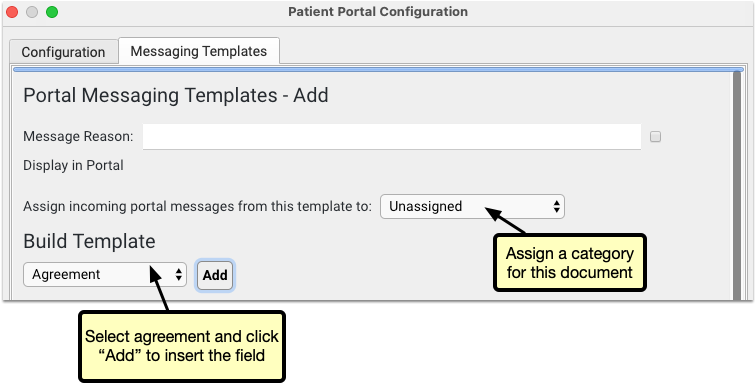
Add a Label and Title
Once you’ve uploaded the document, give it a label and a title. The label will appear in the message template to indicate to the user what the document is, and the title will appear as the file name in the patient’s documents.
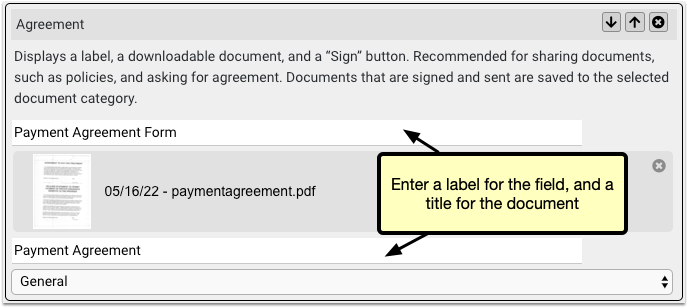
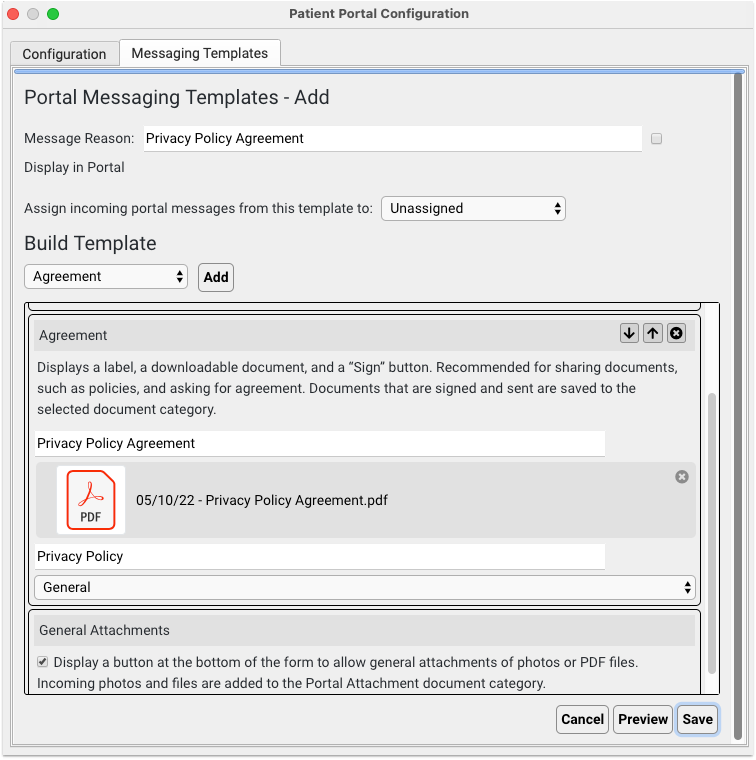
Add Additional Agreements
You can add multiple agreement fields, so if you need several documents signed, add an agreement field for each one, and upload each document.
Optional: Update Your Policy Documents
If you update or create a new policy document, you can replace the document in your Patient Portal Messaging Template and uploading a new one. To remove the document, edit the message template and click the X icon next to the document, then click “Attach Document” to upload a new version of the document.
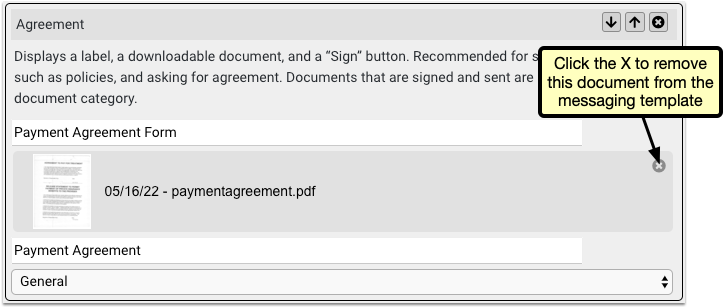
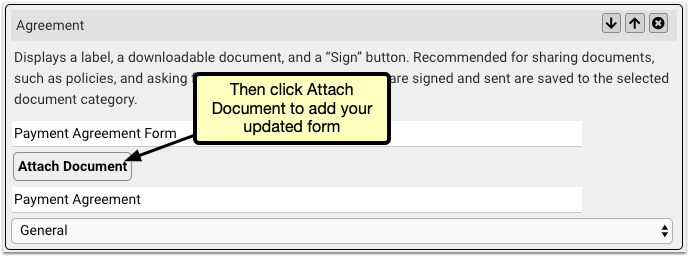
Portal Users Sign and Send the Documents
When a portal user selects the new template, they’ll find each document waiting for them. They can review each document and click “Sign” to attach an electronic signature, along with a time and date stamp.
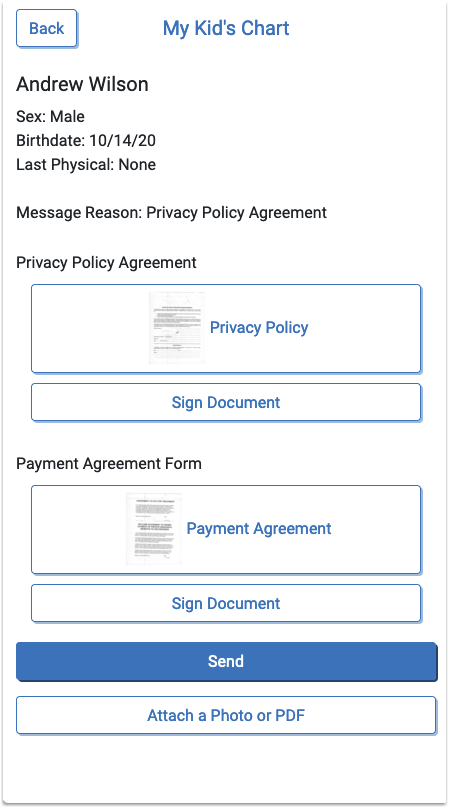
Once the user has signed the documents and sent the portal message, you’ll find it in the Messages Queue, the patient’s history and the patient’s documents.

If there are multiple documents in the message template, and the user elects to sign only one, no signed tag or timestamp will appear on the unsigned documents, but the user can send a new message to sign or resign any document.
Update Your COVID-19 Vaccine Configuration
As described in the PCC 9.4 release article, PCC continually updates your practice’s server with new codes and VIS lists in order to follow the EUA approved COVID-19 vaccines.
Read COVID-19 Vaccines: Plan, Configure, Order, Administer, and Bill to learn how to set up these vaccines for use at your practice.
Update Your Windows 8 and Windows Server 2012 Workstations
When a manufacturer stops providing security updates for an operating system, PCC ends support as well. Microsoft will end support for Windows 8 in January of 2023, and infrastructure support necessitates we end support for Windows Server 2012 at the same time. If your practice uses workstations that run Windows 8 (or prior) or Windows Server 2012 (or prior), you should upgrade those machines.
Apple does not formally announce the end of software security updates, but similarly your practice should make plans to update or upgrade any Apple Macintosh workstation running MacOS 10.14 (Mojave) or MacOS 10.15 (Catalina) or prior, as they are approaching end-of-life.
When a user logs into PCC EHR, it will present a message if they are running older system software. The reminder encourages them to review and update their operating system. Contact PCC Support for recommendations.
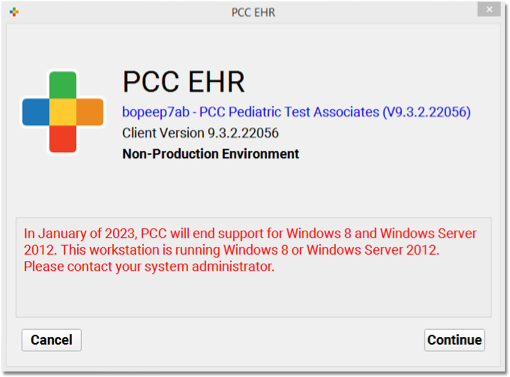
PCC EHR recommends a workstation running on Windows 10 (or higher) or MacOS 11 (or higher). For more information, read Hardware Guide: Your Personal Computer and Equipment.
Update Your Daytrana, Paxlovid, and Onextron Favorites
When your practice receives the August 2022 background update to PCC eRx, providers will no longer be able to prescribe Daytrana, Paxlovid, and Onextron from their existing favorites lists. PCC recommends removing these favorites and creating new ones from scratch. For information about how to work with prescription favorites in PCC eRx, read PCC eRx Prescription Favorites.
