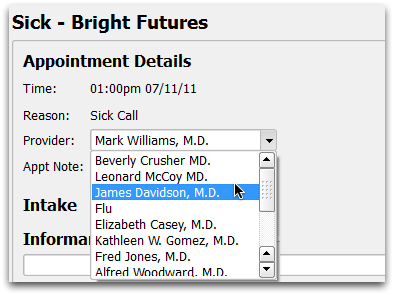Patient Arrival and Checked In Statuses
When your office checks in a patient, or when you click “Patient Arrived” or create a new visit while viewing a chart, PCC EHR indicates that the patient is here in the Visit Status column.
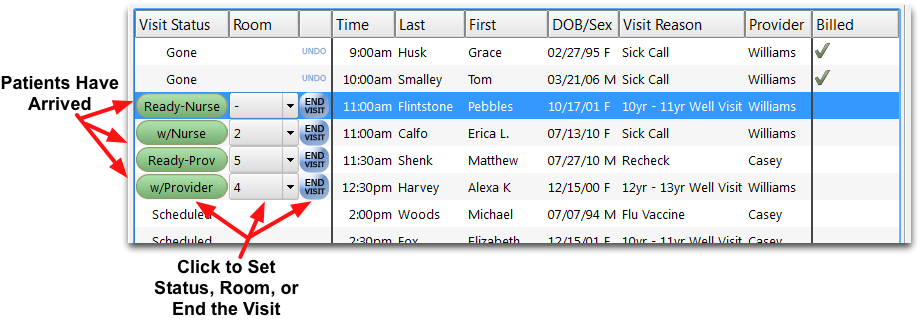
The starting Visit Status is “Scheduled”, which then switches to either “Checked In” or “Arrived”. The optional “Arrival” column indicates when the patient was checked in (or when the user clicked “Patient Arrived”). The Arrival column is optional, and can be turned off in the “Practice Preferences” tool, found under the Tools menu.
Change Status and Location: You can click on the green button to rotate the status as the patient becomes ready for the provider, a nurse is needed, and so forth. You can set their location using the drop-down menus in the “Room” column.
You can also change the visit status at the top of any chart note.
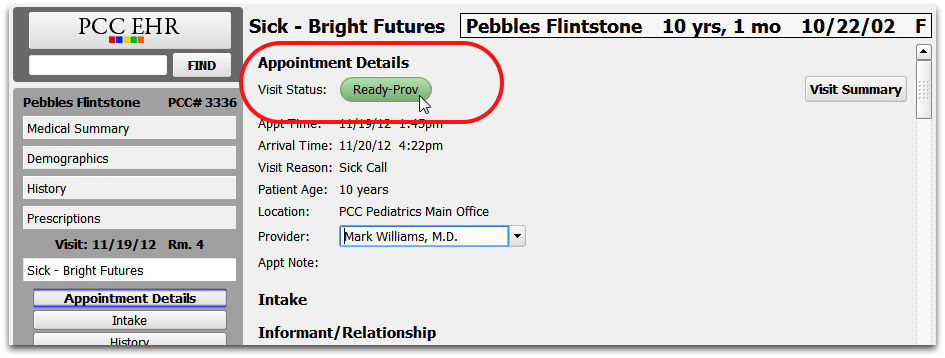
Status Counters: The Status Counter numbers in the lower-right corner of your screen display the total number of patients Arrived and Checked In, as well as other visit statuses.
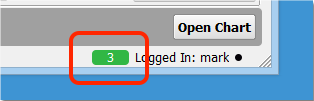
Change the Clinician?: If you need to change the assigned clinician for an encounter, you can double-click on the chart note to open it and change the provider field at the top of the screen.