Chart Amendment Requests
If a patient or family requests that you amend information in their chart, you can now record that amendment request.
For example, if a family objects to a diagnosis in the patient’s chart, you can create an amendment request on the visit for that day.
While viewing a chart note (or phone note or message task), select “Add Amendment Request” from the Edit menu.
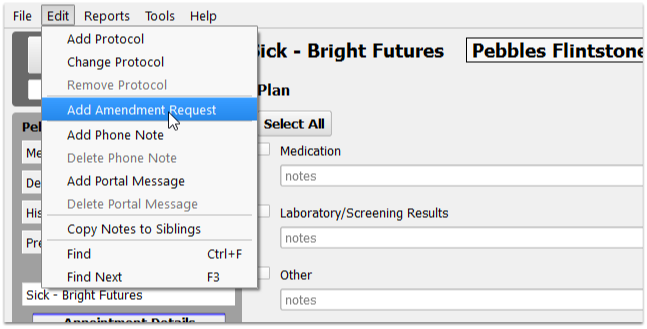
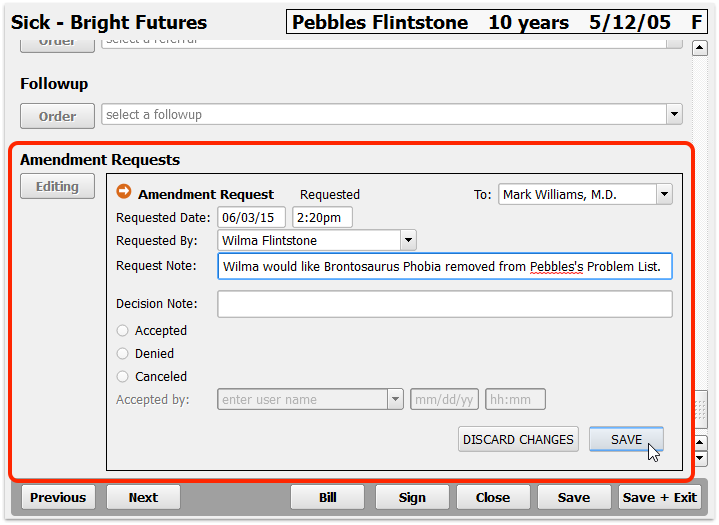
Amendment requests appear similar to labs or other orders. You can enter request details and notes, and you can assign the request to a physician or other user for review.
The assigned user can complete the amendment request task from their Messaging queue. When they double-click on the task, the patient’s chart will open and scroll directly to the amendment request.
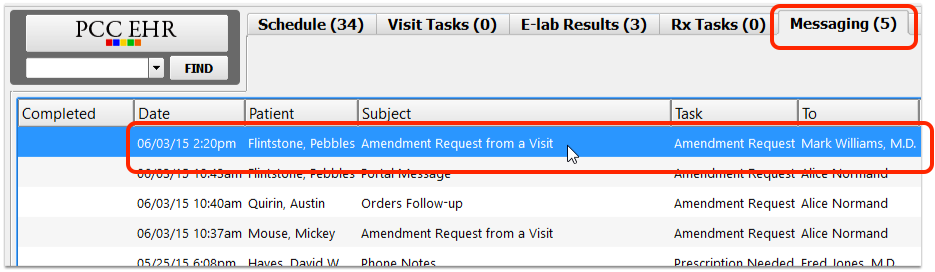
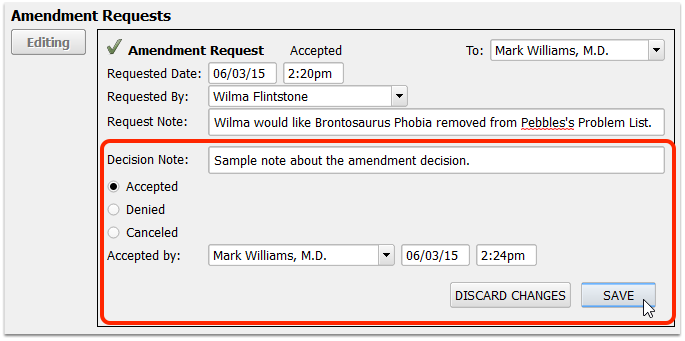
As you edit an amendment request, you can add a Decision Note and accept, deny, or cancel the request.
The history of the request will remain on the chart note (or wherever the request was added). Later, you can review amendment requests in the Visit History section of the patient’s chart.
Where Can I Create an Amendment Request?: You can create an amendment request on any visit chart note, on a phone note, on order and elab follow-up tasks, and on patient portal messages. You can create a request on a visit even before it is arrived.
