11-2015 Sanofi Recall for Auvi-Q Epinephrine
Does your practice prescribe Sanofi’s Auvi-Q epinephrine injectors (“epi-pens”) to your patients? Sanofi has announced a nationwide recall of all strengths and all lot numbers.
PCC EHR has tools and reports that can help you contact patients affected by this recall. You can use the Patient Lists tool, or PCC eRx, to find patients who have a record of an Auvi-Q prescription in their chart.
Your Results May Vary: Sometimes the pharmacy selects the brand of epinephrine pen, and sometimes a patient may receive their prescription from a specialist or other care provider. PCC EHR can only report on the prescription details found in the patient’s chart. Your practice may elect to announce this recall to your patients based on broader criteria, such as all patients with severe allergies on their Problem List.
Recall Details
“The Sanofi recall involves all Auvi-Q currently on the market. It includes both the 0.15 mg and 0.3 mg strengths for hospitals, retailers and consumers. This includes lot numbers 2081278 through 3037230, which expire October 2015 through December 2016. The products have been found to potentially have inaccurate dosage delivery, which may include failure to deliver drug.”
Use the Patient Lists Tool
You can use the Patient Lists tool, in the Tools menu, to get a quick list of all patients with an Auvi-Q prescription and/or a general epinephrine prescription. You could also create a list of patients with anaphylaxis or other allergy diagnoses in their Problem List.
Open the Patient Lists Report Tool
Click on the Reports menu and select “Patient Lists”.
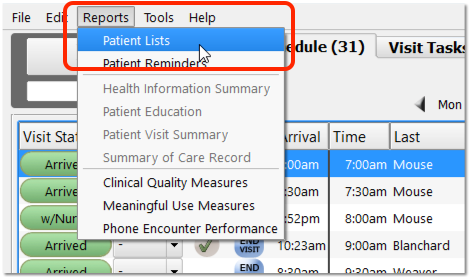
Click “Add”
Click “Add” to add a new patient list.
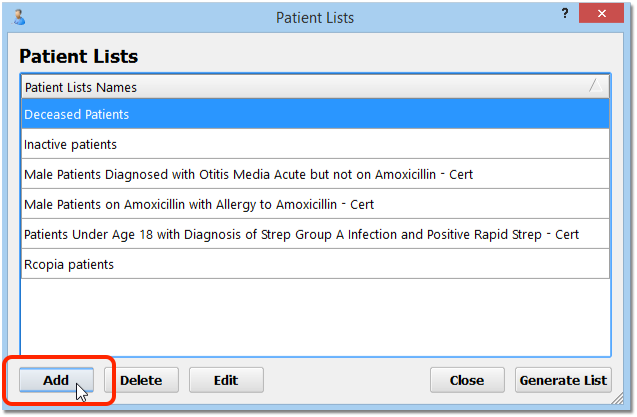
Add Title, Time Range, and Click to Add a Medication Criteria
On the Add Patient List screen, enter a title for your new list. Review the time range, and then click “Add” next to the Medications criteria.
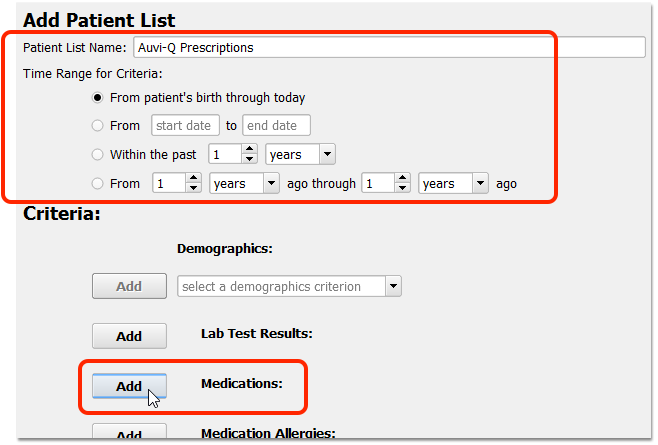
For the widest possible search, use the “From patient’s birth through today” time range for the criteria.
Add Auvi-Q, and/or Your Practice’s Unspecified Epinephrine Pen Prescription
Use the drop-down search field to find the Auvi-Q prescription or your practice’s typical generic Epinephrine pen prescription.
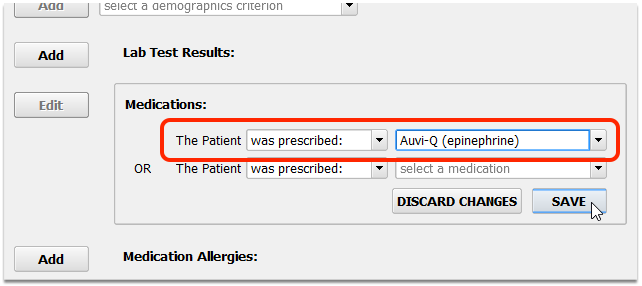
Can't Find It? Not Sure If Epinephrine Pen Prescriptions Got Auvi-Q?: The Medication criteria for Patient Lists only shows medications that are in at least one patient’s Medication History. If your practice has no records of Auvi-Q or epinephrine, for example, you will not be able to add it as a criteria. If you are worried that a non-specific epinephrine prescription may have been filled with an Auvi-Q, you can add additional prescriptions to the criteria, as shown below.
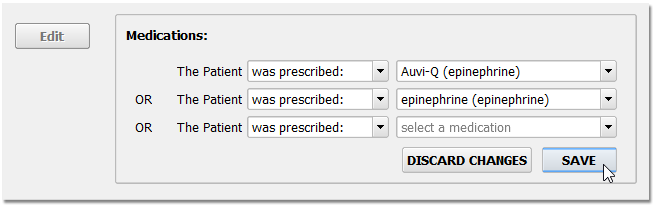
Review Your List Criteria and Save Your Changes
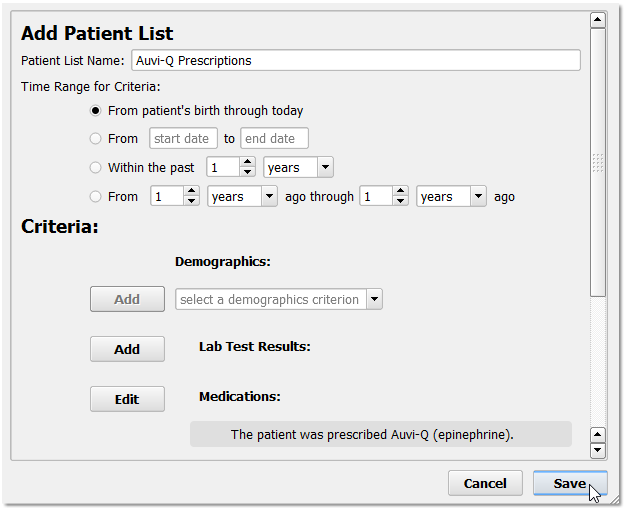
Generate the Patient List
Select your patient list and click “Generate List”. Then click “Continue” to see the result.
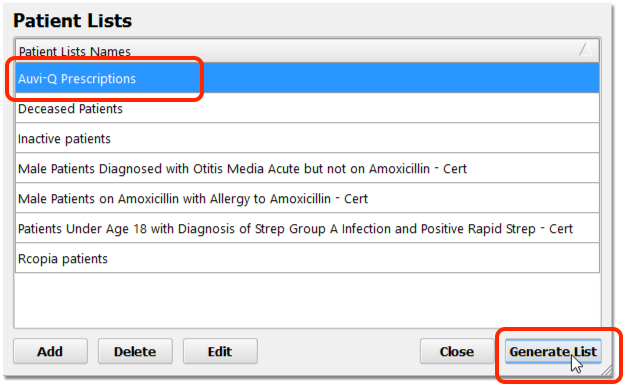
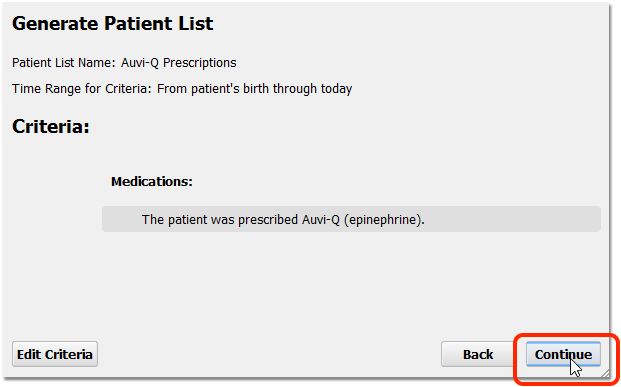
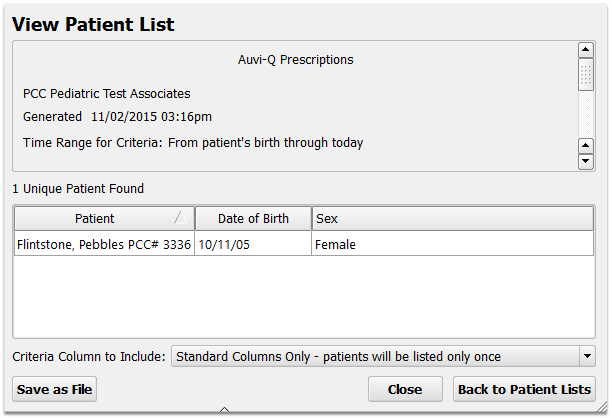
Optional: Export the Patient List
You can work with the patient list right on the screen.
Optionally, you can click “Save as File” and export the list as a comma-separated-value document. You can import that document into any spreadsheet program, or open it with a Word Processor.
Contact PCC Support for help with the Patient Lists report tool or any features of PCC EHR.
Use the Drug Report Tool in PCC eRx
Alternatively, you can use the Drug Report tool in PCC eRx to find all Auvi-Q prescriptions, or all epinephrine prescriptions.
Visit the “Rx Tasks” Tab and Click “Options”
Open a PCC eRx window, either from the RxTasks queue or from a patient’s chart, and click “Options”.
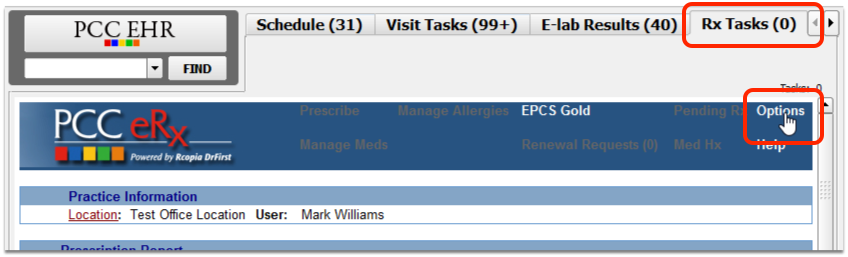
Click “Drug Report”
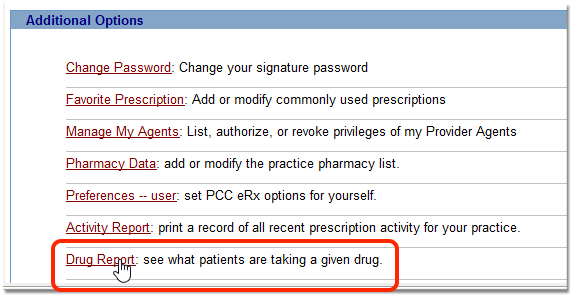
Search for Epinephrine, or Auvi-Q
Use the search field to find Epinephrine, or Auvi-Q. The Drug Report tool can produce various lists based on either the brand name or generic name of a drug. You may want to try a couple of different searches to review your patients’ records.

Click the “Free Text” or Specific Prescription Option
Depending on your search, you may need to indicate whether you mean a specific prescription name or a free-text search for all drugs that include your search text. In testing, PCC found better results with the “free text” option.
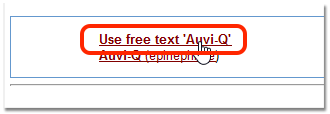
Enter Provider or Date Range Criteria
Select primary care physicians or other care providers, and indicate a date range for when the drug was active. For most situations, you should search for all providers for a wide date range.
Click “Create Report” to view the results.
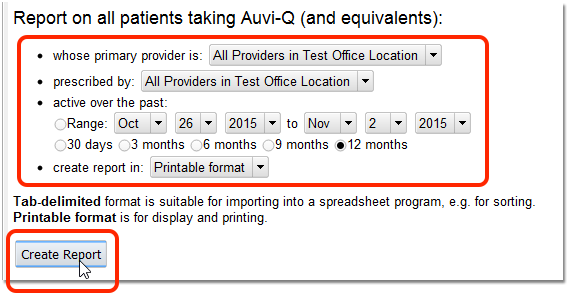
Active or Inactive?: The Drug Report looks for prescriptions that were active within a certain date range, or within the past 30 days, 6 months, etc. Since all Auvi-Q injectors are being recalled, regardless of whether the prescription is active, you may want to use a range that extends back to 2012, for example, when Auvi-Q was first approved.
Review Results, Run a New Search
PCC eRx will display all prescriptions that match the search text and the criteria options. After you review the result, you may want to re-run the Drug Report using a different search term (“epinephrine”, etc.) or criteria.
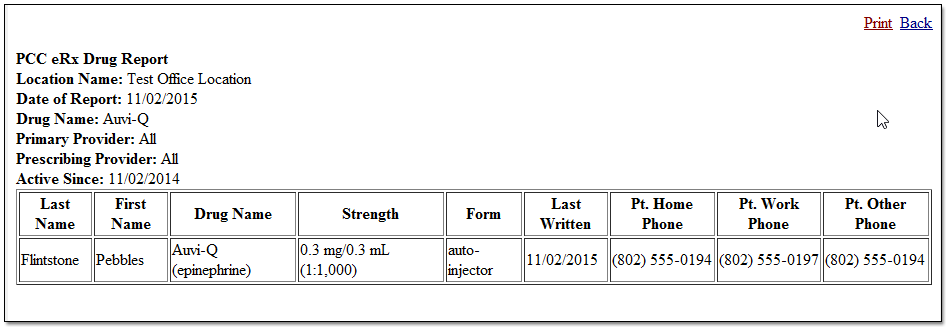
Contact PCC Support for help with the Drug Report or other features in PCC eRx.
