Configure Clinician Billing Identifiers: Tax ID, NPI, and Taxonomy Codes
On every claim, insurance carriers requires the same clinician information: a name, a tax ID, a National Provider Identifier (NPI), and a taxonomy specialty code. Use your practice’s Providers table to add or update these identifiers for your clinicians.
Where Do You Get Your NPIs?: Before updating your clinician billing identifiers, you may need to obtain an NPI for both your clinicians and your practice. You can register for an NPI online at the NPPES Web site (https://nppes.cms.hhs.gov/).
Update Clinician Billing Identifiers
When you add a new clinician to your practice, or you need to adjust billing identifiers for a clinician when they become credentialed, use the Providers table in the Tables tool and then update the PCC EHR user information.
Open the Providers Table in the Tables Tool
Open the Tables tool from the Configuration menu and select the Providers table.
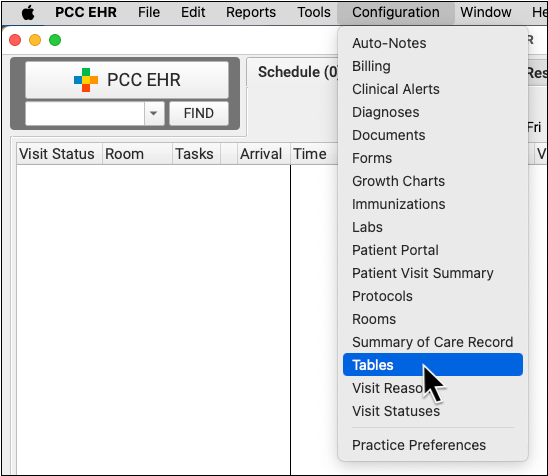
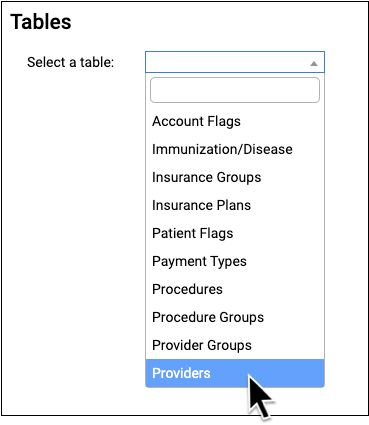
Review Provider Information
For each clinician at your practice, you can see their name, Provider Group, their linked PCC EHR user ID, and the three key billing identifiers: Tax ID, NPI, and Taxonomy Code.
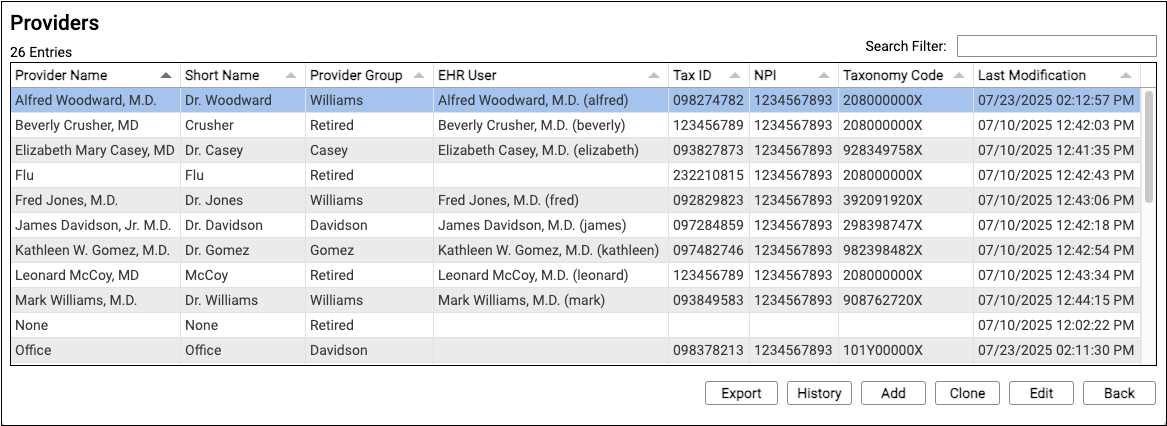
Edit a Provider Entry
Double-click on a provider to review their details.

Adding a New Clinician?: You can also use "Clone" or "Add" to create a new entry. To learn more about working in the Tables tool, see Edit Your Practice's Configuration Tables.
Adjust Clinician Information
In the top section, you can adjust the provider's display names, initials, associated PCC EHR user, and reporting Provider Group.
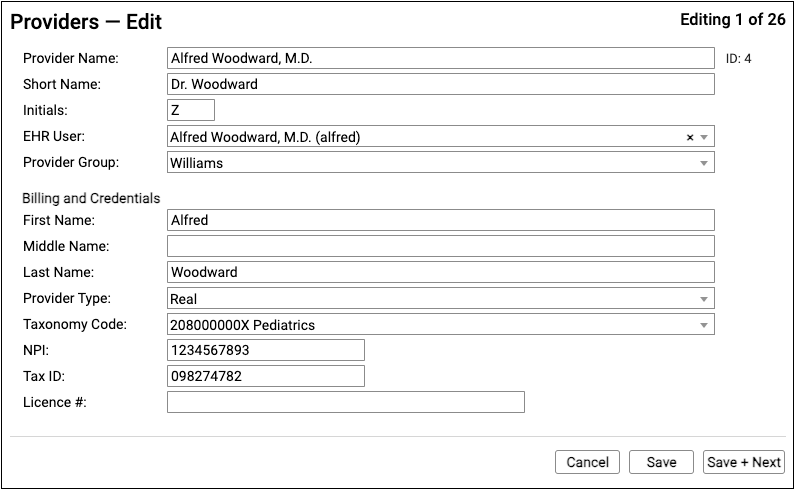
In the Billing and Credentials section, configure how the clinician should appear on claims. The key identifiers used to process claims are the clinician's name (first, middle, last), their taxonomy code, their NPI, and your practice's Tax ID.
Save Your Changes
When you are finished updating clinician details, click "Save".
Review Your Practice or "Office" Provider
By default, the "Office" provider in your Providers table is used as the "Provider of Billing" on an insurance claim. You should double-check that it is accurate, and contains your practice's ten-digit Type 2 NPI and nine-digit Tax ID.

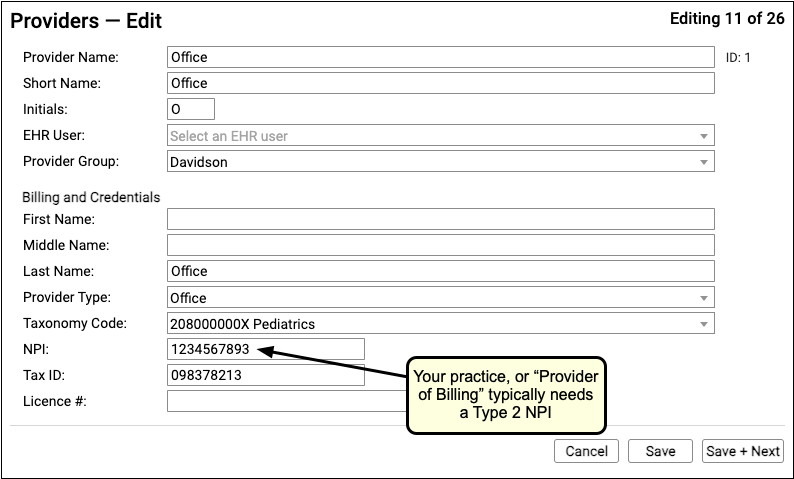
Optional: Configure Custom (Per Insurance Company) Identifiers
In rare cases, an insurance company may require a unique identifier beyond the NPI, Tax ID, or Taxonomy Code for the clinician or the practice. Contact PCC Support for help with special payor configuration needs.
Add NPI Numbers and Other Identifiers to PCC EHR User Accounts
The NPI numbers and other details in the Providers table are used on claims to indicate your clinician's credentials. Clinical and prescribing activity in PCC EHR is also recorded with an NPI number.
Use the User Administration tool to review the PCC EHR user accounts for your clinicians. Add NPIs and other identifiers that affect prescribing and reporting on clinical services.
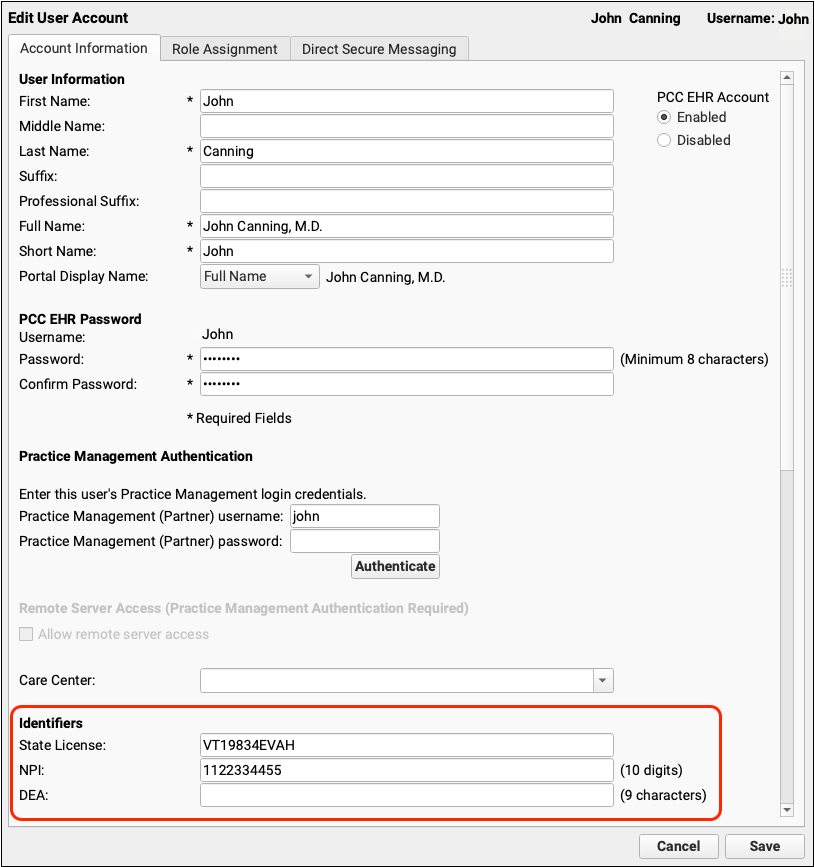
Providers Table Field Reference
-
Provider Name, Short Name, and Initials: PCC reports and software interfaces use these fields to indicate a specific clinician. The contents of these fields do not appear on claims.
-
EHR User: Providers in the Providers table are associated with PCC EHR users. This association links the provider to scheduling, charge posting, prescribing, and other PCC EHR functionality.
-
Provider Group: PCC’s various reporting tools can group providers by provider groups, which are defined in the Provider Groups table. By default, PCC software is configured so that each clinician has their own group.
-
First, Middle, and Last Name: The First, Middle, and Last name fields are used as required on insurance claims. They should match the clinician’s legal name under which their NPI is registered.
-
Provider Type: The Provider Type field controls certain billing behaviors in PCC EHR’s software. If it is set to Real, the provider is a normal clinician (M.D., nurse, or similar) that can appear on the claim as the rendering provider. When you no longer generate claims for a provider, you can change the value to “Retired” and they will no longer be an option when posting charges. If a provider is marked with a type of “Not Real”, then the Billing Provider field in Post Charges will be blank by default, and PCC EHR will prompt the user to select a provider for the claim.
-
Taxonomy Code: A taxonomy code indicates a provider’s speciality. You can start typing to pick from a list of taxonomy codes. 208000000X is the most common taxonomy code used for pediatricians.
-
NPI: A provider’s National Provider Identification number appears on outgoing insurance claims. Clinicians can register for an NPI online at the NPPES Web site (https://nppes.cms.hhs.gov/).
-
Tax ID: A Tax ID appears on outgoing insurance claims. Generally, this will be your practice’s business Tax ID, and will be the same for each clinician at your practice.
-
License Number: In rare circumstances, a billing provider’s license number can appear on an outgoing insurance claim.
