Report on Adjustment Trends in PCC EHR
You can use the Payments and Adjustments by Payment Type report to review the volume and type of adjustments that your practice posted over a given period of time. Use this report for reference when you audit billing and collections, do accounting preparation, or assess your practice’s adjustment policies.
To learn how to configure your practice’s adjustments, read Edit Your Practice’s Procedures, Codes, Adjustments and Prices.
Contents
Review Payment and Adjustment Trends for Your Practice
Run the Payments and Adjustments by Payment Type report on the default settings for an overview of the past year’s adjustments. You can use the following workflow to see high level trends, such as the posting volume for each payment class.
Open the Report Library
Open the Report Library from the Reports menu in PCC EHR.

Select the Report
In the Financial Oversight category, select the Payments and Adjustments by Payment Type report.
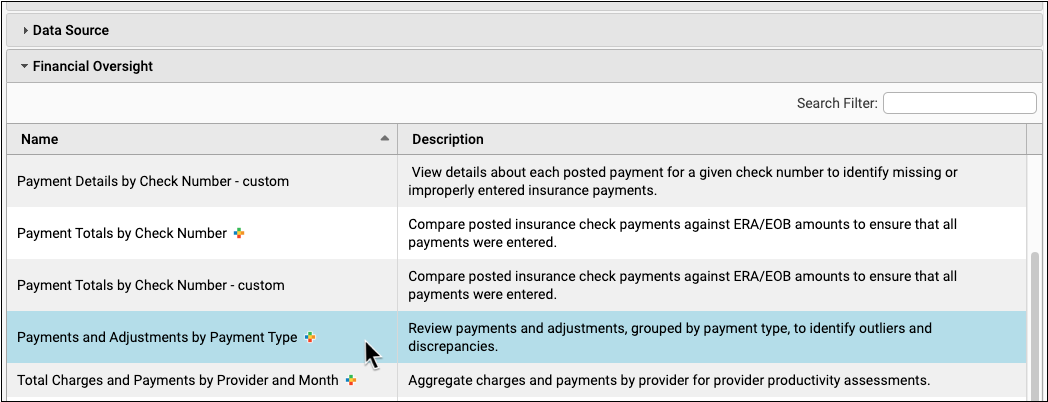
Limit Access to This Report: Users with permission to manage categories in the Report Library can edit the Financial Oversight category. See Restrict Access to Reports in the Report Library for more information.
Generate the Default Report
Click “Generate” to run the Payments and Adjustments by Payment Type report on the default settings.
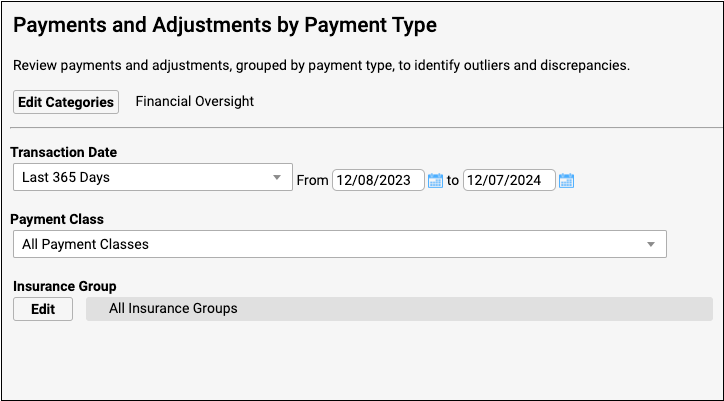
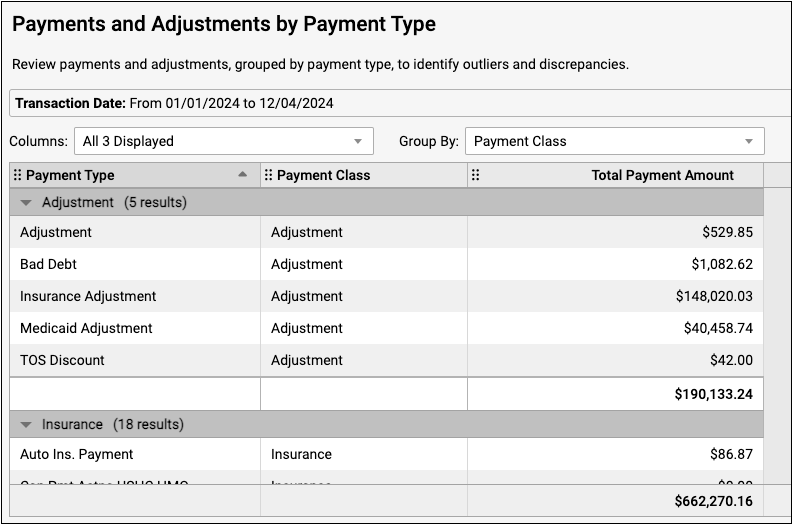
The report output defaults to group by Payment Class.
20,000 Row Limit: Reports in the Report Library are currently limited to 20,000 rows. If your output appears to be exactly 20,000 rows long, it may not contain all of the information that you are looking for. If this occurs, return to the Criteria screen and limit your report criteria until your rows are under 20,000. If all of your current criteria settings must be included in your report but you are still hitting the 20,000-row limit, contact PCC Support for help creating a specialized report.
Review Year-To-Date Adjustments for a Specific Insurance Group
To review your practice’s year-to-date adjustments for a specific insurance group, run the default Payments and Adjustments by Payment Type report with criteria limited to a specific insurance group. This may be helpful when evaluating value-based insurance contracts that include bonuses, capitation adjustments, or incentives, as well as to view the effect of these payment types on your practice’s financial health.
You may choose to reference the default report with these settings for accounting and tax reporting. Use the following workflow to isolate a specific insurance group or discover how much your practice has written off for a particular payment type, such as Medicaid payments or charges, so far this year.
Select Criteria in the Default Report
Set your transaction date to display “Year To Date” and choose a specific insurance group or groups.
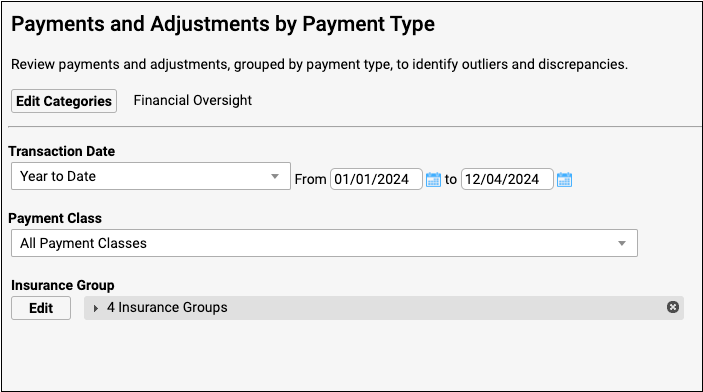
Generate the Report
Click “Generate” to run the report.

Review and Adjust the Report Output
Review the report output to find the amount your practice received from a particular insurance for a specific payment type, such as incentive, capitation payments, and miscellaneous types.
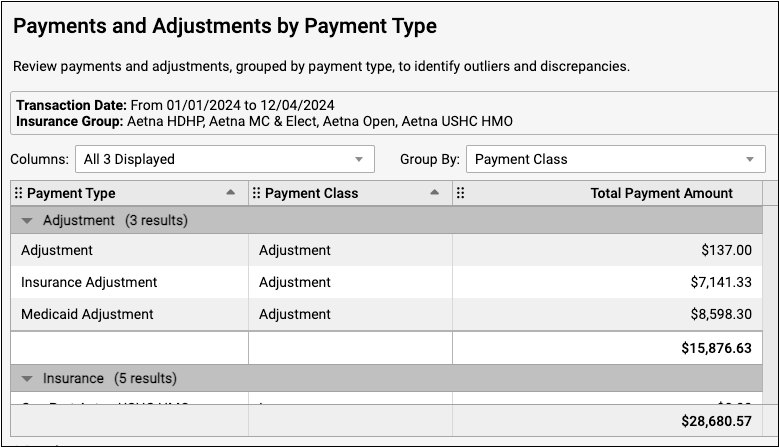
The report output defaults to group by Payment Class. Hold down the “shift” key and click on a column header to subsort by other criteria.
To find out more about how to work with report output, read Run Reports in the PCC EHR Report Library.
Review Month-Over-Month Adjustment and Payment Trends
Customize the Payments and Adjustments by Payment Type report to review your practice’s payment and adjustment trends, such as bad debt adjustments, in a month-over-month format.
To find out more about how to customize a report, read Create a Custom Report.
Customize the Payments and Adjustments by Payment Type Report
Click “Customize Report” to create a customized report.

Select Your Criteria
Select “Payment Type” in the Select Criteria window.
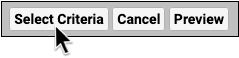
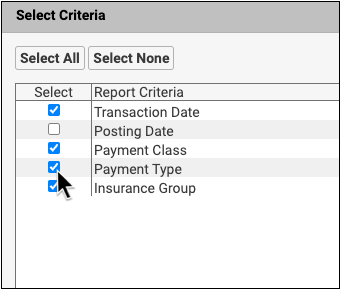
Select Your Columns
In the Columns window, select Transaction Month, Payment Type, Payment Class, and Total Payment Amount.
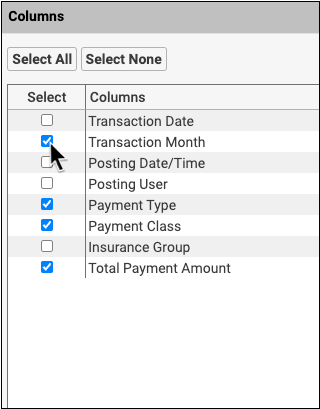
Choose Your Report Criteria
In the Customize Report screen, set the Transaction Date range to “Year to Date”.
You can limit other criteria if you wish. The example below displays all other criteria included for a broad view of month-over-month payments and adjustments.
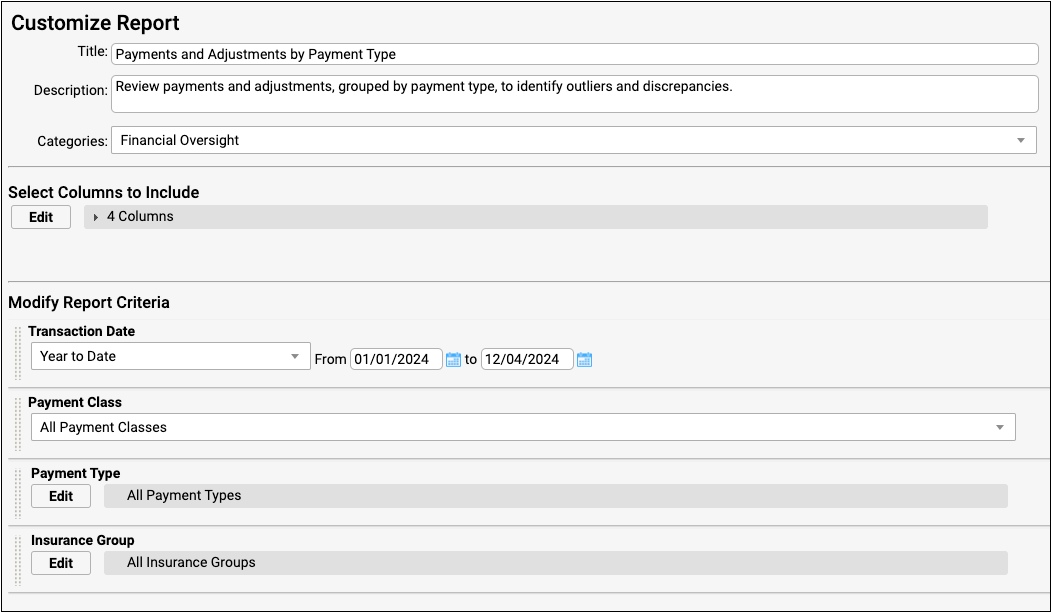
Preview the Report Output
Click “Preview” to preview the customized report output.
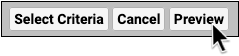
Adjust the Report Output
Group by Payment Type, and then subsort by Transaction Month to display month-over-month trends of payment or adjustment amounts.
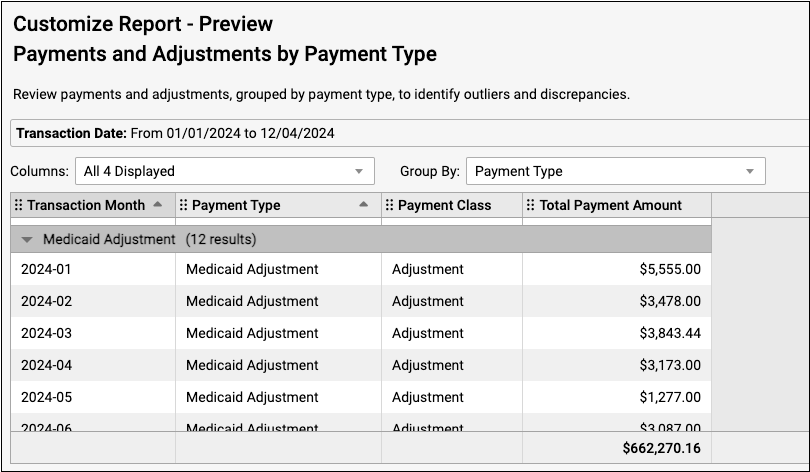
Alternatively, you can group the output by Transaction Month and then subsort by Payment Class and Payment Type to review various payments and adjustments within a given month.
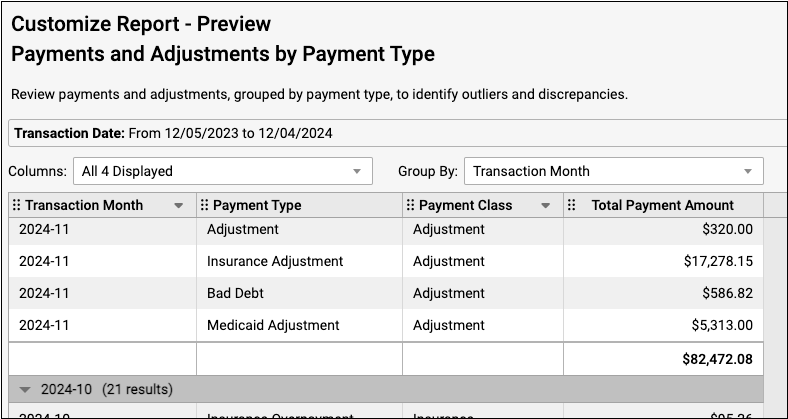
You can further customize, save, or export your report output. To learn more about working with report output, read Run Reports in the PCC EHR Report Library.
Review Adjustment Volume Trends by Posting User
Customize the Payments and Adjustments by Payment Type report to review the volume of adjustments by posting user.
If your practice has multiple billers, you can review volume trends per posting user to confirm that adjustment types are being used as expected.
Customize the Payments and Adjustments by Payment Type Report
Click “Customize Report” to create a customized report.

Select Your Criteria
Select “Payment Type” in the Select Criteria window.
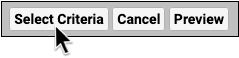
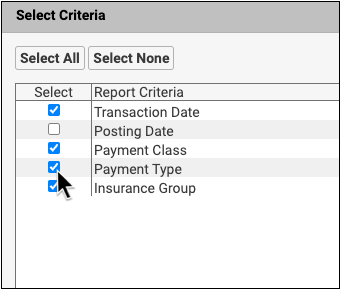
Select Your Columns
In the Columns window, select Transaction Month, Posting User, Payment Type, Payment Class, and Payment Total Amount.
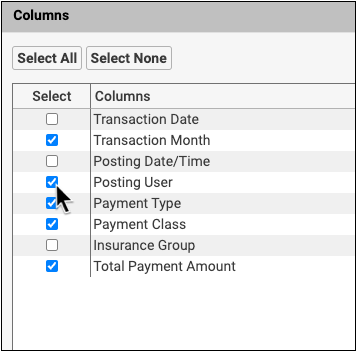
Choose Your Report Criteria
In the Customize Report screen, choose the criteria you wish to display.
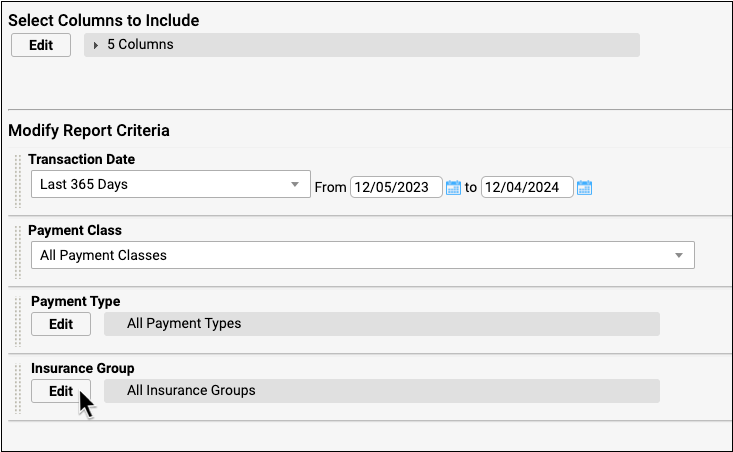
Preview the Report Output
Click “Preview” to preview the customized report output.
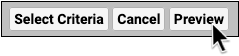
Adjust the Report Output
Group the report by Posting User to display payment and adjustment volume trends by an individual posting user.
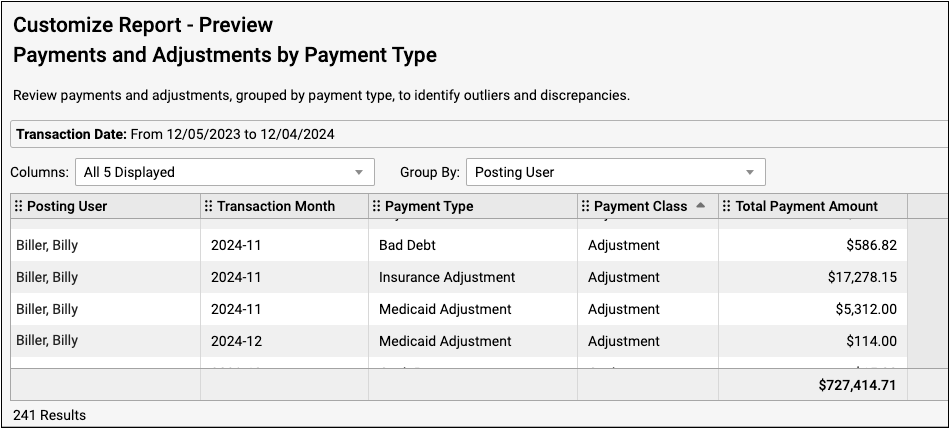
If you find a particular posting user has an unusual volume of adjustments, you can include the Transaction Month column, then sub-sort the columns to display the posting user’s adjustment and payment history by transaction month.
Alternatively, you can subsort the output by Payment Type to see a specific posting user’s adjustment history by payment type.
Investigate Adjustments and Payments for a Specific Transaction Date
If you find a discrepancy in your adjustment volume, you can refine the Payments and Adjustments by Payment Type report to display the month, date and time of the adjustment transaction.
Customize the Payments and Adjustments by Payment Type Report
Click “Customize Report” to create a customized report.

Select Your Columns
In the Columns window, select Posting Date/Time, Payment Type, Posting User, and Total Payment Amount.
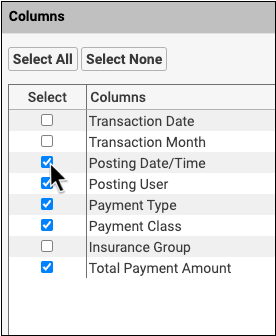
Choose Your Report Criteria
Set your chosen criteria, such as one specific insurance or a particular date range.
Preview the Report Output
Click “Preview” to preview the customized report output.
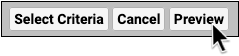
Adjust the Report Output
Depending on the information you want to review, group your report output by either Payment Type, Payment Class, or Posting User to see these criteria in the context of the posting date and time.
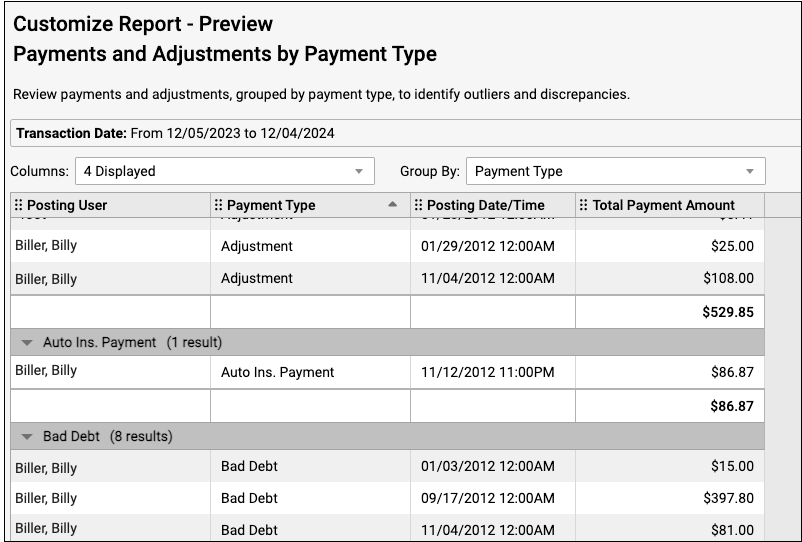
Posting Date vs. Transaction Date: The Posting Date for a payment is the date that the payment or adjustment was posted in PCC. The Transaction Date for a payment is the date on the insurance check.
Reach Out to PCC Support
If you require even more detailed reports of patients, charges, and payment levels, reach out to PCC support for assistance in creating a custom report.
