Edit Your Practice’s Configuration Tables
Tables are lists in your PCC system. For example, your practice’s system has a list of insurance policies, clinicians, visit reasons, billing procedures, and more.
Use the Tables tool in PCC EHR when you need to add a new billing code, a new insurance plan, a new payment type, or other new item to a table. You can use the Tables tool to make configuration changes that improve the accuracy of your reporting.
Video: Watch Edit Your Practice’s Configuration Tables to learn more.
Use With Caution: Making changes to your practice’s tables affects every user and can sometimes change patient records. Before making changes, consider consulting with your office’s system administrator or PCC Support at 1-800-722-1082.
Contents
Use the Tables Tool to Review and Edit a Table
Use the Tables tool to edit the underlying configuration tables used by your PCC system.
Open the Tables tool from the Configuration menu.
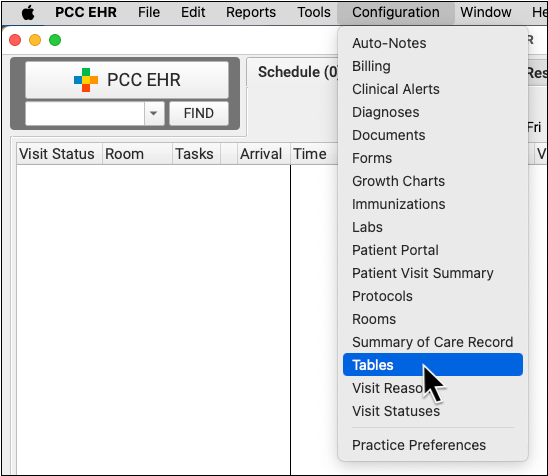
Select a table to review it and make changes.
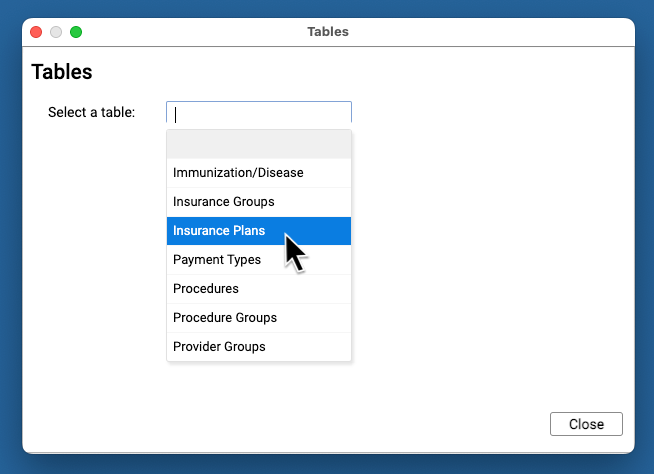
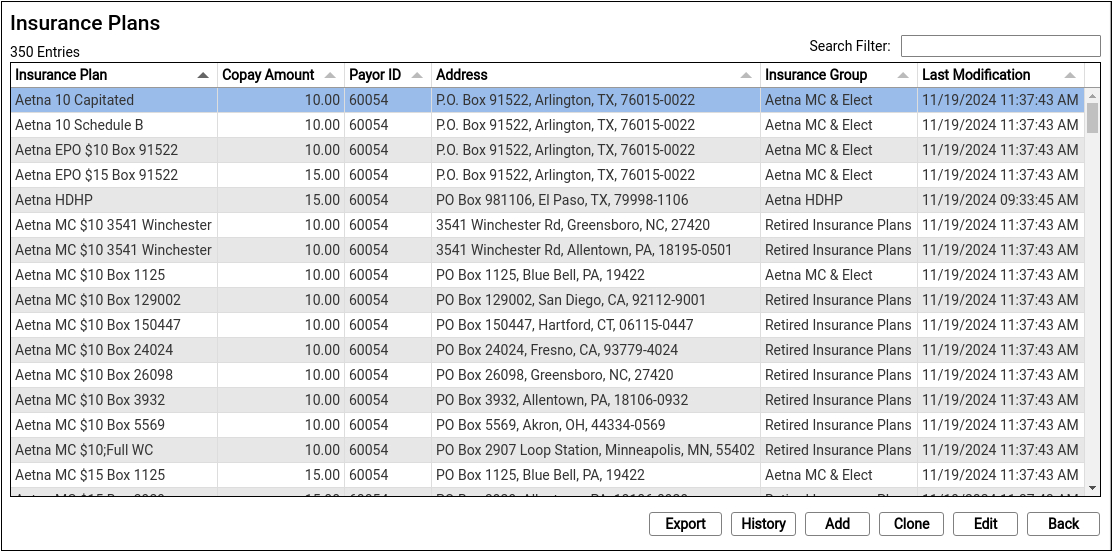
As you review a table, you can search for entries and sort by columns to find items. You can click “Export” to export a comma-separated-value (CSV) file of the entire table for use in a spreadsheet. Select any entry and click “History” to review all changes to the entry.
To make changes, double-click on an entry or select an entry and click “Edit”. To add a new entry, select an existing entry and click “Clone” or click “Add”. Cloning an existing entry instead of adding one from scratch can reduce errors.

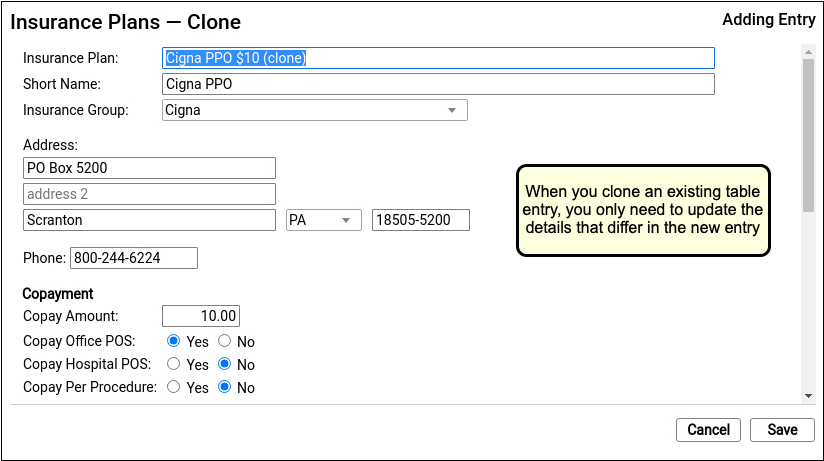
After you create or edit a table entry, click “Save”.
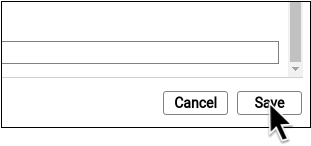
For more examples on how to use the Tables tool, read Edit Your Practice’s Procedures, Codes, Adjustments, and Prices and Add an Insurance Plan to Your PCC System.
Retire, Delete, or Replace a Table Entry
For most tables, you should never delete or “write over” the contents of a table entry.
Altering table entries may change historical information in patient records. If you wish to retire an entry and make it less visible, you can place a tilde (~) at the beginning of the name to sort it to the bottom of the list alphabetically. Use PCC’s other configuration and administrative tools when you need to remove an option from PCC’s software, and contact PCC Support if you need assistance.
Tables Reference
The reference below defines the user-editable tables on your PCC system. For help with diagnoses and other standardized tables, contact PCC Support.
Immunization/Disease
A table that lists the defined immunizations and diseases tracked by your PCC system. The only editable value in this table is the “orderable” option, which determines whether or not an immunization can be linked to an order in PCC EHR. For help with your immunization configuration, contact PCC Support.
Insurance Groups
Your practice maintains a custom list of groups of payers. These groups are used for financial reporting and do not affect claims or billing behaviors for procedures.
Insurance Plans
The list of plans that your practice bills. See Edit the Insurance Plans On Your PCC System.
Payment Types
The types of payments used when posting payments. The list also includes adjustments that result in a decreasing balance, such as an insurance adjustment.
Procedures
The list of billable services that your practice performs, along with their billing codes, prices, and claim-related medication information. The list also includes adjustments that result in an increasing balance or adjustments that offset a payment, such as refunds and credit write-offs. For more details, see Edit Your Practice’s Procedures, Codes, Adjustments, and Prices.
Procedure Groups
A custom list of groups of procedures. These groups are used for financial reporting and do not affect claims or billing behaviors.
Provider Groups
A custom list of groups of providers for reporting purposes. Under normal circumstances, this list has a 1-to-1 correspondence with clinicians at your practice.
