Chart Note Protocols
Chart notes are made up of different sections, or elements, that a particular visit type needs. The custom chart note is called a protocol. You will see a different protocol for different visit reasons, and providers may have their own, custom protocols.
For example, if you chart a sick visit, you will see buttons and sections for History of Present Illness, Review of Systems, and Plan Notes. If you are charting a Well Baby Physical, the chart note template may include Physical Exam notes and Immunizations.
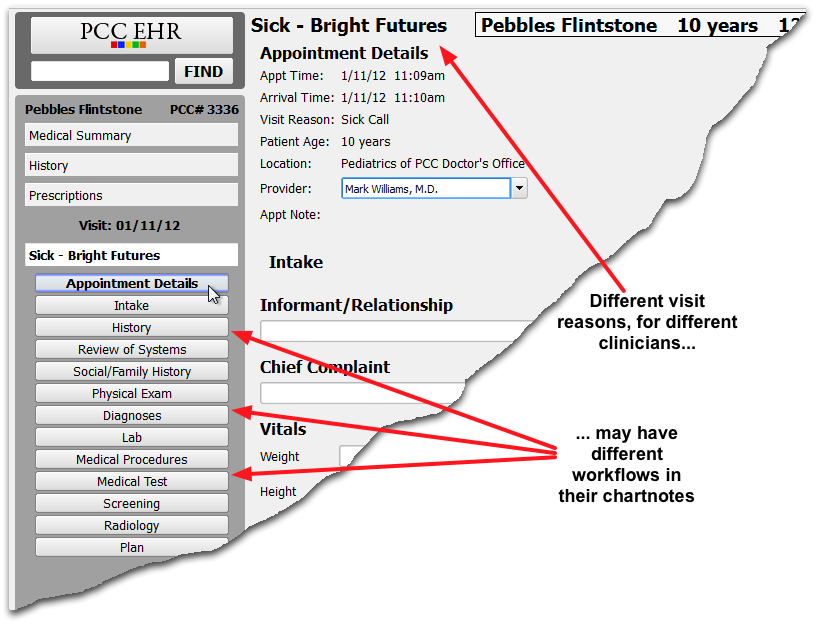
Patient Vitals, along with tools for requesting Prescriptions and Labs, are all contained within the chart note. A template may include other sections of the patient’s chart, such as their Immunization History or the patient’s Medication List, so that the provider can easily review important information during a visit. When a lab or procedure is ordered, it is automatically added as a new element at the bottom of the chart note.
Protocols are Customizable
PCC Software Support can help you customize your chart note protocols, building new custom chart notes for your workflow. Your practice may wish to use custom protocols for each visit type, for each provider. You can select exactly which elements, from a customizable list, appear in the chart note for each protocol.
To learn more, read the Protocol Builder help articles.
Bright Futures: The Bright Futures protocols are available in PCC EHR, providing your office with a set of pre-made workflow chart notes designed by pediatric specialists. You can start with the Bright Futures protocols and then use the PCC EHR Protocol Builder to make adjustments to suit your needs.
Add or Switch Protocols During a Visit
You may perform a Well Child appointment that turns into a Sick Visit appointment. You can grab any chart note protocol and use it in addition to, or instead of, the visit for which the patient is scheduled.
Watch a Video: Watch the Working with Multiple Protocols video to learn how to add, remove, or change chart note protocols during a visit.
Add and Work with Two or More Protocols
Follow the procedure below to add a chart note protocol to a visit.
Open a Chart and Begin Charting
Double-click on a patient to open their chart.
When You Require a Different Protocol, Click Edit–>Add Protocol
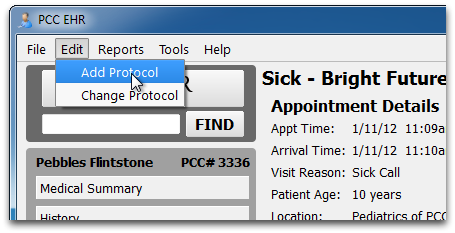
Select a New Protocol from the Pull Down List
Begin typing and then click on the desired protocol to select it.
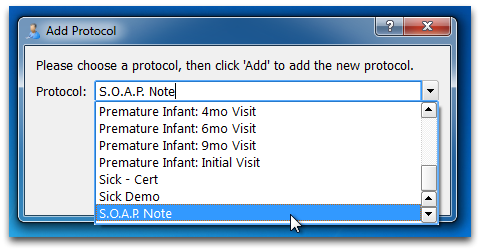
Continue Charting Using Either Chart Note
The new protocol will appear on a tab at the top of the screen. You can select either tab and jump back and forth between them as needed.
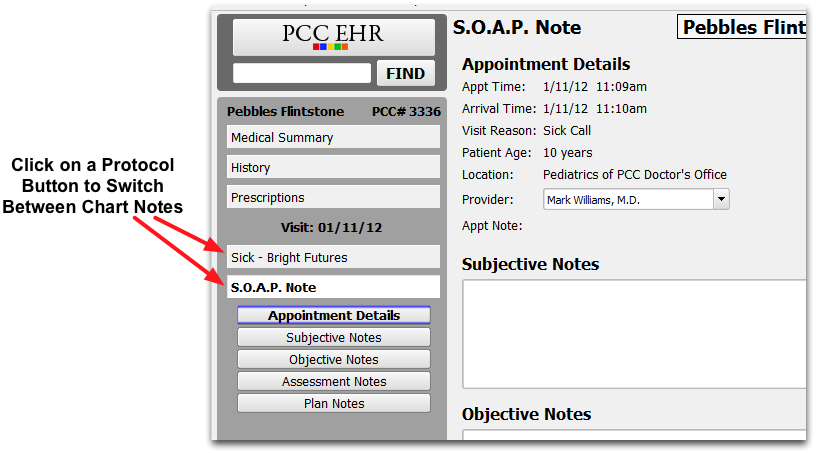
Note: In the patient’s Visit History, the two chart notes will appear together, listed as one visit.
Switch Chart Note Protocols
Follow the procedure below to switch a visit to a different chart note protocol, automatically moving over any charted data.
Open a Chart and Begin Charting
Double-click on a patient to open their chart.
When You Require a Different Protocol, Click Edit–>Change Protocol
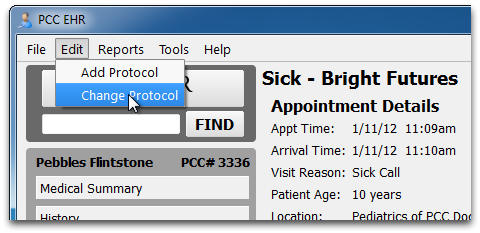
Select a New Protocol from the Pull Down List
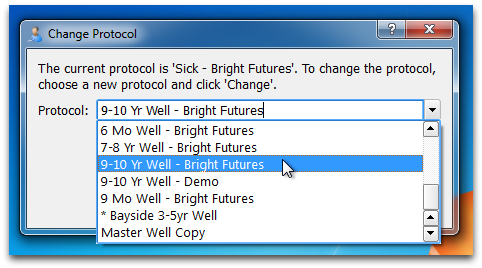
Continue Charting Using the New Chart Note
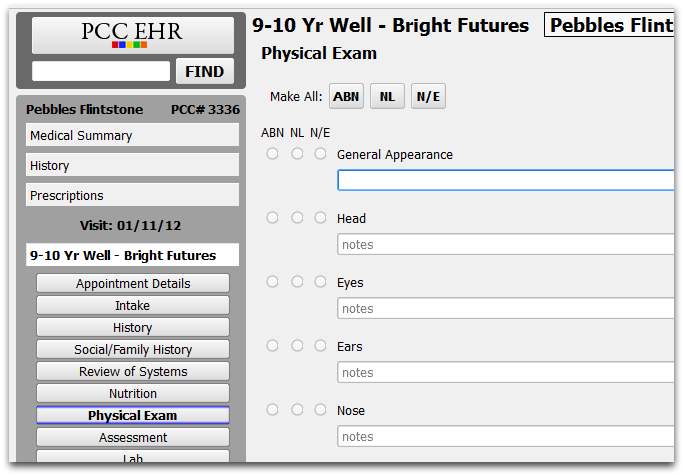
Note: Any information you entered into the first, original chart note will be brought over into the new chart note. Later, in the patient’s Visit History, PCC EHR will display completed items that were not in the second chart note at the top of the visit’s entry.
Remove a Chart Note Protocol
Follow the procedure below to remove a chart note protocol that is unneeded or was added in error.
Click Edit–> Remove Protocol
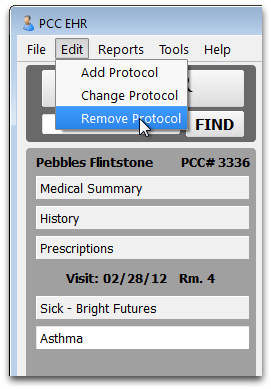
Select a Protocol and click “Remove”
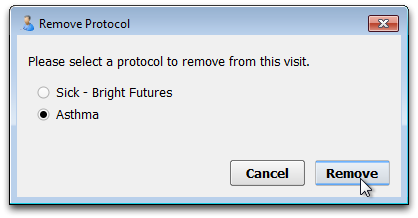
If Removing One of Three or More, Indicate Where Charted Data Should Be Move
If you are charting a visit with three or more protocols, PCC EHR will ask you where to move charted data from the protocol you are removing.
Review Activity, Continue Charting
PCC will confirm that charted information will be moved, and you can continue charting.
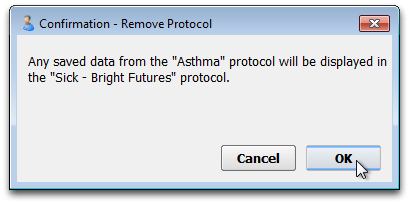
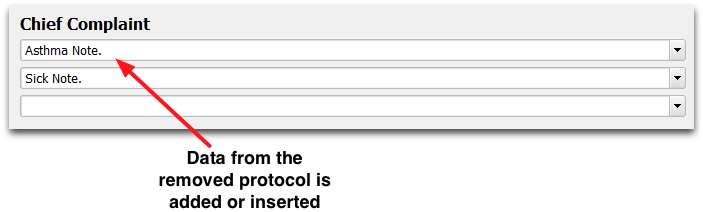
In the example above, a chief complaint from the Asthma protocol was added to the Chief Complaint section of the Sick protocol. If no equivalent component is available, charted information will be added to the top of remaining chart note protocol.
