Family Medical History
Use the Family Medical History component to chart medical history for family members.
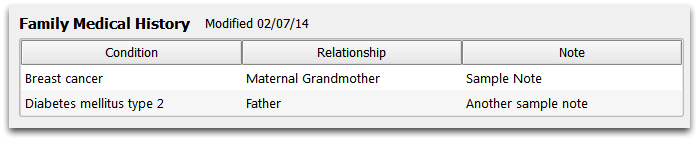
The component can appear on the Medical Summary, in the Demographics section of the chart, within the Patient Check-In ribbon, and on any chart note.
In edit mode, click on a blank field to add a new condition and relationship.
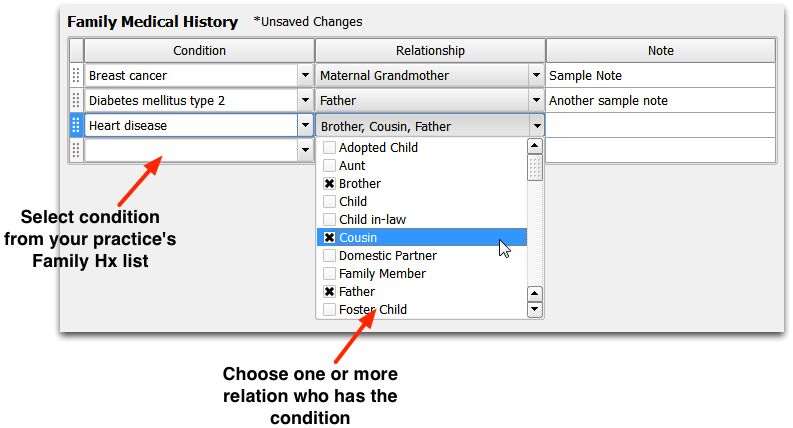
For each condition, you can select a diagnosis from your practice’s Family History list, or right-click to search the SNOMED diagnosis list. Next, you can indicate one or more family members who have the diagnosis, and enter notes. The relationship field comes from a standardized HL7 list of relationships.
What is Your Practice’s Family History Diagnosis List?
Instead of picking from all 10,000 available diagnoses, PCC EHR includes a customizable Family History list of SNOMED descriptions. Any diagnosis you use in the Family Medical History component becomes part of your Family History diagnosis list. You can right-click on the field and search the entire SNOMED diagnosis list to find other diagnoses.
PCC adds a default starter list of common diagnoses that an office might want to track for family history. You can customize the list in the Diagnosis Configuration tool.
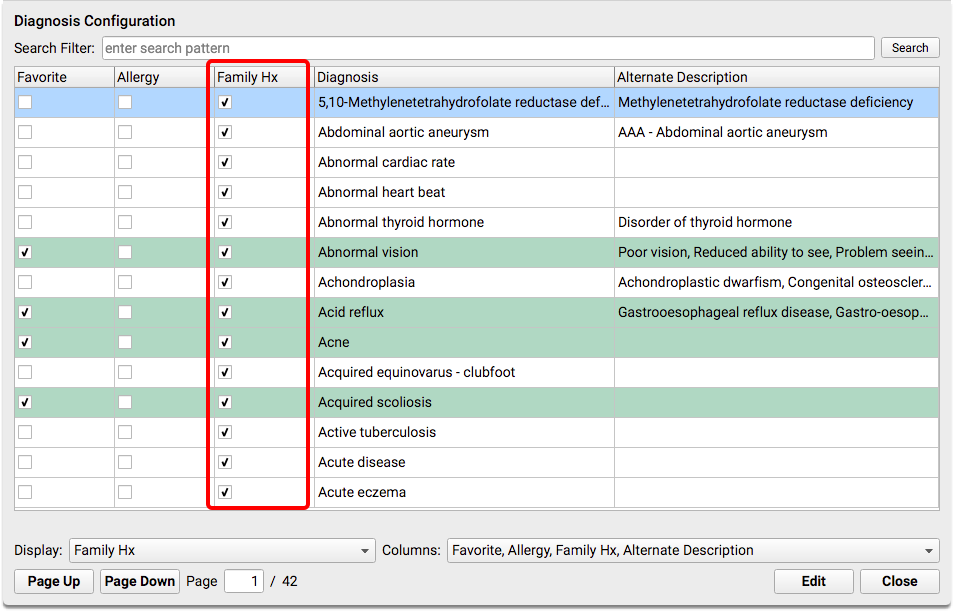
Read the Diagnosis Configuration Tool help article to learn more.
Copy Family Medical History to Siblings
You can copy a patient’s Family Medical History to siblings. While reviewing a patient either right click on the component or select Copy Notes to Siblings from the Edit menu.
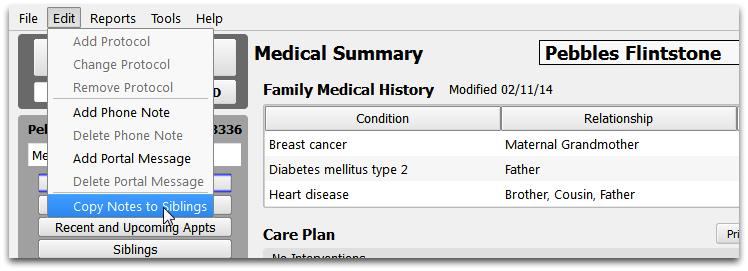
Next, select the type of notes to copy and click Next.
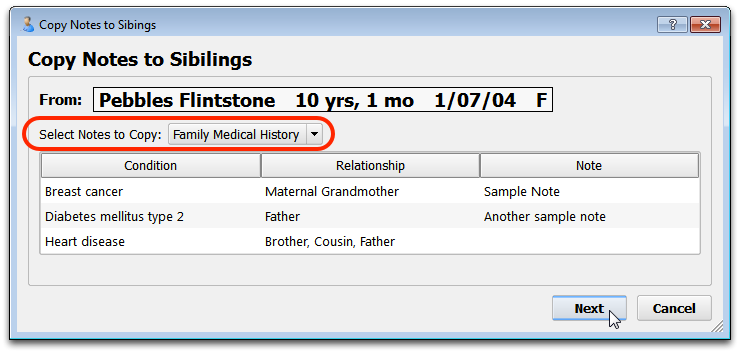
Finally, select whether the history for the open patient chart will Append or Replace the sibling’s history. You can also choose to customize what is copied, or skip the sibling.
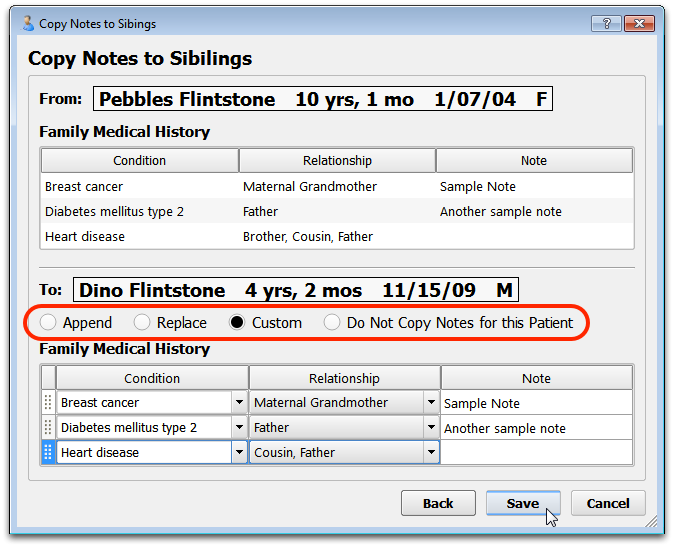
You might choose to customize the result to avoid copying information about the sibling. In the above example, the user removed “Brother” for the Heart Disease condition, as Dino is the brother referenced in Pebble’s Family Medical History.
Click Save to save your changes and import the history into the sibling’s chart. If the patient has multiple siblings, PCC EHR will present a new choice for each sibling.
Where Does Family Medical History Appear?
The Family Medical History component appears on the Medical Summary by default. You can move or remove it, or add it to any chart note protocol.
When the Family Medical History component appears on chart notes, you can review it by clicking “Mark as Reviewed” and the information will be copied into the chart note and appear in the patient’s Visit History.
The Other Family History Component
Your practice may also use the Family History component on your Medical Summary and/or on chart note protocols. Family History is a chart wide note field that stores unstructured notes about family history.
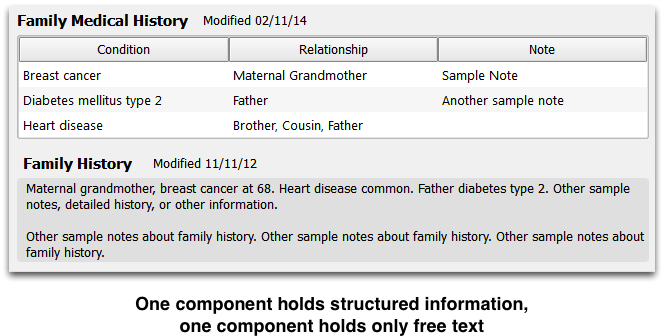
You can use either component or both, and use the Protocol Configuration Tool to choose where each component appears..
