PCC 10.1 Migration Considerations
The PCC 10.1 release includes new features that may need configuration and for which you may want to do extra planning or training. Read below to learn more, and share relevant details with your physicians and staff.
Read the PCC 10.1 Release article for complete details on these features.
Contact PCC Support for help implementing features in PCC 10.1.
Contents
- 1 Update Your Filter Defaults on the Rx Queue
- 2 Restrict or Grant Access to the Financial Oversight Category in the Report Library
- 3 Set Permissions for Combining Accounts and Patients
- 4 Grant Access to the New Bills Tool in PCC EHR
- 5 Configure Printing for Bills
- 6 Equip Your Office for Specimen Label Printing
- 7 Prescribers May See More Dose Range Warnings
Update Your Filter Defaults on the Rx Queue
If you resolve prescription errors and respond to renewal and change requests on the Rx Queue in PCC EHR, you may want to update your filter defaults to show only those for the location where you work.

The ability to filter these tasks by location is new in PCC 10.1. Filter by location to reduce visual clutter and focus on just the tasks that are relevant to the location where you work.
Restrict or Grant Access to the Financial Oversight Category in the Report Library
After receiving the PCC 10.1 update, only user roles with the Manage Categories permission can view the Financial Oversight category in the Report Library. These same users control access to which roles can see reporting categories.
To restrict or grant access to the Financial Oversight category, click on the “Manage Categories” button in the Report Library, then edit the Financial Oversight category and check or uncheck a user role.
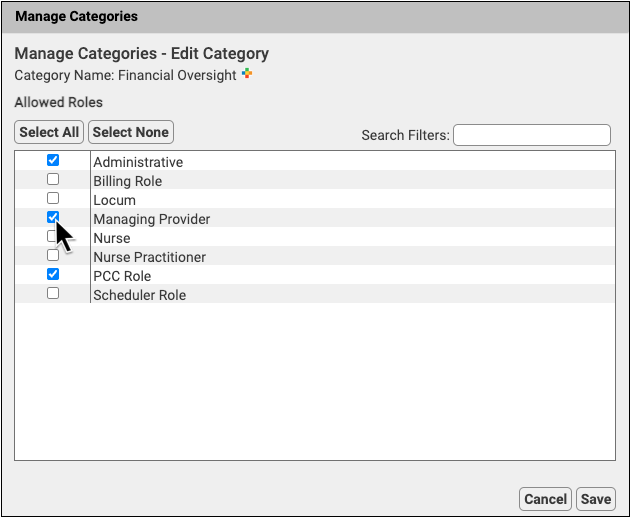
For more information about restricting access to reports in the Report Library, read Restrict Access to Reports in the Report Library.
Set Permissions for Combining Accounts and Patients
PCC 10.1 adds the option to combine patients and combine accounts to PCC EHR. Because combining patients or accounts is a permanent change that cannot be undone, consider being selective about who in your office has access to this tool.
Access to Combine Patients and Accounts is managed through PCC EHR’s User Administration tool. Select a role, and check “Combine Accounts and Patients.”
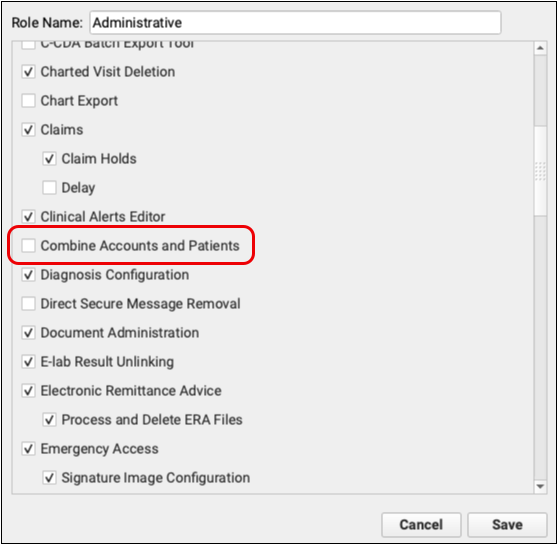
Grant Access to the New Bills Tool in PCC EHR
Use the User Administration tool to adjust which users can run the new Bills tool in PCC EHR.
Select an appropriate role and check the “Bills” permission to assign it to that role.
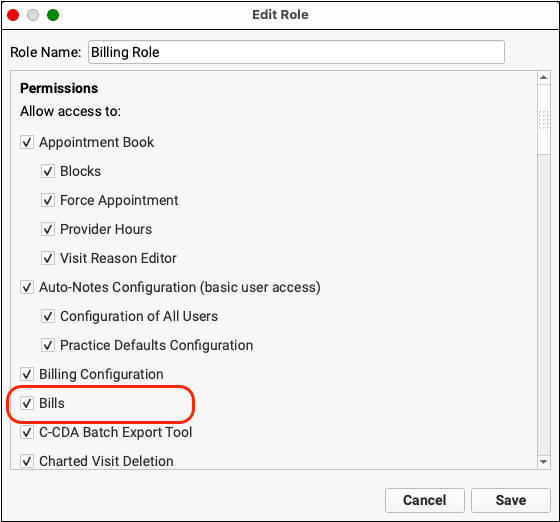
Next, double-check that appropriate users at your practice have that role.
For more information about permissions and user access, read Set User Roles for Permissions and Security.
Configure Printing for Bills
In order to print bills from the new Bills tool in PCC EHR, you may need to select a billing printer for your practice or your billers can select a printer in the Practice Management window before they generate bills.
To select a single printer for bill printing at your practice, contact PCC Support.
Users can set their printer manually either when they open a Practice Management window or by using the “Pick a Printer” option. For help, contact PCC Support.
After setting a default or selecting a printer, the user must close and open the Bills tool for the printer change to take effect.
Equip Your Office for Specimen Label Printing
If you plan to print lab specimen labels from PCC EHR, you will need a label printer and labels.
PCC has tested lab specimen label printing with DYMO 450 and 550 label printers and 30336 (2-1/8” x 1”) and 30252 (3-1/2″ x 1-1/8″) labels.
Other printers and label sizes may work.
Prescribers May See More Dose Range Warnings
PCC 10.1 introduces additional safety measures to ensure that no prescription dose exceeds adult upper limits. This may result in more warnings while you prescribe.
Regardless of a patient’s age, weight, or the medication being prescribed, PCC eRx will display a safety checking warning if the entered or calculated dose exceeds adult dosing recommendations. Warnings provide information about current recommended limits. You may override warnings at your discretion.
