Meet Ohio Prescription Verification and Indication Requirements in PCC eRx
Ohio requires two-factor identification or signature verification of all prescriptions. As of 2018, Ohio also requires that indications appear on prescriptions for opiates. Later this year, the requirement for indications will extend to all controlled substances.
Read below to learn more about how to meet Ohio’s unique prescription requirements in PCC eRx in PCC EHR.
Contents
Two-Factor Authentication and Daily Verification
The State of Ohio Board of Pharmacy requires two-factor or a secondary authorization on all prescriptions. You can meet this requirement in one of two ways in PCC eRx: Use a physical token or mobile-device application token to approve all medications, or use a Daily Prescription Report to review and approve all prescriptions.
Select Your Verification Preference
Every prescriber who prescribes in Ohio must designate whether they will use 2-factor authentication for every prescription or use the Daily Prescription Report method.
Each prescriber should visit the “My Settings” section of PCC eRx and make a selection.
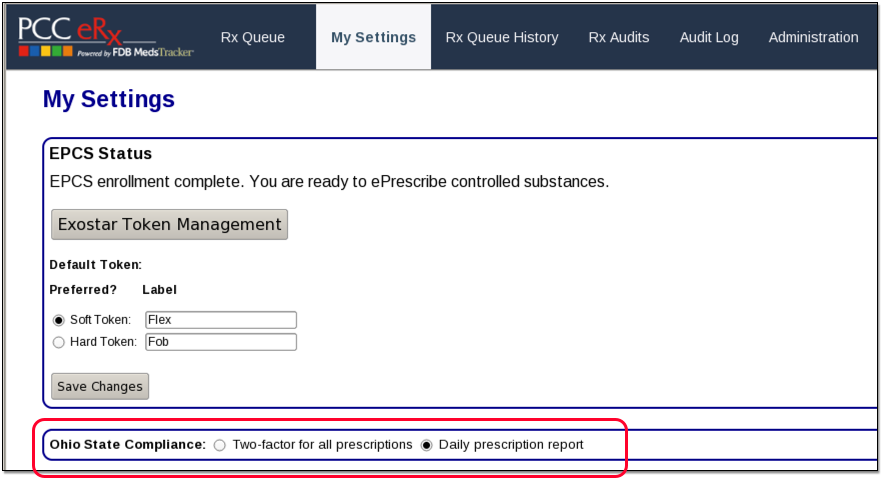
You can return to this screen and change your preferences at any time.
Two-Factor Authentication For All Prescriptions
Two-factor authentication means that each time you prescribe, you will use either a physical token device or a verification app on your mobile device to approve the prescription you are creating.
This process is required for the electronic prescribing of controlled substances, and you can learn more about it on the Prescribe Controlled Substances article.
Once you are set up to prescribe EPCS, you can simply begin using your tokens for all prescriptions.
Daily Prescription Reports
You can avoid using your token for every prescription by relying instead on Daily Prescription Reports, which you can access right from the eRx Tasks Queue.

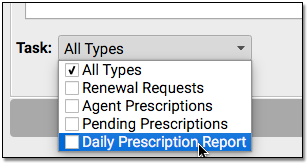
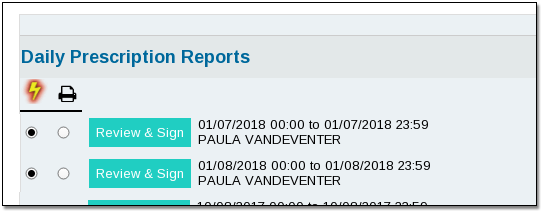
Each day, PCC eRx will create a new report, and you can review all of your prescriptions and verify them by signing that day’s report electronically or physically. If you miss a day, the reports will appear in a list on your Rx Tasks queue so you can do them later.
Your prescription reports will remain on this screen, in your queue, until you print and sign them or sign them electronically.
Choose a report and click on the lighting bolt or printer option. Next, click “Review & Sign” or “Print & Sign”.
For electronic verification, use your EPCS token or application to generate an “OTP”.

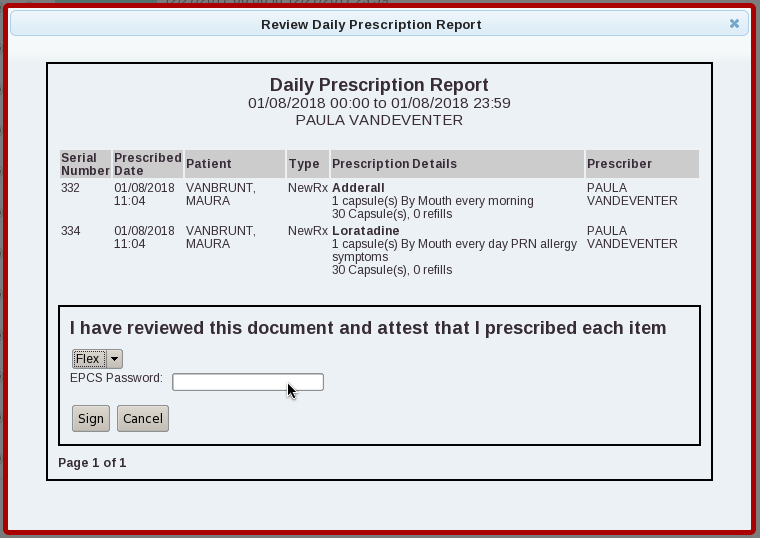
Or, to review a paper copy, click to print the report, sign it, and retain your copy for three years onsite at your practice.

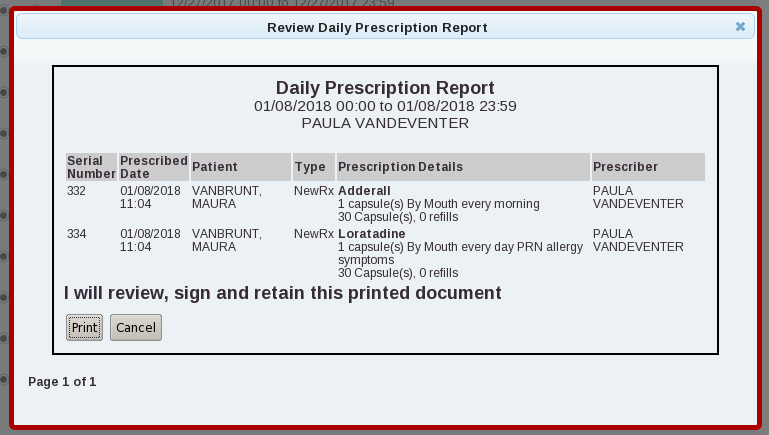
Review Past Daily Prescription Reports
Use the Rx Queue History to review past Daily Prescription Report activity.

Click the “Daily Reports” button to see all past Daily Prescription Reports that have been electronically signed or printed.
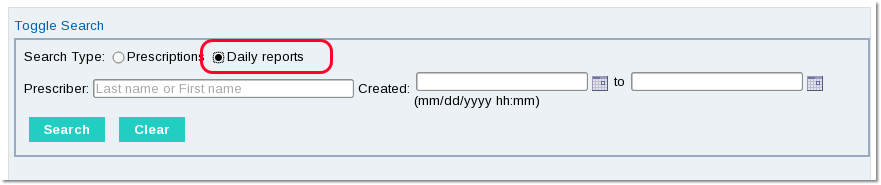
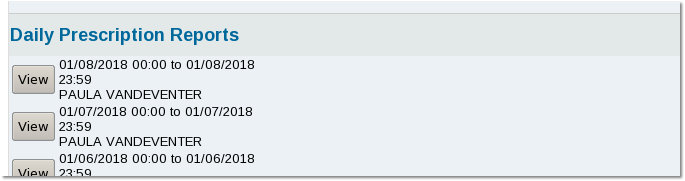
You can open any report and see the details. If a report was signed electronically, you can see that indication at the bottom of the report. If it was printed and signed manually with a pen, you can see a copy of the report and will need to refer to your physical copy for verification.
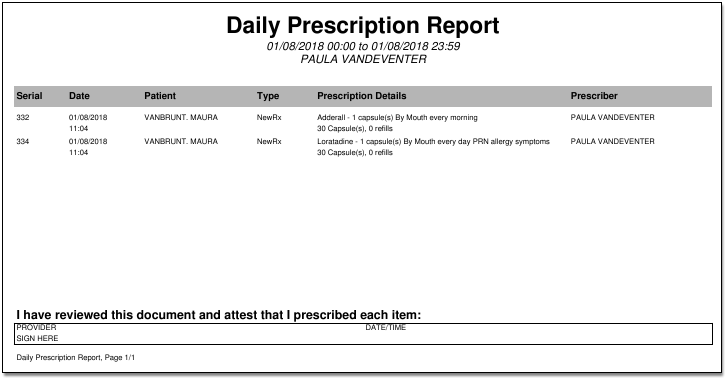
Indications and “Days Supply” Are Required for Opiate and Other Controlled Substances
As of 2018, Ohio requires that a “Days Supply” as well as a medication indication appear on prescriptions for opiate medications. In June of 2018, indications will be required for all controlled substances.
When you create a new prescription, you can enter one or more indications in the Indications field.
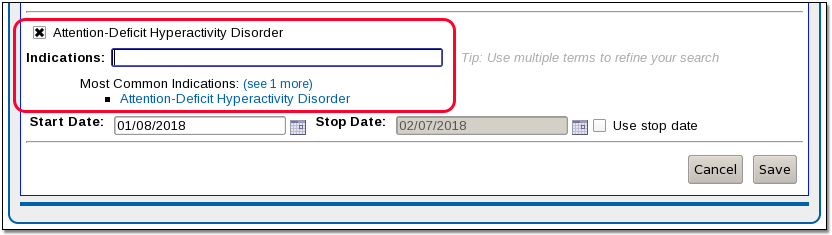
You can select from diagnoses that appear in the patient’s chart, on their Problem List, or in a chart note. Alternatively, you can pick from common indications for the selected medication or enter your own. (Be aware that adding an indication to a prescription does not add the diagnosis to the patient’s chart. If appropriate, you should add diagnoses to the patient’s Problem List and/or record them on a chart note.)
The “Days Supply” field must also be filled for any controlled substance prescription, regardless of the drug class, as well as any gabapentin prescriptions.
If you do not enter indications or a days supply on a prescription that requires them, PCC eRx will remind you.
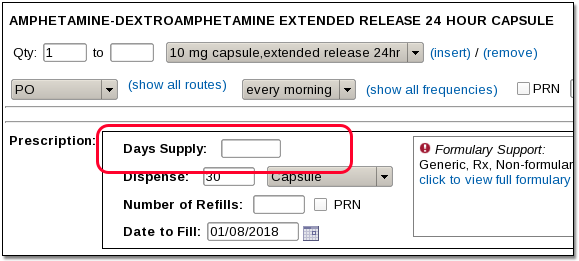
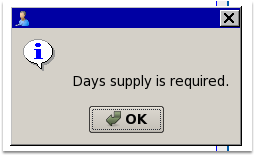
When entered, both Indications and the Days Supply will appear on the final prescription, whether it is printed or sent electronically.
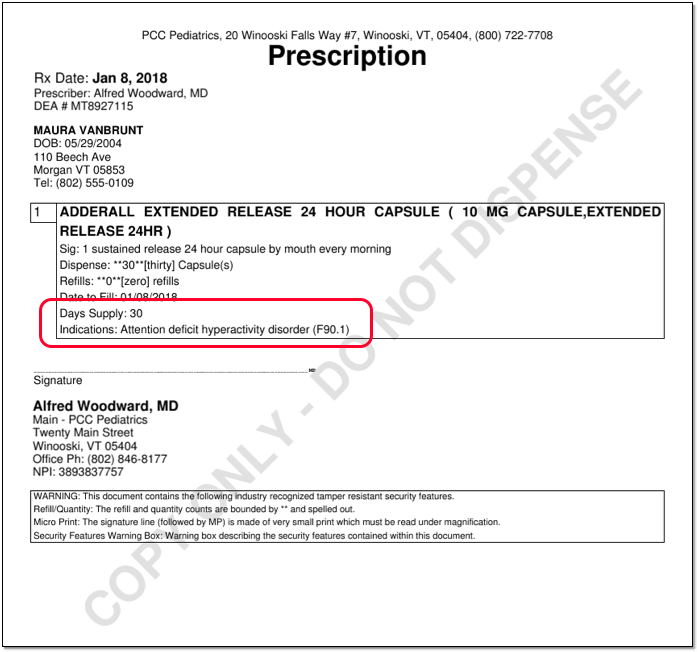
Diagnoses as SNOMED-CT or ICD-10
Ohio prescription rules specify that Indications appear as ICD-10 descriptions. If an ICD-10 code is unavailable, a SNOMED-CT is allowed.
PCC eRx will automatically translate a patient’s SNOMED-CT diagnosis into an ICD-10 code if available, otherwise it will send the SNOMED-CT description.
Renewal Requests
It is possible that a pharmacy may send your practice a renewal request that does not include the required Days Supply or Indications.
In that case, PCC recommends that you speak with the pharmacy, and if appropriate cancel or deny the renewal request and create a new prescription with the required information.
