Exclude Patients from Communications
Patients and families may request that you do not call them or send them e-mails with appointment reminders or recall reminders. PCC’s tools for contacting families have some automated methods for this, such as respecting the “STOP” command for text messages. Your office can also use status flags to keep track of patients and families that do not want to receive reminders.
Read the procedure below to learn how to use flags to ensure that patients do not receive unwanted auto-calls or mailings.
Create “Do Not Contact” Status Flags
Use the Tables tool in PCC EHR to create flags for patients or accounts that do not wish to receive reminders.
For example, you might create a “Do Not Notify” flag in the Patient Flags and/or Account Flags tables. You could also create more reason specific flags.
Add Flags to Patients and Accounts
Whenever a patient or family requests that they no longer receive notifications or recall announcements, add the appropriate flag in the Demographics section of the patient’s chart.
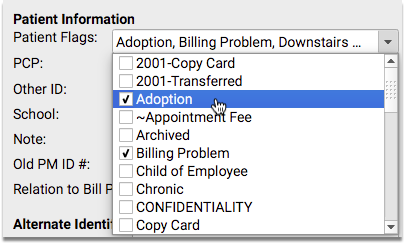
You can also update flags during the patient checkin process, or anywhere that the demographics components appear.
Exclude By Status Flags When Running Reports and Using PCC’s Contact Tools
In the PCC EHR Report Library or other reporting or recall tool, use the criteria options to exclude by designated patient and account flags when you send messages.
If you use a third party notification service (TeleVox), work with PCC Support to update your criteria.
