Find Incomplete Orders by Date Range and Order Type
Use the Orders by Visit report to find incomplete orders for a date range, or all orders of a specific type.
You can work with patient orders in several places in PCC EHR, and depending on your focus, each place is useful. You can update an order in the patient chart; you can see open orders for a day in the Tasks column on the Schedule screen; and you can review a list of all orders on the Visit Tasks queue.
What about orders that have been open for a while? What if you need to see all orders of a specific type (such as referrals) in one list, in order to see how your practice is doing?
The Orders by Visit report finds all patient encounters in a selected date range and displays orders associated with those appointments. The report can be filtered by provider, order name, order status, and location (for multi-location practices).
Example: Find All Incomplete Referrals From the Previous Month
If you need to see all referrals from the past month that are not complete, how can you get that list quickly without combing through the Visit Tasks queue? Use the Orders by Visit report to create a list.
Open the Orders by Visit report
From the Reports menu, select Report Library, and then click on the Orders by Visit report.
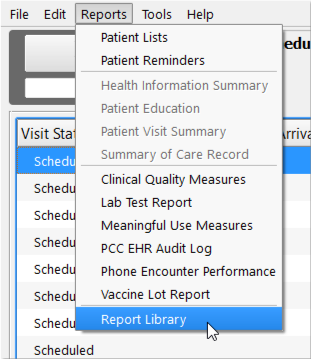
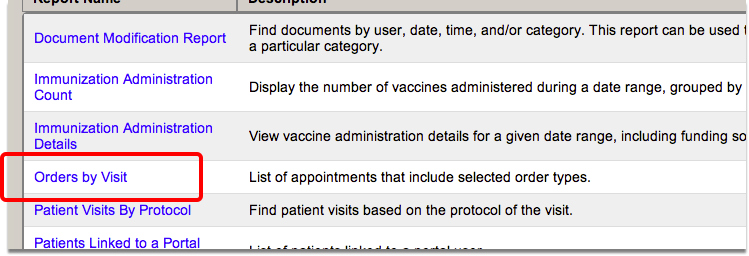
Enter encounter criteria
Enter a date range for your search. You can also optionally filter by provider and/or location.
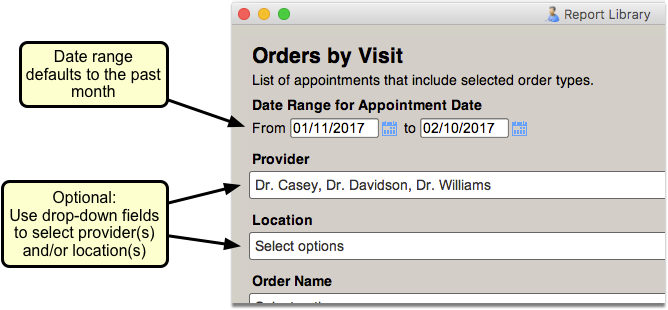
Select the order(s) to display in the report
Click in the Order Name field and either use the scroll bar or the Search field to find and select the order(s) you wish to track.
You can select a group of orders by using the search feature and the “Select All” button.
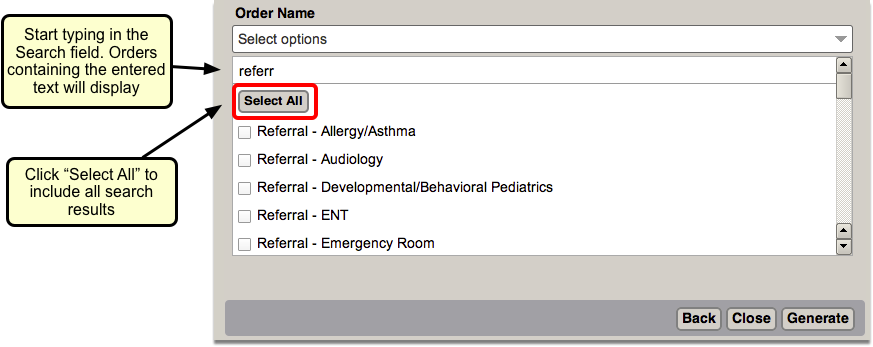
Select “Not Completed”
Select “Not Completed” in the Order Status field to find orders with outstanding issues.
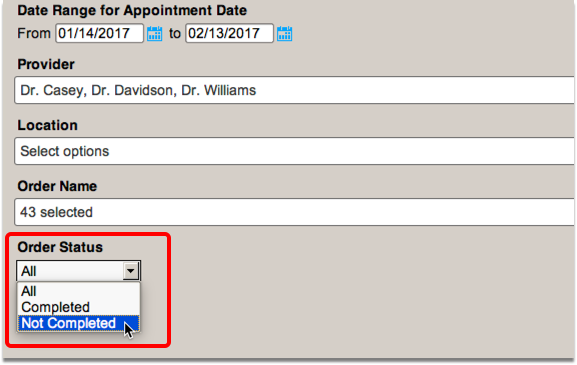
Click “Generate”
Click the “Generate” button to run the report.
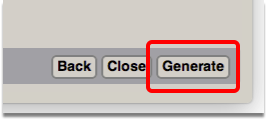
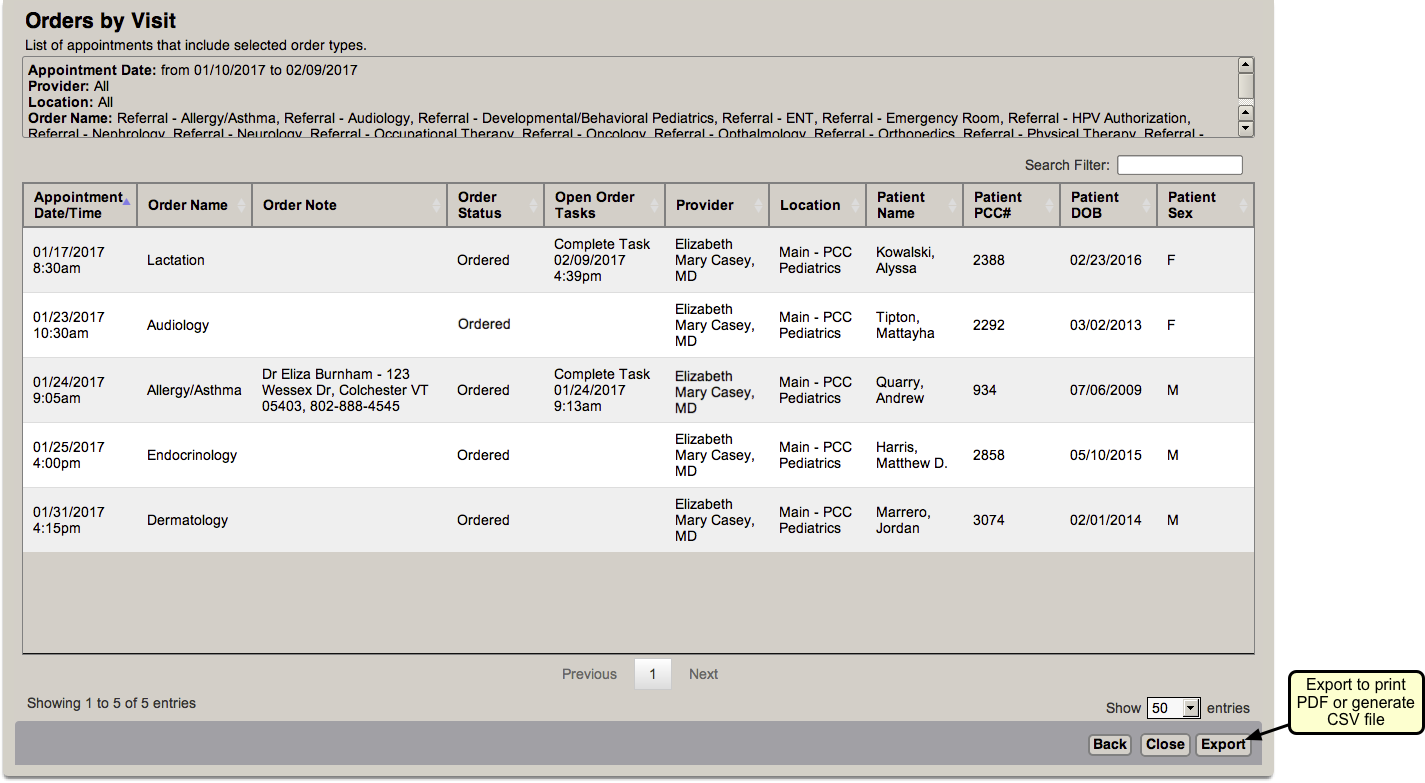
You can print or export the list so that you can work through each order. You can also click “Back” to return to the criteria screen and adjust the output.
