Review a Family’s Account History
When you need to troubleshoot a billing issue for an account, or a family asks for an annual account record, use the Account History in the patient’s chart.
Video: Watch Review a Family’s Account History to learn more.
Contents
Open an Account History
Open the Billing section of a patient’s chart and click “Account History”.
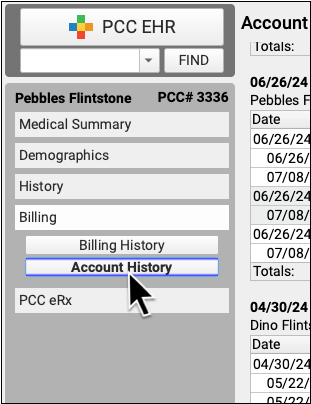
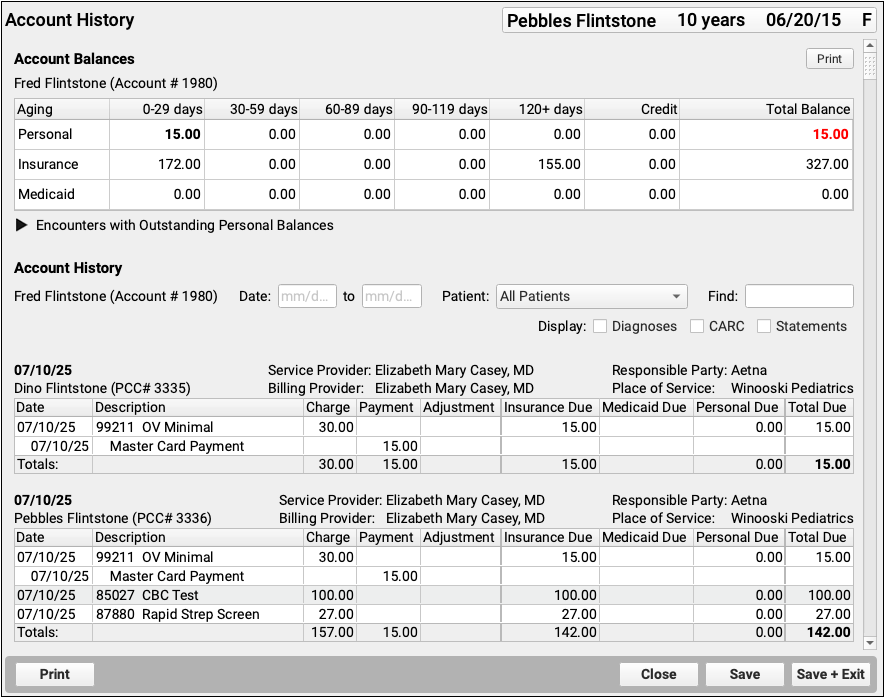
The Account History for a patient shows their billing account’s Account Balances component at the top. Then it shows the complete billing history of all encounters for that family.
Review the Details of an Encounter
For each encounter on a family’s history, you can see all billing details, including the patient, providers, current responsible party, place of service, and a table of charges.
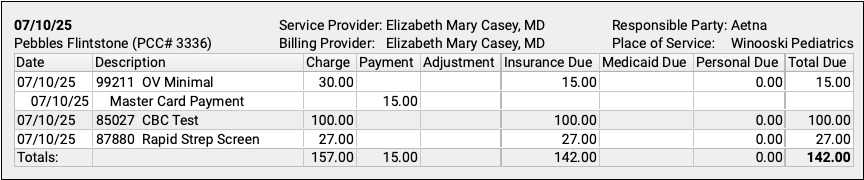
For each charge, you can see the date of service, the code and description, as well as the charge and due amounts.
As insurance payers respond and payments are posted against a charge, payments and adjustments will appear chronologically beneath each charge with the transaction date.
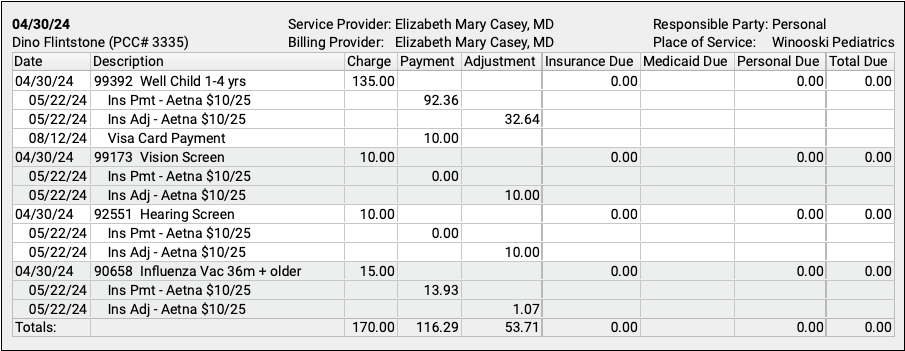
Understand Unapplied Payments
The Account History is primarily organized by encounter and sorted by date of service. However, if there is an unapplied payment on an account, it will be treated as its own encounter and appear by itself, with a description of any charges it currently pays towards.
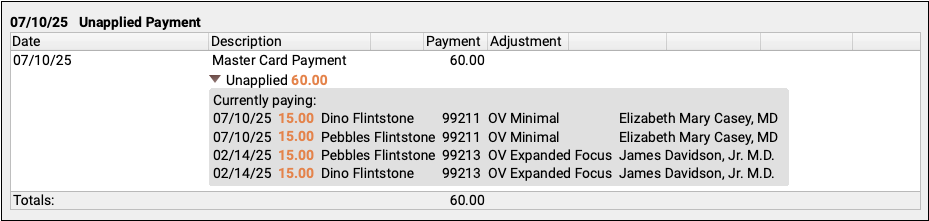
When an unapplied payment pays for part or all of a charge, it also appears in orange in the history of that charge.

As a best practice, most offices link all payments directly to charges. Use the Payments tool to link an unapplied payment.
Filter, Search, and Display Additional Details on an Account History
Sometimes the default account history doesn’t show you exactly what you need. Use the filters and options at the top to view an account history for a specific date range or for a specific dependent.
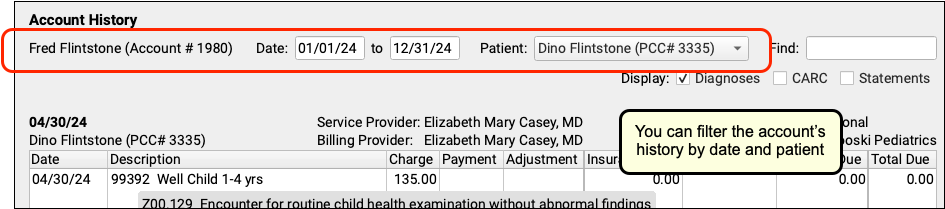
You can also use the Find field to quickly locate a diagnosis, procedure, or any text in the Account History. As you type in search text, the Account History reduces to show only encounters that contain that text.
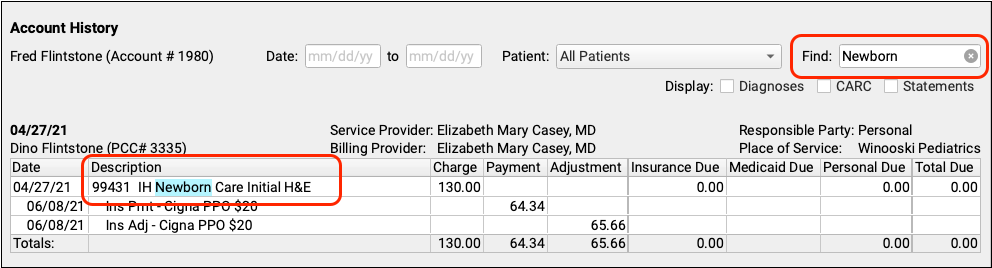
Finally, you can display additional information on an account history: diagnoses, CARC codes and descriptions, and each time a charge has appeared on a personal statement.
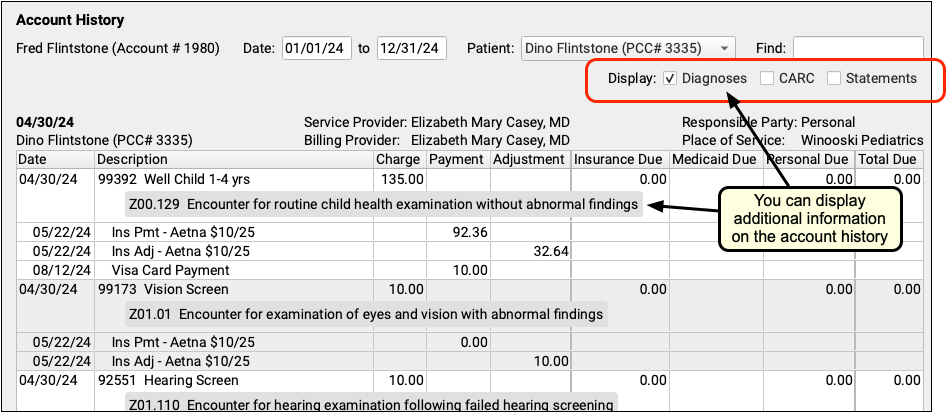
You can use these additional details to understand the purpose of an encounter, to show the reason for an adjustment, or to find out if your practice has generated a bill yet for a specific encounter.
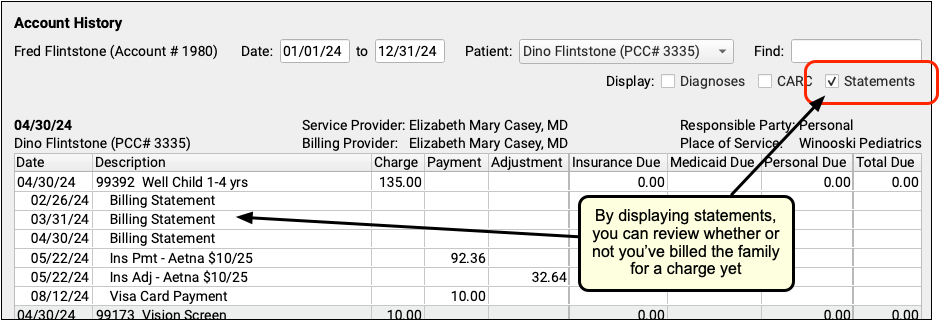
You can turn these optional details on or off at any time. They will persist as your personal preferences when you view any account’s history.
By filtering, searching, and displaying optional information, you can hone in on exactly the details you need to review in the account’s history, or prepare the account history for sharing with the family.
Print an Account History for a Family
When a family wants detailed account records, use the Account History.
Billing Codes and Descriptions Include Confidential Information: When you print or export billing records, including receipts, bills, and histories, the output includes procedures and diagnoses from patient encounters. These codes and descriptions may reflect clinical information that was marked confidential in the chart.
Enter a date range and click “Print”.
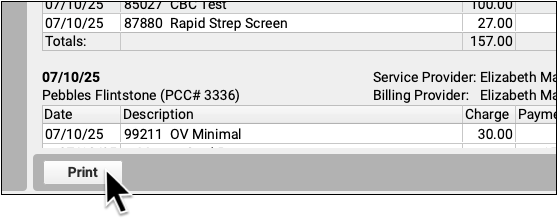

The printed account history will reflect your selected options.
For example, if the family needs an account history for a single patient, you can select that patient and then click “Print”. You could also search for a particular diagnosis and then print an account history of all encounters featuring that diagnosis.
