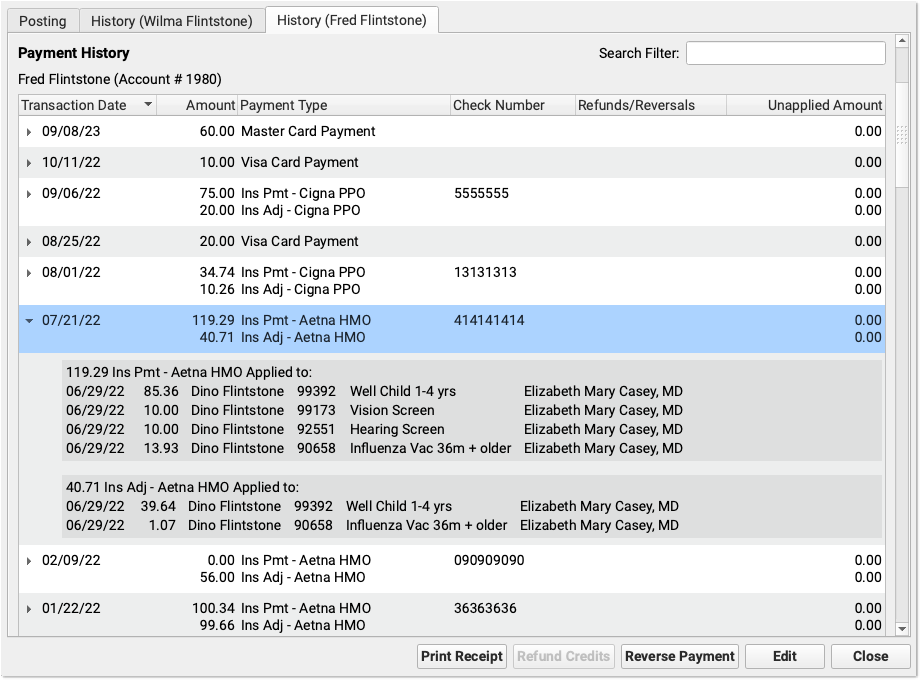Review Autoposted ERAs Later Procedure
After autoposting your ERAs, and addressing posting exceptions on the Posting Exceptions worklist, your practice may still have specific issues you wish to review on an ERA. For example, you may wish to review situations where the payor adjusted off the entire charge, or other special cases.
Open a Posted ERA
An ERA opens immediately after autoposting. You can also return to the Electronic Remittance Advice tool and open any ERA at any time.
To find posted ERAs, use the status filter.
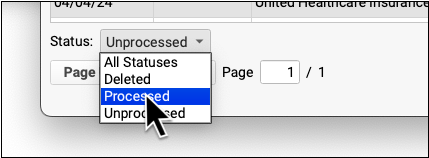
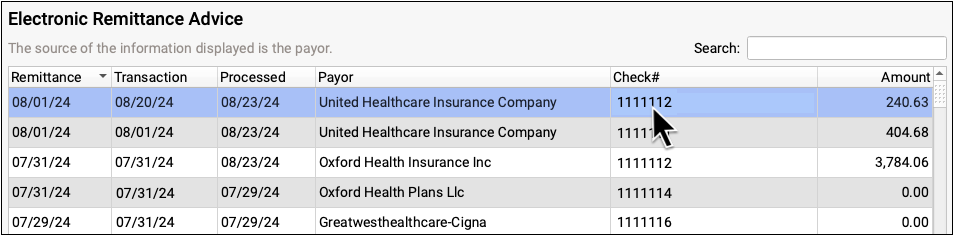
Double-click on a processed ERA to review processing details. For more information, see Read ERA 835s from Payors.
Filter the ERA to Specific Encounters
To work on specific payor responses, you can use the filters at the bottom of the screen to change which encounters appear.
Use the Display filter to view encounters with a posting exception.
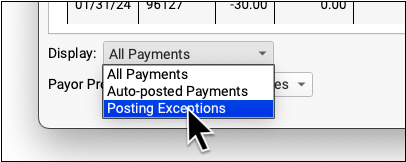
Use the Posting Exceptions filter to view encounter responses that have specific exceptions.
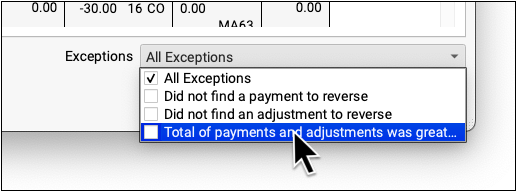
Use the Payor Processing Status filter to view encounters with specific statuses, such as Reversals or Denials.
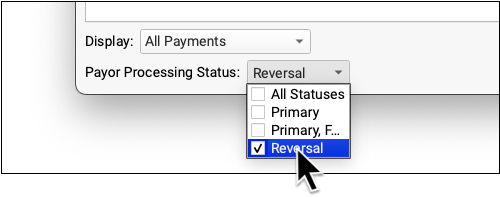
Use the Special Cases filter to view encounters that have payor responses with certain conditions.
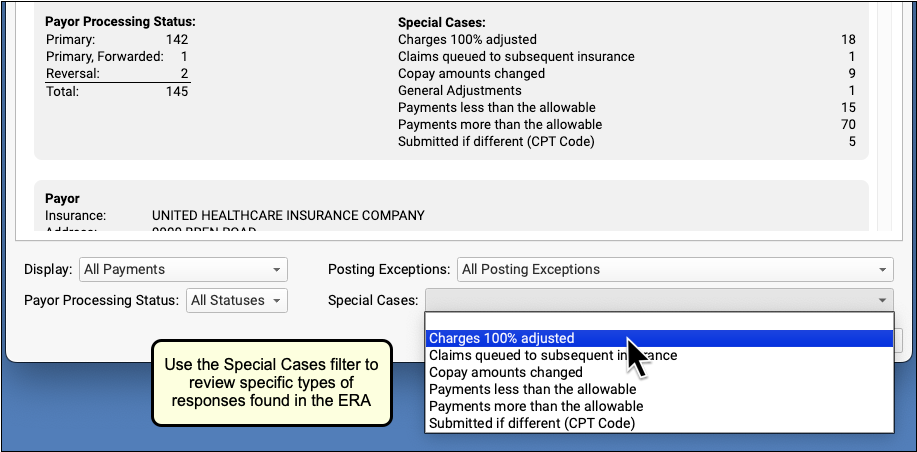
Edit Payments and Adjustments and Post Responses Manually
As you review the details on an ERA, use the Insurance Payments tool to edit posted insurance payments and post payments and adjustments manually.
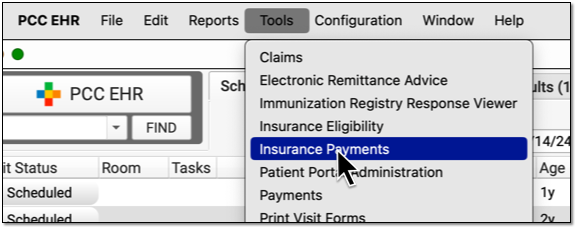
The Insurance Payments tool includes one or more History tabs where you can review the complete history of payments for an account, edit payments and adjustments, reverse payments, and more.