Recaller Criteria Reference
When you run the Recaller, you begin by adding one or more criteria to limit the output. The criteria determine which patients will be part of your recall.
How do each of the Recaller criteria work? What would each one be useful for? The catalog of criteria options below explains the purpose and effect of each criteria, as well as how to fill them out.
Contents
- 1 Introduction: How Do I Find and Select Criteria for a Recall?
- 2 Age
- 3 Appointments
- 4 Appointments (or Procedures) By Provider
- 5 Birthday (next)
- 6 Date Added to Partner
- 7 Date of Last Physical
- 8 Date of Last Visit
- 9 Date of Physical Due
- 10 Diagnoses
- 11 Ethnicity, Race
- 12 Flags, Account or Patient
- 13 Insurance Plan
- 14 Procedures
- 15 Provider (Primary Care)
- 16 Sex
- 17 ZIP Code of Custodian
Introduction: How Do I Find and Select Criteria for a Recall?
Selecting and Searching for Criteria: You can use an asterisk to see a list of all available criteria. Criteria are listed in alphabetical order, separated into “Include by” and “Exclude by” lists.
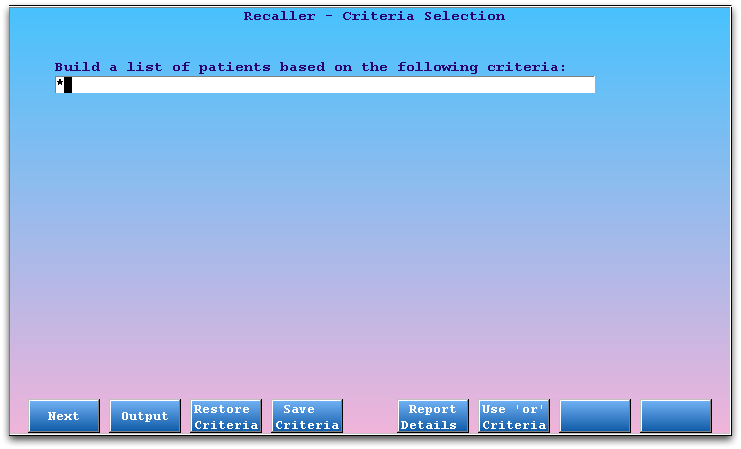
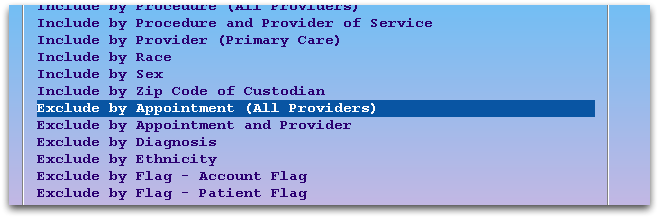
You can also search for a criteria by surrounding a search term with asterisks (i.e., enter “*due*” to search for criteria with the word “due” in the description).
You can add several different criteria, building a more and more refined list of patients for your recall. For examples of selecting and entering criteria, read the Recaller Quickstart or the Recall Patients for Physicals help articles.
Age
Select the age criteria in order to limit your recall according to patient’s age or date of birth.
When you select the age criteria, the Recaller will prompt you to enter an age range.
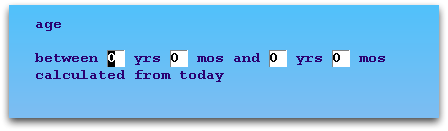
Optionally, you can press [fkey title=’F7′ subtitle=’Specific Dates’ display=’inline’ /] to enter a birth date range.
Uses: The age or birth date criteria can create a list of all patients of a certain age. You could use this criteria to recall certain patient age groups for flu shots or other services.
Appointments
Select an appointment criteria to include or exclude patients based on appointments in the Partner scheduler, either for any provider or a specific provider.
When you select an appointment criteria, the Recaller will prompt you for an appointment date range and a visit reason or reasons.
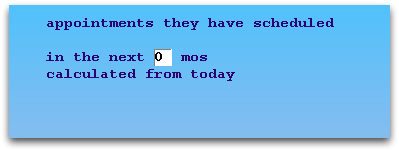
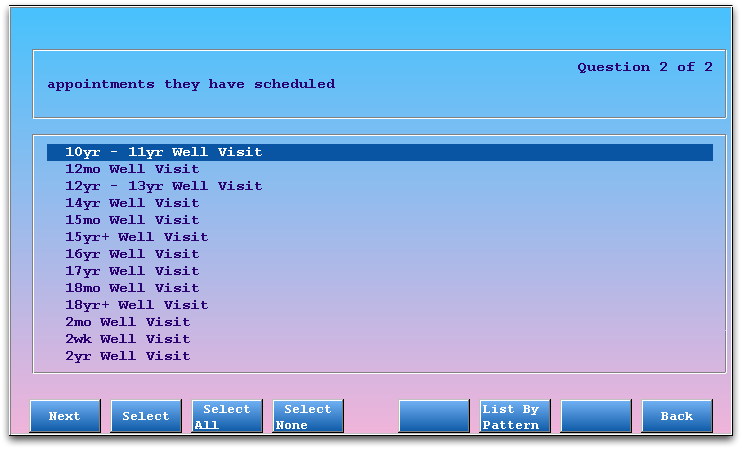
Use Select All: You may only care about a patient’s appointment date, regardless of the visit reason. Note that you can use the Select All function on the Visit Reason screen to remove that item from the Recaller’s filtering.
Uses: An appointment-based recall helps you exclude patients with scheduled appointments from physical reminders. You could also find all patients who are scheduled for a certain visit reason.
Appointments (or Procedures) By Provider
You may wish to see a list of all patients who have had certain procedures or appointments with a specific provider or providers. Use the “By Provider” criteria in the lists.
These criteria work like the procedures and appointments criteria, described in the sections above, except that the Recaller will also ask you to specify which providers should cause the patient to be included or excluded from the recall.
Uses: You can use these criteria to create a list of all the patients a certain provider performed a Well Child diagnoses for, or find out how many recheck visits are in the schedule for a certain nurse.
Birthday (next)
Use the upcoming birthday criteria to find patients with birthdays occurring within a specified future time frame.
When you select this criteria, the Recaller will ask you how far forward it should look when collecting birthdays.
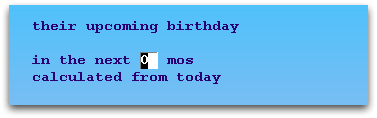
Optionally, you can press [fkey title=’F7′ subtitle=’Specific Dates’ display=’inline’ /] to enter a birthday date range.
Uses: You could use this criteria to send birthday cards.
Date Added to Partner
Select the Partner date criteria to recall patients based on when they were added to the Partner system.
When you select this criteria, the Recaller will prompt you to enter a time frame.
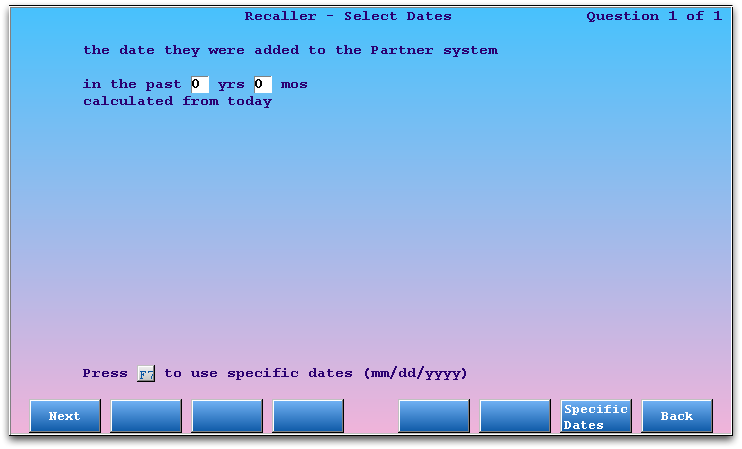
Optionally, you can press [fkey title=’F7′ subtitle=’Specific Dates’ display=’inline’ /] to choose a precise date range.
Uses: This criteria can help you find new patients or families, regardless of their visit history. You could create a list of all patients added to your Partner system in the past year. During a data conversion from another billing system, this recall criteria could list precisely those patients added to your system on a certain day.
Date of Last Physical
You can build a list of patients based on the date of their last physical.
After selecting this criteria, the Recaller will ask you to input a range of time within which the patient’s last physical must have occurred to be included in the recall.
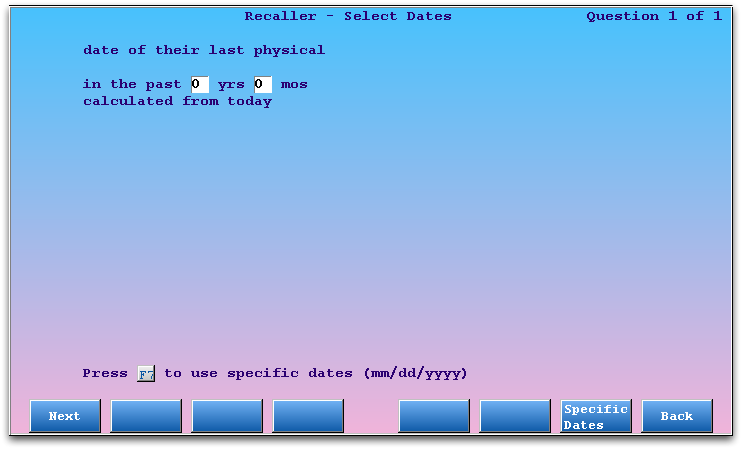
Optionally, you can press [fkey title=’F7′ subtitle=’Specific Dates’ display=’inline’ /] to enter a specific date range instead of a time relative to today.
Date of Last Visit
Select the patient’s last visit date criteria in order to limit your recall to all patients who were seen within a specified time frame.
When you select this criteria, the Recaller will prompt you to enter a length of time to search for past patient appointments.
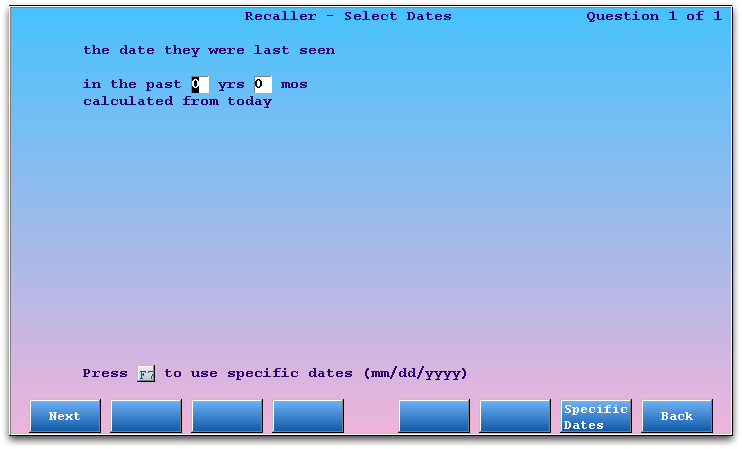
The Recaller will run a search relative to today (the time you run the report) and include patients with visits in that time period. Optionally, you can press [fkey title=’F7′ subtitle=’Specific Dates’ display=’inline’ /] and enter a precise date range.

Uses: The visit date criteria is often used to limit a recall to active patients, as determined by those who have visited your practice within the past three years. You could also use it to create a list of patients whose last visit was several years ago so that their charts may be archived.
Date of Physical Due
Select the physical due date criteria in order to limit your recall according to a patient’s physical schedule.
When you select the physical due date criteria, the Recaller will prompt you to enter a time frame for when the patient’s next physical is due. Keep in mind that this may include both patients who are overdue for a physical or will be due for one soon.
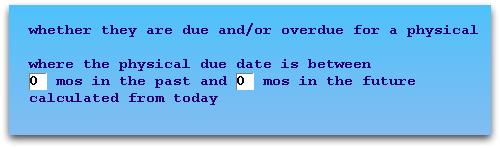
Note: Partner enters a “Due Date for Next Physical” into a patient’s record when their guarantor is billed a Well Child procedure during checkout. It uses a customizable physical schedule for your office, originally based on the AAP’s recommendations. Run the Patient Editor (notjane) to see any patient’s next physical due date.
Uses: The physical criteria can help you find all patients who are overdue for a physical or have a physical due during the coming months. You can use the Recaller to print mailing labels for reminder postcards.
Diagnoses
Select a diagnoses criteria to include or exclude patients who have received certain diagnoses.
When you select a Diagnoses criteria, the Recaller will prompt you to select a date range and then a diagnosis or diagnoses.
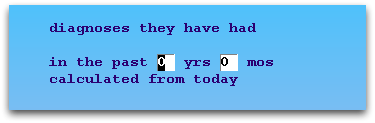
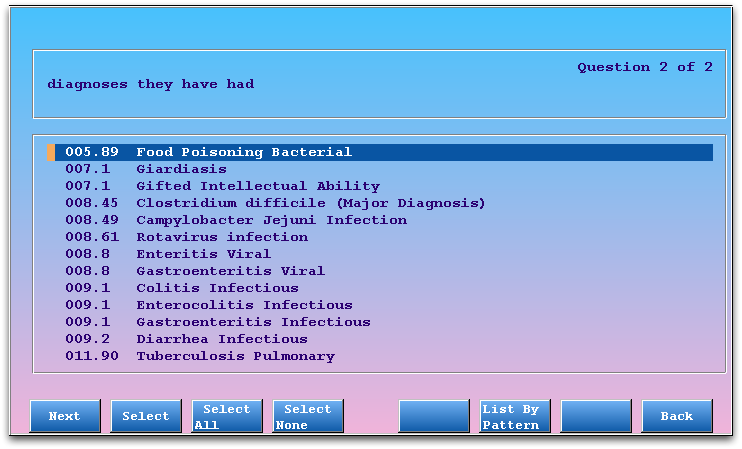
Uses: A diagnoses recall is ideal for finding all asthma patients, all ADD patients, or all patients suffering from any other diagnoses, in order to remind them of services or opportunities. You could also run a recall using a list of diagnoses to remind high-risk patients of a flu clinic.
Ethnicity, Race
Use the ethnicity and/or race criteria to limit your recall to specific ethnicity or race, based upon the U.S. Federal Government’s standard values.
The Recaller will ask you to select races/ethnicity to include or exclude.
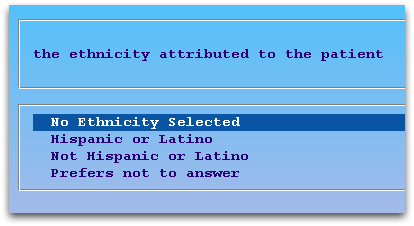
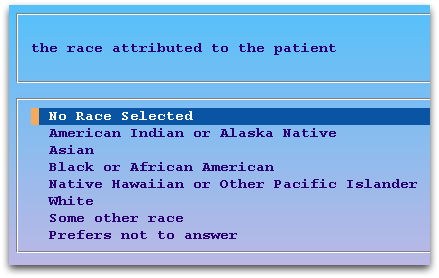
Note: Race and ethnicity are stored in the Patient Editor (notjane) or in the Demographics section of the patient’s electronic chart. These criteria will only be useful if your practice collects this information.
Flags, Account or Patient
Select one of the four status flag criteria to filter Recaller results by patient or account status flags. You can include or exclude by patient or account flags.
When you select any of the status flag criteria, the Recaller will prompt you to select the flags.
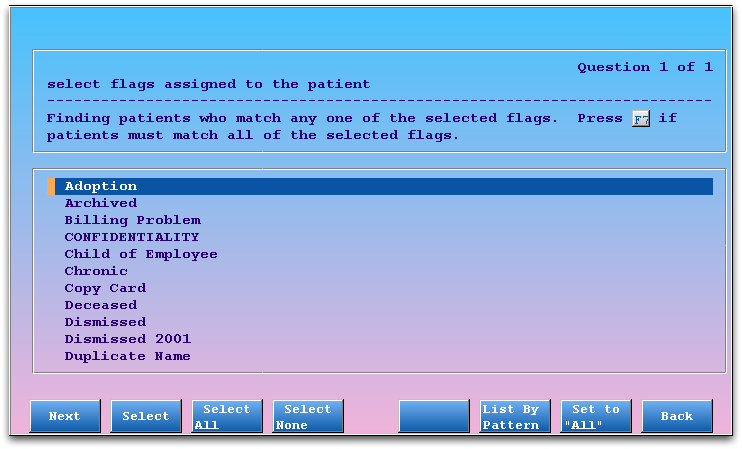
Any, or All?: By default, when you are including patients by flag, any of the selected flags will cause them to be included in the recall. When you are excluding by flag, the Recaller will knock them out of the recall if they have any one of the selected flags. You can change these default behaviors by pressing [fkey title=’F7′ subtitle=’Set to All/Any’ display=’inline’ /]. For example, if you want to recall patients who are both Special Needs and Referred, you would select both flags and then press F7 to indicate that patients needed all flags to be included in the recall.
Auto-Selected: You may notice that certain status flags are already marked for exclusion by default. You can set the default behavior for excluding flags in the Table Editor (ted).
Uses: Status flags are used to categorize and mark accounts and patients for a wide variety of reasons, any of which may be a good reason to recall a patient or exclude them from a recall. If a patient record is flagged deceased, dismissed, or transferred, for example, you would want to exclude them from a physical reminder recall. You could also use the Recaller to send a form letter to all accounts flagged “Collection”, or to exclude all families that have asked not to receive recall messages.
Insurance Plan
Select an insurance plan criteria in order to limit your recall to all patients who have (or do not have) specific insurance plans.
When you select an insurance plan criteria, the Recaller will prompt you to select a plan or group of plans.
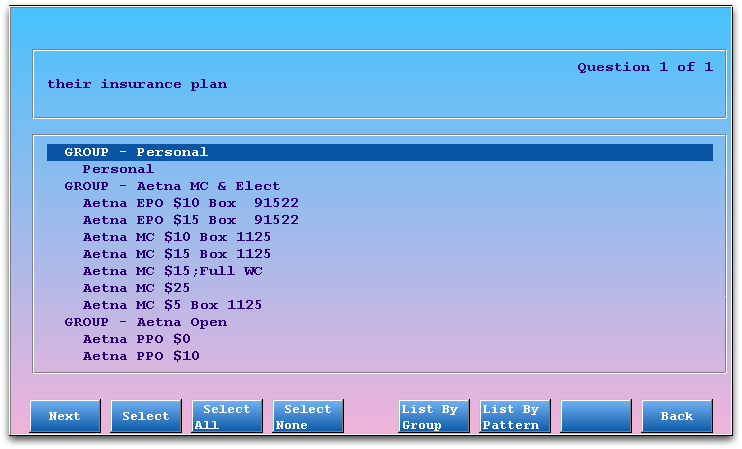
Use function keys at the bottom of the screen to select individual plans, all plans, deselect all plans, list and select plans by insurance group, or search for a plan.
Uses: You may need to contact all families under a certain insurance plan to inform them of a change in policy or that you are dropping the plan. You may wish to inform your patient population of a new service, but only inform patients with insurance policies that permit the service.
Procedures
Select a procedure criteria to find or exclude patients who received (were billed for) certain procedures.
When you select a procedures criteria, the Recaller will prompt you to select a date range and a procedure or procedures.
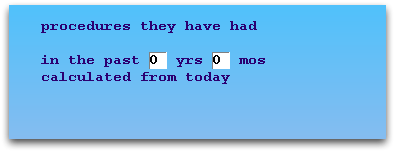
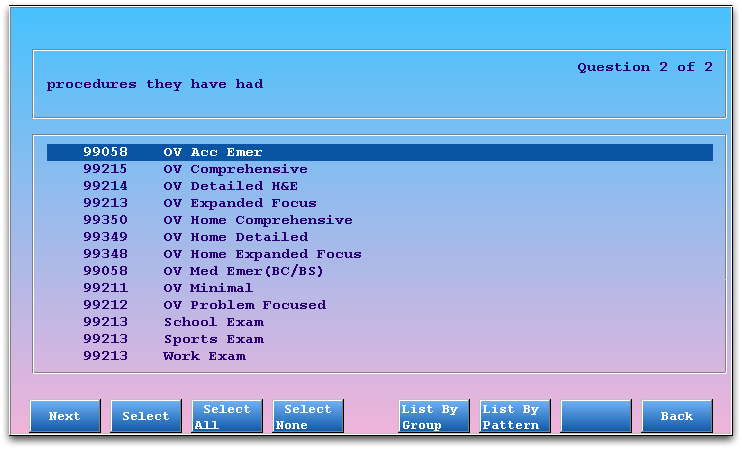
Uses: A procedure recall is ideal for performing an immunization recall when you discover a bad immunization lot. You could also combine the exclude procedure criteria with the “Patient’s Date of Birth” criteria to find all patients of a certain age who have not received a specific immunization or other recommended procedure.
Provider (Primary Care)
Select the primary care provider criteria to include only a specific provider’s (or providers’) patients in a recall.
When you select this criteria, the Recaller will prompt you to select providers or provider groups.
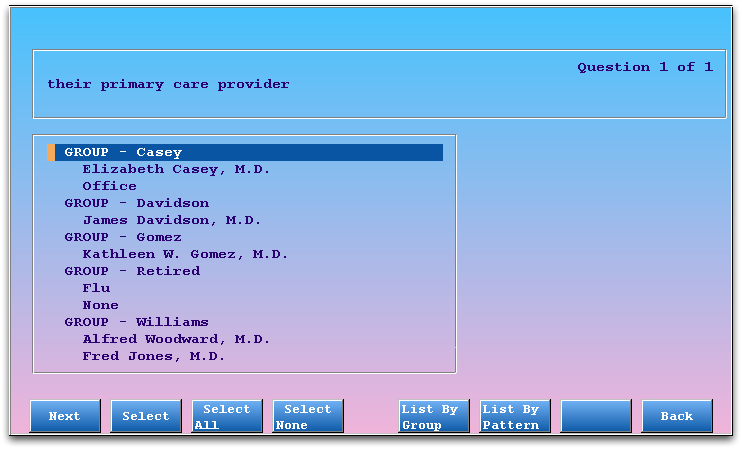
Note: Primary care provider information is stored in the Patient Editor (notjane). This criteria will only be useful if your practice assigns this information.
Uses: Add this criteria to limit your recall to a subset of your providers. You may need to inform all of a provider’s patients that a physician has new office hours or that he or she is retiring.
Sex
Select the sex criteria to find only male or female patients.
When you select the sex criteria, the Recaller will prompt you to select male or female patients.
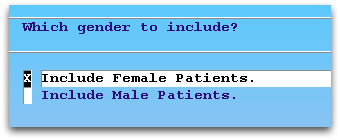
Uses: You can limit any recall, for any reason, to one gender or the other. You could use the sex criteria to send Gardasil information, for example.
ZIP Code of Custodian
Select the ZIP code criteria to find patients living in a certain area.
When you select the ZIP code criteria, the Recaller will prompt you to enter a ZIP code or ZIP code range.
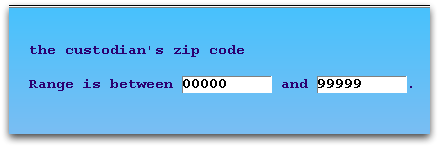
Uses: A ZIP code recall could help you notify families and patients of regional issues, such as a new office location or new city and state ordinances.
