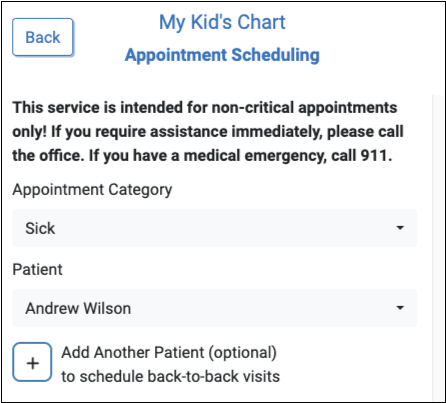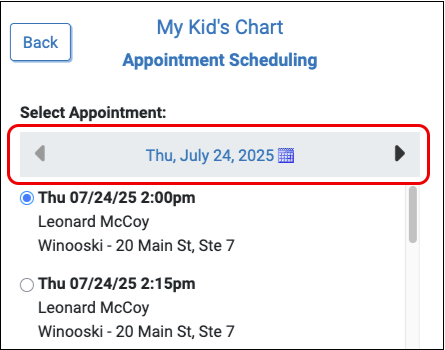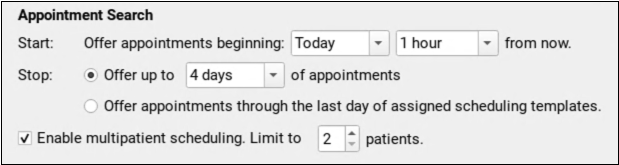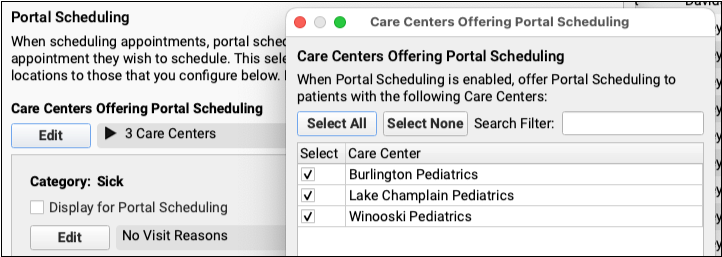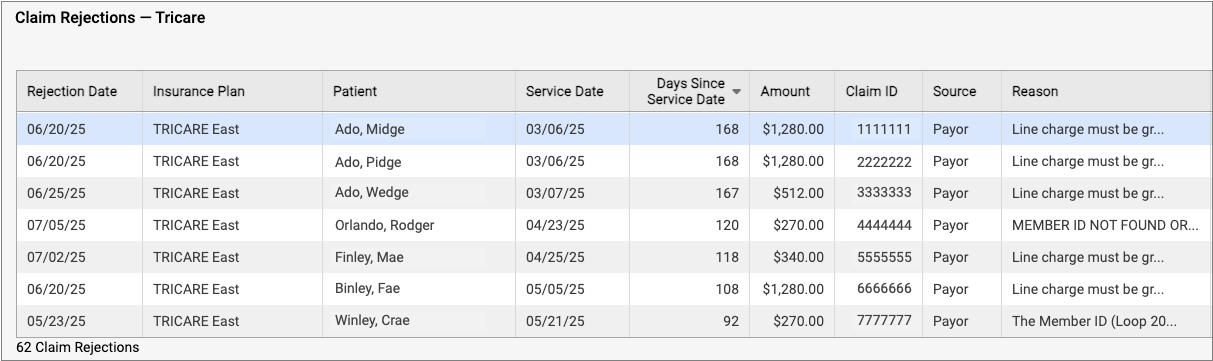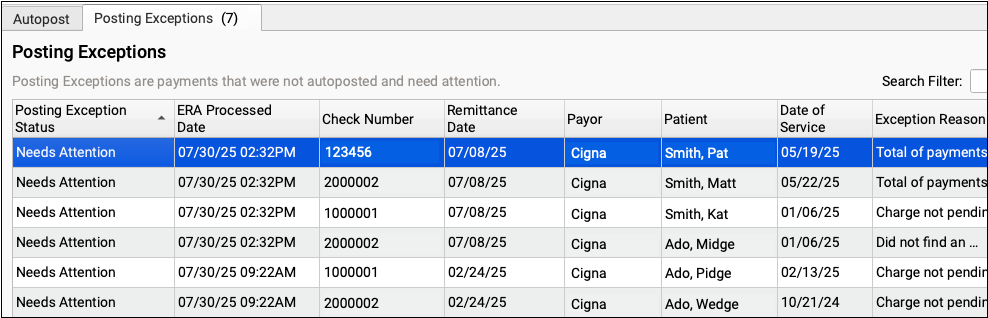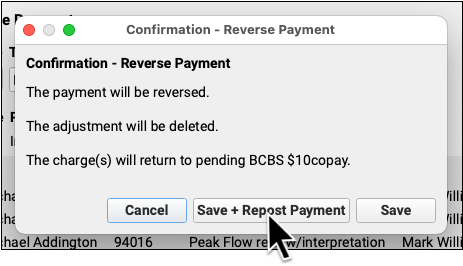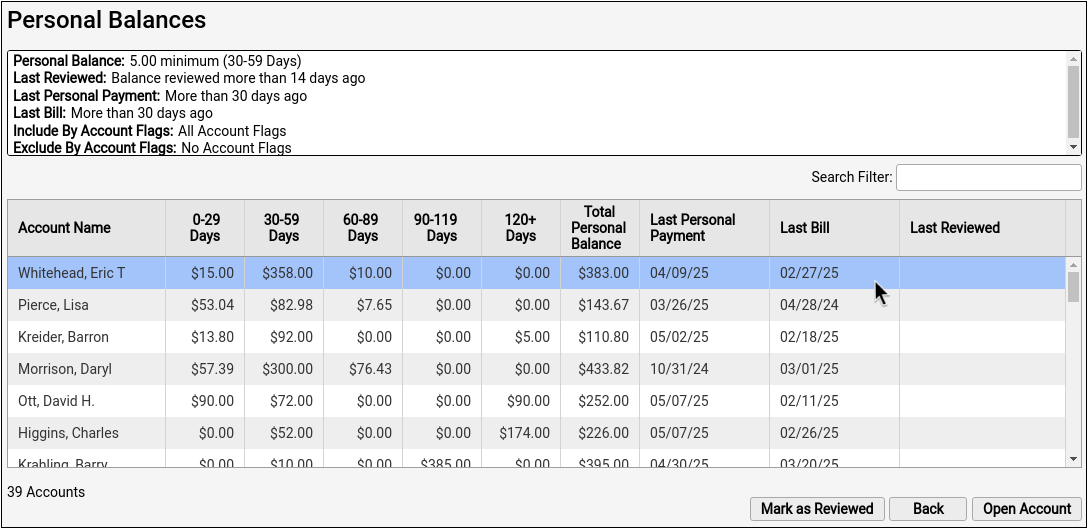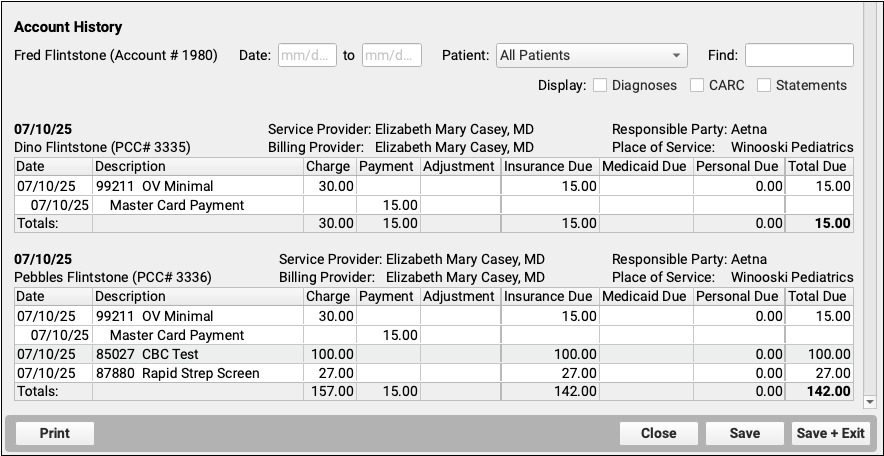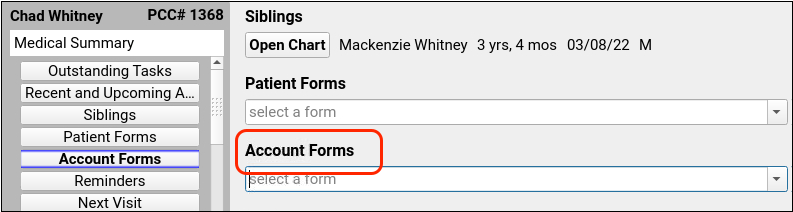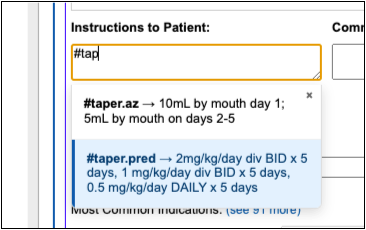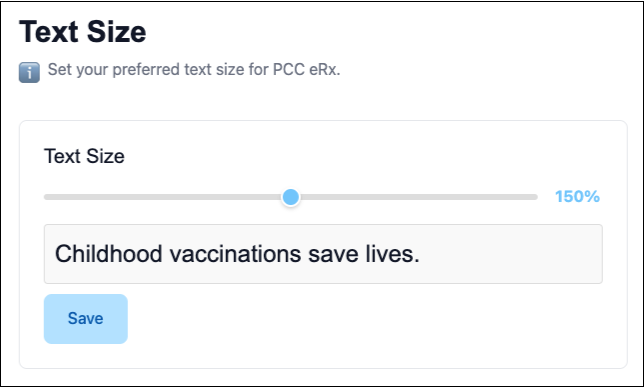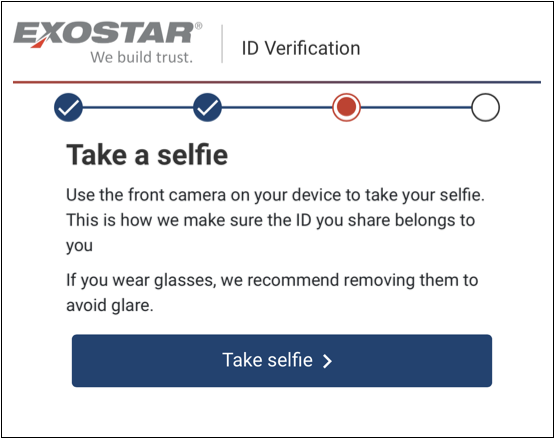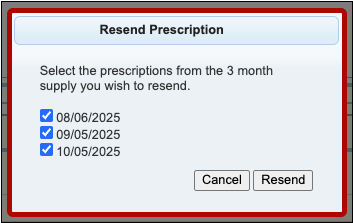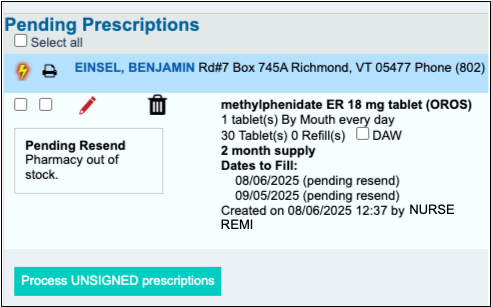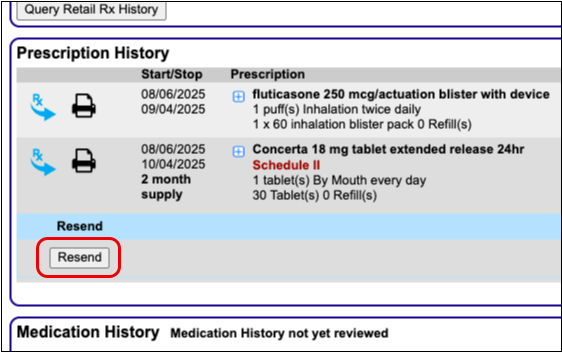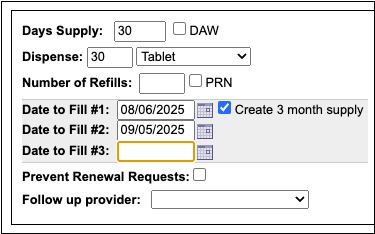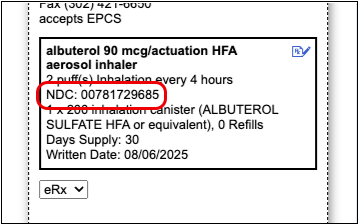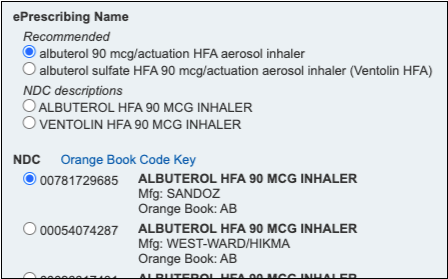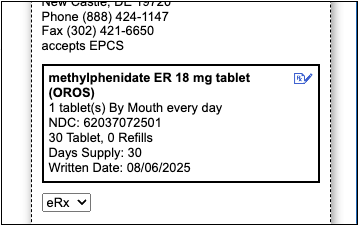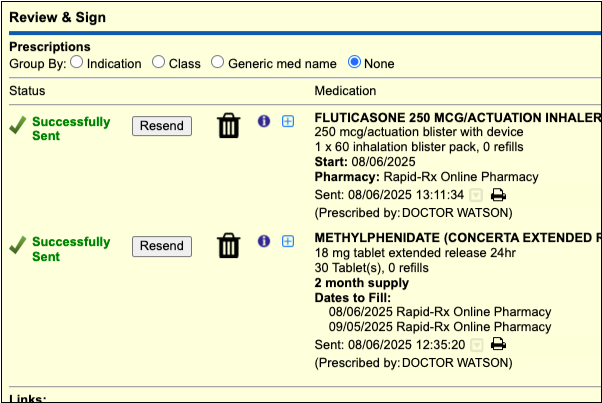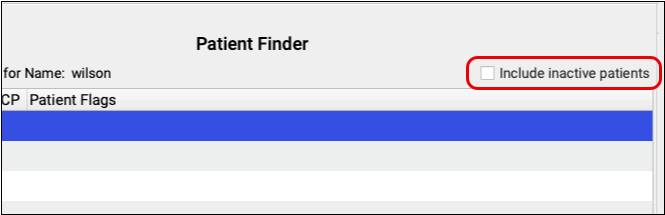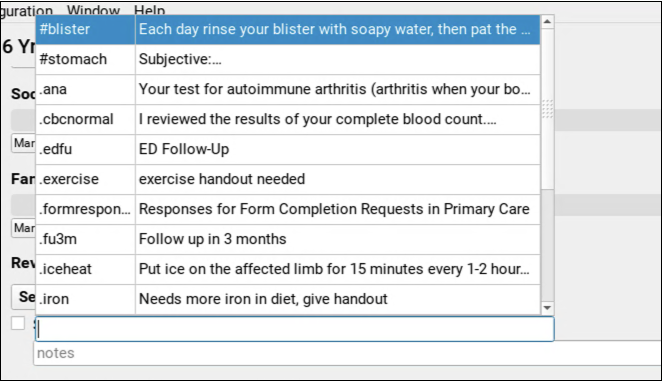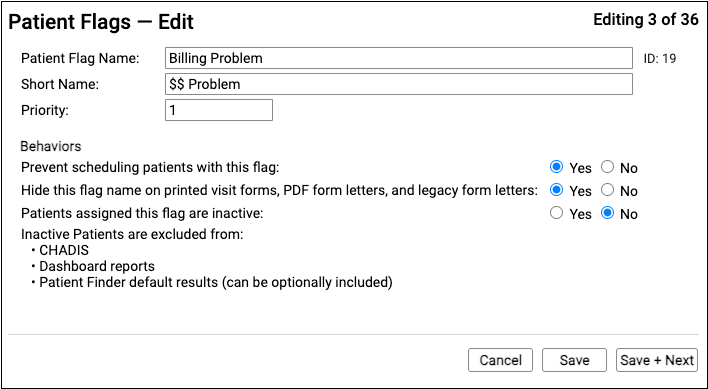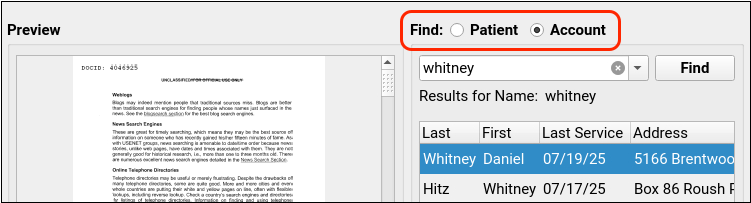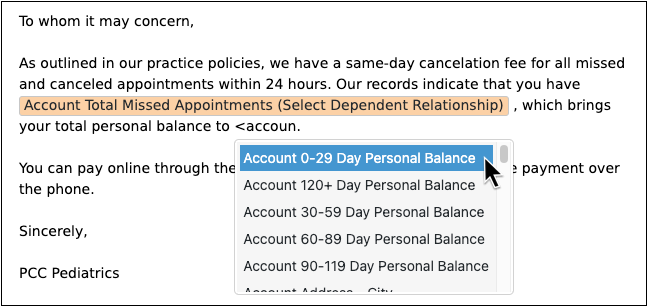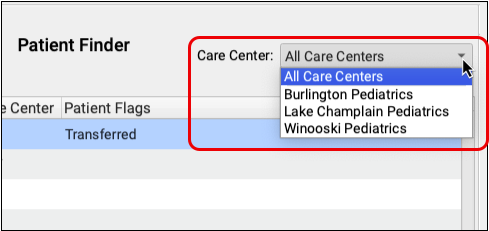PCC 10.4 Release Overview
Portal Scheduling
Schedule More Than Just Sick or Well Visits in Patient Portal
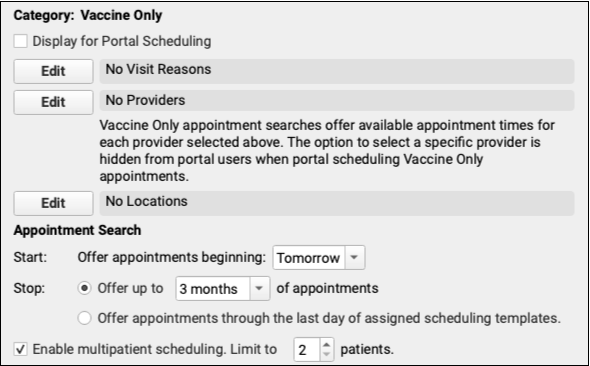
Expand your patient portal scheduling with two new Patient Portal scheduling categories: Other and Vaccine Only. Use Other for visit reasons that don’t fall under the Well or Sick categories. Use the Vaccine Only category for vaccine-only appointments.
Take Control of Portal Scheduling Search Rules
Choose how soon and how far into the future the patient portal should offer appointments for each of your scheduling categories.
Use Flags to Prevent Self Scheduling
Do you have patients with scheduling challenges or unusual requirements for an appointment? Add a flag to prevent them from self scheduling in the patient portal.
Activate Patient Portal Scheduling One Care Center at a Time
Portal Scheduling can be enabled for your Care Centers independently, so you can ease into using portal scheduling one center at a time.
Billing
Respond to Every Claim Rejection
If unaddressed, rejected claims result in lost revenue. Use the new Rejected Claims worklist to review and respond to every claim rejection sent to your practice.
Follow Up on Unpaid Encounters with Insurance Balances
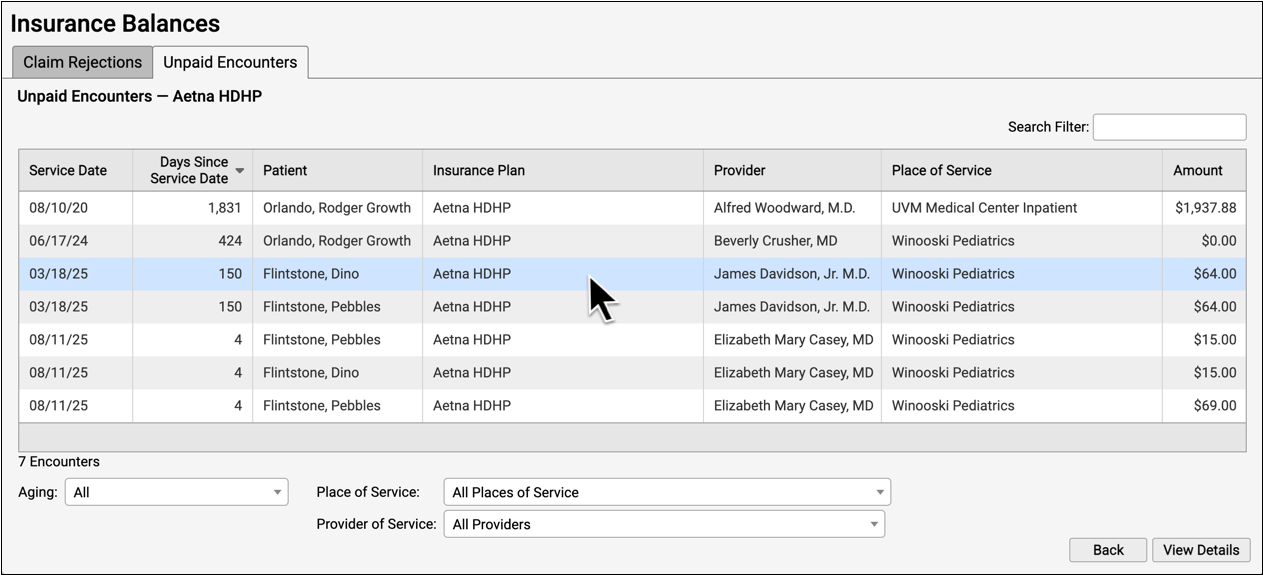
How can you track your practice’s insurance A/R and keep tabs on unpaid claims? Use the new Unpaid Encounters worklist.
Work Personal Balances in PCC EHR
How do you know which families owe you money, and who you need to call? Use the Personal Balances tool to work down a list of accounts, contact them, and collect.
Generate 30-Day Letters in PCC EHR
Want to generate a 30-day letter right from a chart? Practices using the Forms Configuration tool can generate account forms with specialized account variables such as account balance and missed appointments.
Prescribing
Use Snap Text in PCC eRx
Use Snap Text shortcuts to quickly enter taper instructions and other common prescribing phrases whether you are prescribing from your computer or your phone.
Adjust Your PCC eRx Text Size
If you find yourself squinting to read the text in PCC eRx, make it bigger! This setting only changes the text size for you, not other users.
Register for EPCS with a Selfie
New physician hires can complete identity proofing for controlled substance prescribing (EPCS) by snapping a selfie and a picture of their ID.
Resend Any Part of a 3-Month Supply
When the pharmacy runs out of your preferred CII on the second month of a patient’s 3-month supply, resend that prescription to a different pharmacy.
Queue Resends for Prescribers to Approve
Instead of searching through a patient’s history to cancel and manually prepare new versions of prescriptions that need to be modified or rerouted to a different pharmacy, clinical staff can use the “Resend” button to queue up changes for a prescriber’s approval.
Resend Any Prescription from Prescription History
Optionally resend any prescription from your patient’s Prescription History.
Prescribe a 2-Month Supply of Controlled Substances
When school’s out for summer and your patients need less medication, delete the third Date to Fill on their 3-month supply of behavioral medications to prescribe a 2-month supply instead.
See an NDC on Every Prescription
The NDC that PCC eRx sends with prescriptions now appears plainly where you can see it.
Set a Preferred Drug Name and NDC
Optionally edit the medication name and NDC before sending your prescription off to the pharmacy. PCC eRx will remember your preferences the next time you prescribe the same drug.
Concerta Woes Begone
Generic Concerta prescriptions will go to the pharmacy with a more representative name and NDC so pharmacists have better information about what to dispense.
Other eRx Goodies
Get more out of PCC eRx with a fresh new look for the My Settings page, more options to customize your prescribing experience, fewer errors, and new safeguards to prevent users from accidentally resending prescriptions.
Something For Everyone!
Write Faster!
Access your list of snap texts without the need to remember any short text. Use Ctrl+Shift+. or right click to open the list of Snap Texts to select exactly which one to place in the text field.
Save Documents to an Account
Save a policy document to an account and view it from a sibling’s chart! You can now import and save billing and policy documents by account holder rather than by patient.
Create Custom Forms for Account Holders in PCC EHR
Design your own past-due letters and policy documents with signatures and letterhead. Use the Forms Configuration tool to create account forms with specialized account variables, such as account balance and missed appointments.
Limit Search Results by Care Center
Limit your search results to a single care center so you can find the right patients without extraneous results.