Work With Special Accounts (cfs)
Use the Special Accounts Editor (cfs) to work with all accounts with certain status flags or other specific characteristics.
For example, you may want to list all accounts that your office put on a budget plan, or for whom your practice is holding back personal bills until a certain date. You can view and work with all of these types of accounts by using the cfs report.
Run cfs and Select Criteria
You can run cfs from the Practice Management window.
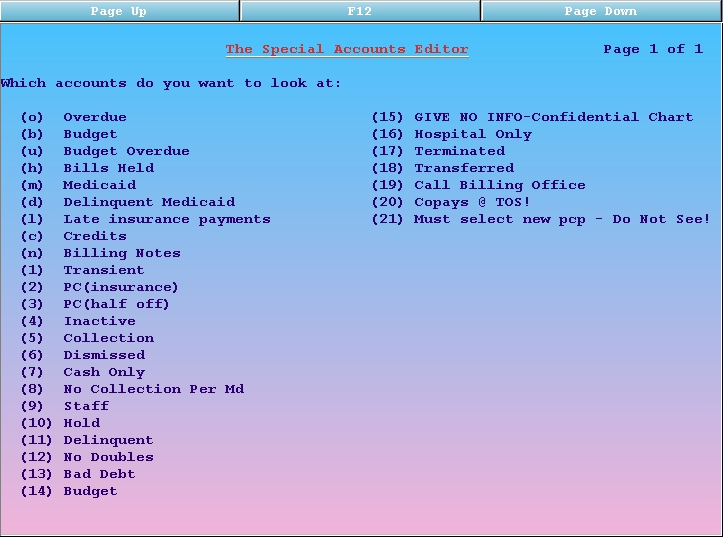
There are two types of lists found in cfs:
-
Standard lists that appear on all systems. These include accounts that are Overdue, on a Budget Plan, who have Credits or have Bills Held by a flag.
-
Customized lists based on your office’s Account Flags. These include all of the Account Flags on your system. If you add a new account flag and assign it to specific accounts, you will be able to work with those accounts using a report option in
cfs.
Note: The lists stored in cfs are created overnight. Transactions posted through the day will not affect whether an account appears on a list or not. No matter what changes you make to an account, they will remain on a list until the lists are recreated in the evening.
View the Report and Work With Accounts
Enter the letter or number next to a list and press Enter to view it. All accounts on the selected list, along with their balance information and phone number, will appear:
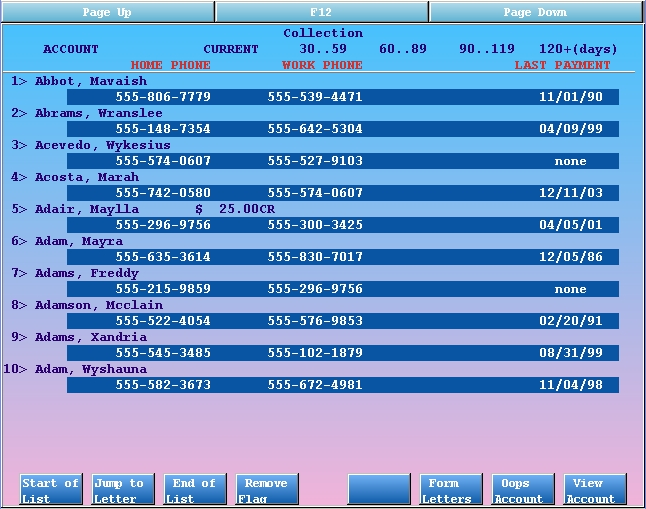
The example above shows all of the Collection accounts. Collection accounts are accounts that have been assigned the “Collection” flag on the status line in the Family Editor (fame).
As you view the list and work with each of the families, you can perform the following functions:
Actions in cfs
F1 – Start of List
Press F1 to jump to the top of the list.
F2 – Jump to Letter
Press F2 and input a letter to jump to a spot somewhere in the alphabetical list of accounts.
F3 – End of List
Press F3 to jump to the bottom of the list.
F4 – Remove Flag
Press F4 to remove the status flag (such as the “Collections” flag) that causes the account to appear on this list. Remember that the account will remain on the list until cfs rebuilds its lists overnight.
F6 – Form Letters
Press F6 to select and print a form letter for any account on the list.
F7 – Oops Account
Press F7 to run the Correct Mistakes (oops) program for any account on the list. In oops, you can view billing history, change insurance pending status, and rebatch or print outstanding claims.
F8 – View Account
Press F8 to run the Family Editor (fame) program for any account on the list. In fame, you can view a detailed family history, run the Collection report (coll) to review outstanding charges, add notes to the account, review insurance information, and more.
