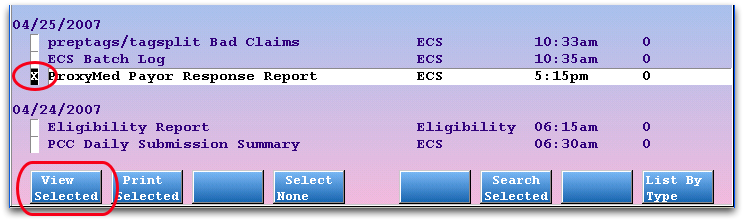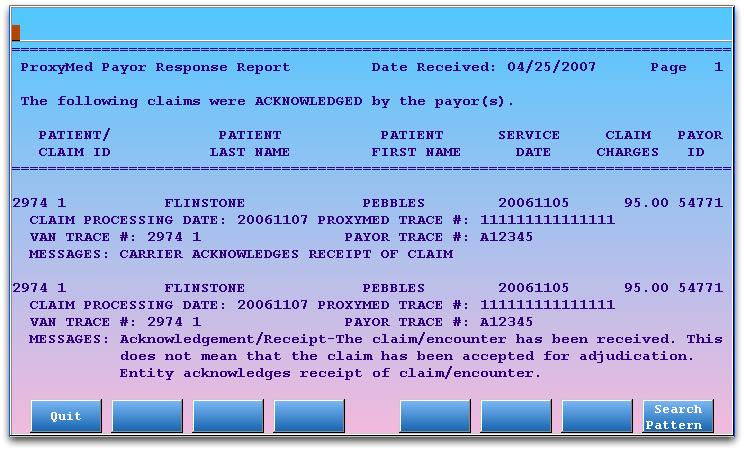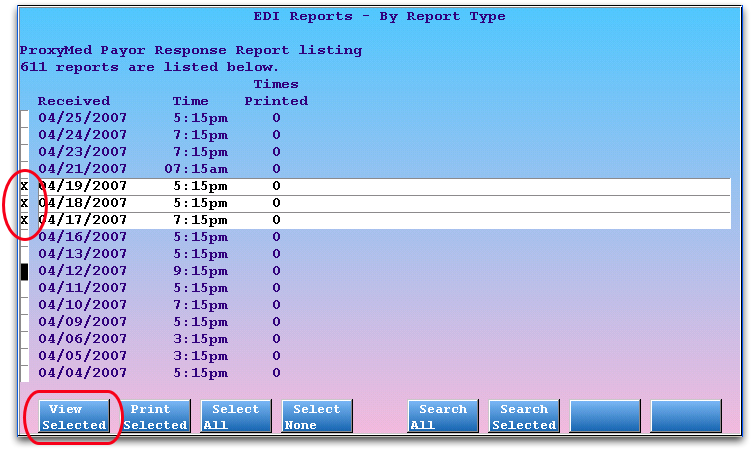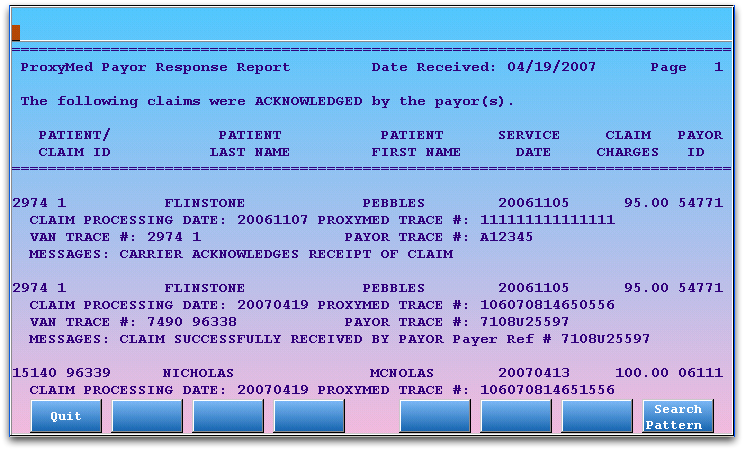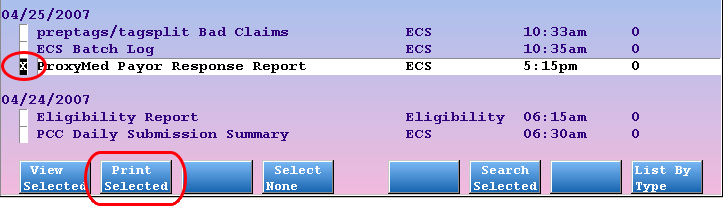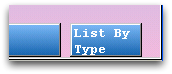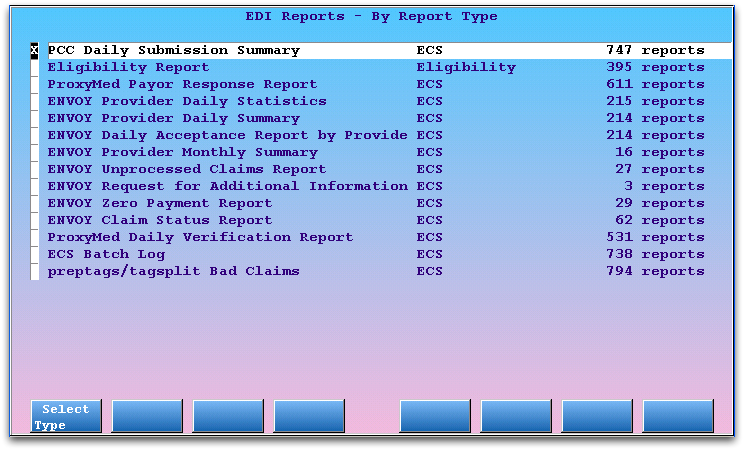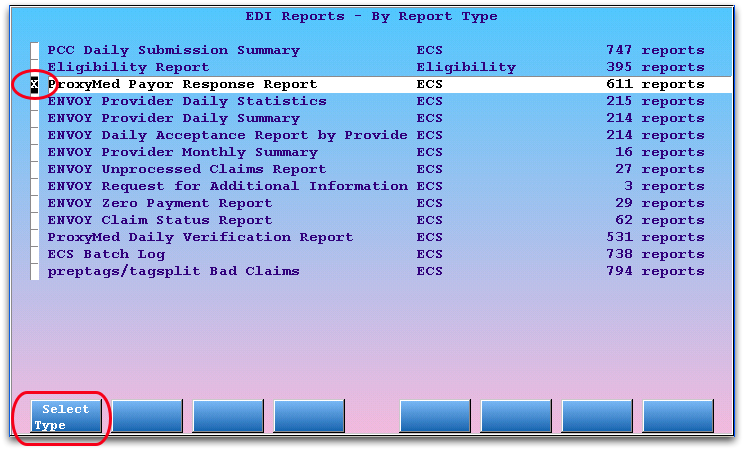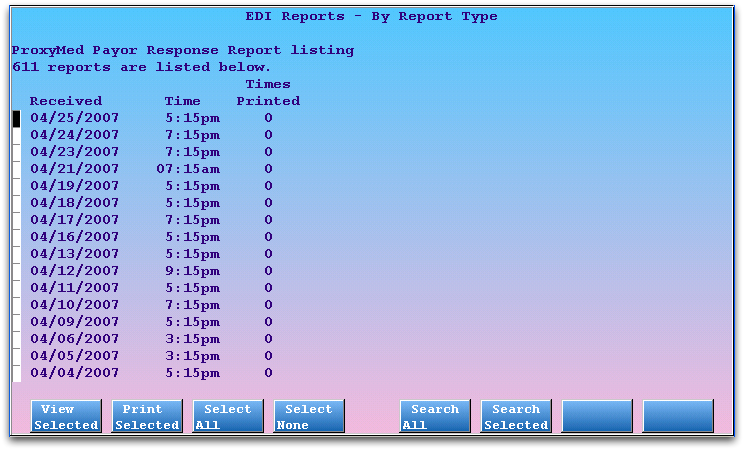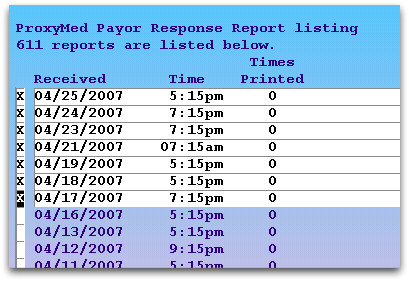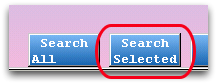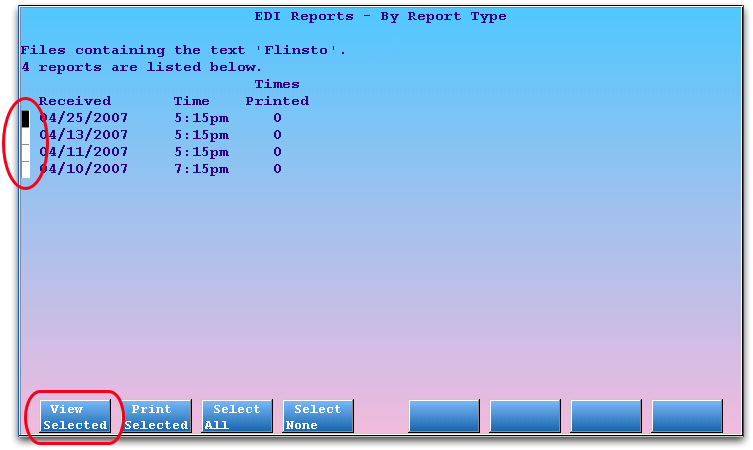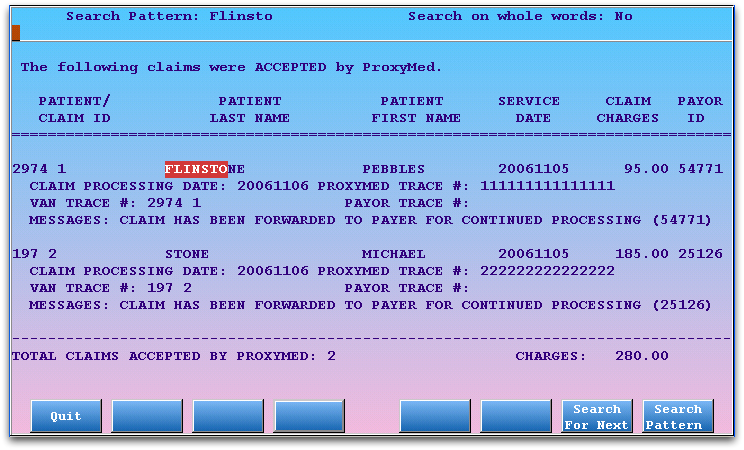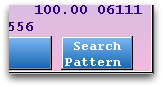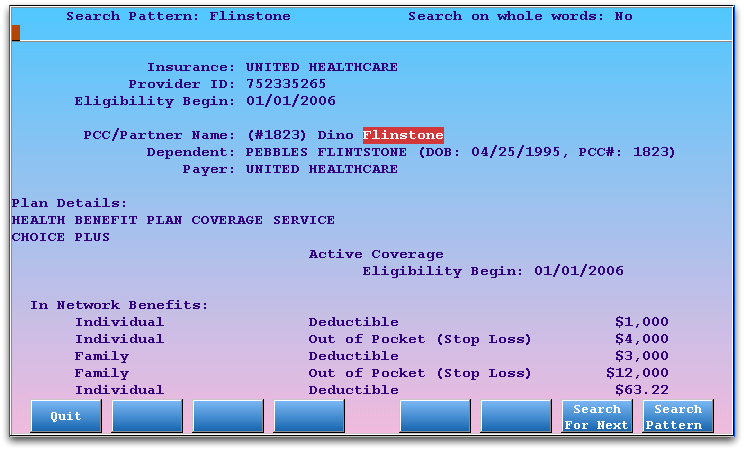Review Archived EDI Reports
After you submit claims, your practice will receive clearinghouse and payor acknowledgements as well as ERAs and other electronic notifications from PCC, claim clearinghouses, and payors.
You can use PCC tools to review these responses. You can also see them in an account’s history in Correct Mistakes (oops), and from there jump directly into the relevant section of the electronic response.
When you need to do deeper research, you can use the EDI Reports (ecsreports) program, which holds a library of all “Electronic Data Interchange” reports sent to your practice. In addition to the communication you can review in context in PCC EHR, ecsreports also archives daily acknowledgements from payors and clearinghouses and e-bill confirmations.
Learn All Steps for the Biller Role: This article is part of the New User Training for Billers. You can use that outline to learn how to complete all billing tasks in PCC EHR.
Contents
Read ERAs in the Electronic Remittance Advice Tool
To review the complete details of a claim response from a payor, open the Electronic Remittance Advice Tool in PCC EHR.
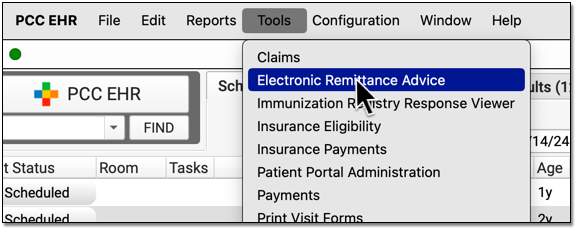
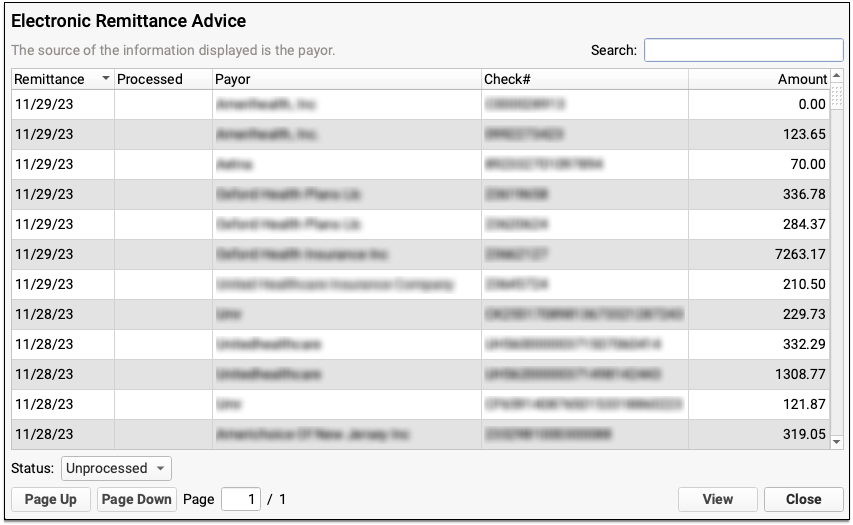
ERAs provide the details about the payor’s adjudication, including payments, adjustments, denials, and unusual circumstances. Read the Read ERA 835s from Payors article to learn more.
Use EDI Reports (ecsreports) to Review Other Archived Communication
To view a library of electronic communication sent to your practice from clearinghouses and payors, open the ecsreports program. You can find it in the Electronic Claims section of the Billing Functions window in your Practice Management windows.
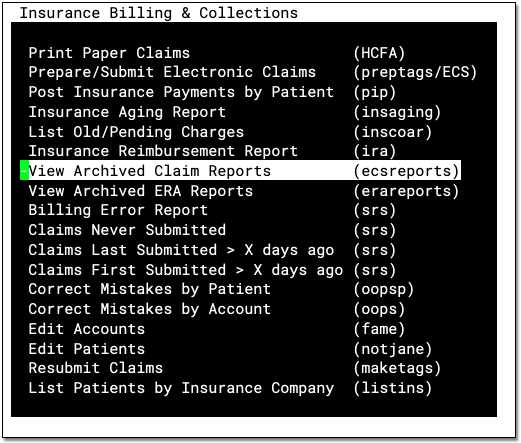
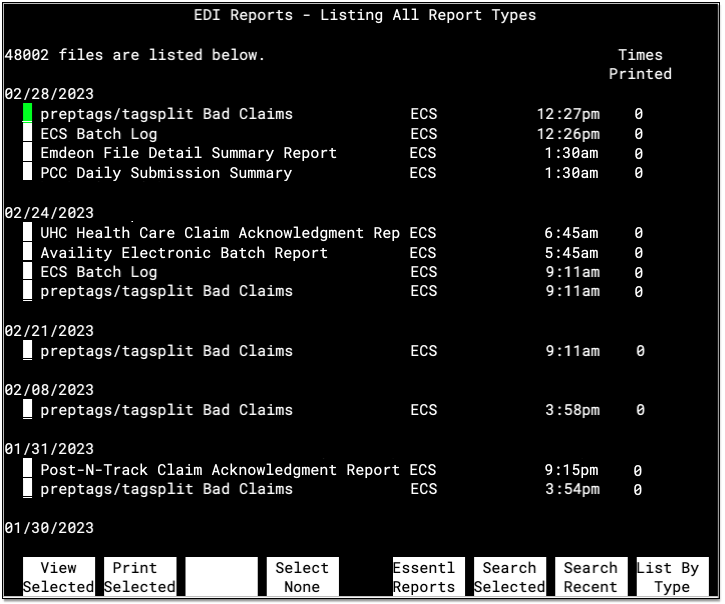
Reports are grouped together by the date they were received, with the most recent delivery date appearing at the top. For each report, you can see the title or type, the general category, the time it was received, and how many times it has been printed.
Your office can use this screen to review the history of EDI-related communication sent to your PCC system. If your practice prints ERAs, Bad Claim reports, or other claim responses you can use the “Times Printed” column to facilitate that workflow.
Reports Recycle: Because your practice receives thousands of reports every year, ecsreports does not keep all old reports on your system. Instead, reports will remain on the system for one to two years. If you would like to change the length of time that EDI reports remain on your system, contact PCC Support.