Set Up and Configure pocketPCC User Accounts
Follow the procedure below to set up pocketPCC user accounts at your practice.
Is pocketPCC Activated For Your Practice?
Contact PCC Support when you are ready to use pocketPCC at your practice. We’ll turn on the service on your system.
Set pocketPCC Session Timeout
When pocketPCC is enabled for your practice, you can configure how long an unused pocketPCC session will remain open.
Open the Practice Preferences window from PCC EHR’s Configuration menu.
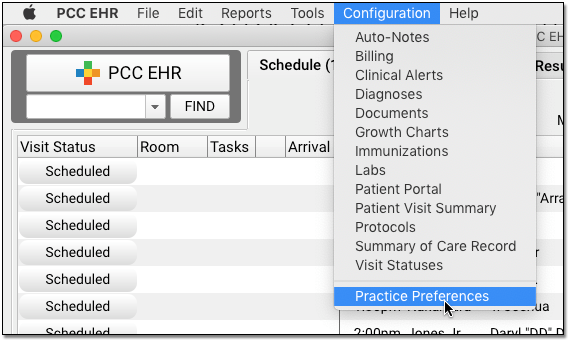
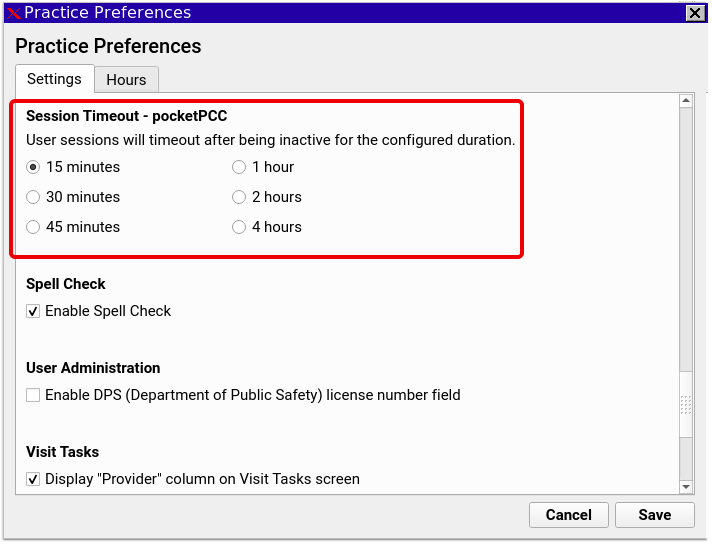
Select one of the six timeout lengths and click save. When any user leaves pocketPCC unused for more than the selected period of time, it will automatically log out. Any action in pocketPCC, even scrolling or typing, will prevent a user from being logged out.
Give pocketPCC Permission to a User Role
In PCC EHR, all access permissions are controlled by user roles. To activate pocketPCC access for users at your practice, first grant the right to a user role, such as a physician or clinician role.
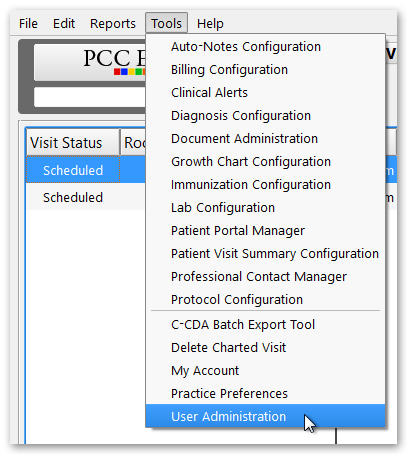
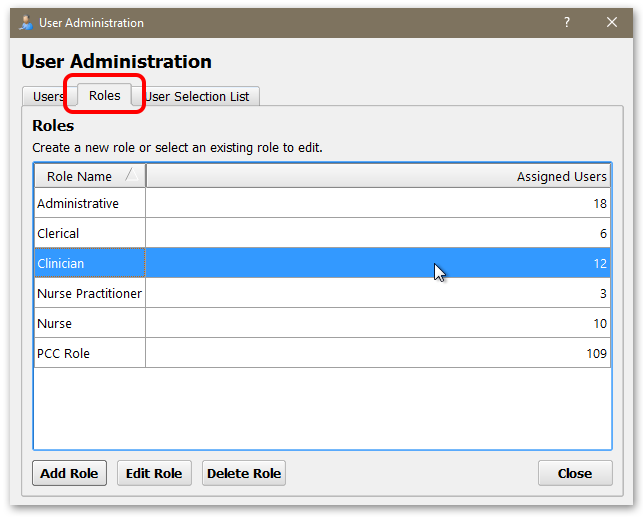
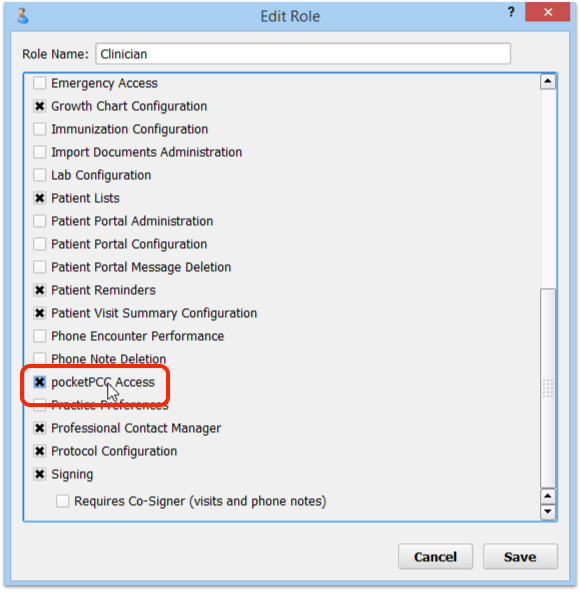
Optionally, Create a New Role: If you want more granular control of which users have pocketPCC access, you could create a new role that includes only pocketPCC access. Read the Set User Roles help article to learn more about user roles.
Review and Assign Role to Users
After you make pocketPCC access available to a user role, edit user accounts who should have access to pocketPCC and grant them that role. For example, you may need to assign the clinician role to each clinician at your practice.
On the Users tab of the User Administration tool, open the user and visit their Settings tab.

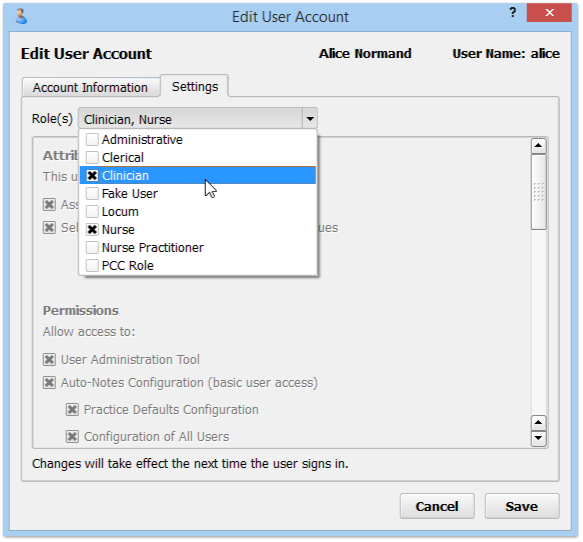
Click on the user role that grants them pocketPCC access. If you have created a “pocketPCC” role, you can grant each appropriate user that role.
Create a Security Question
Before they can log in to pocketPCC, each pocketPCC user must create a security question.
Each user can open the My Account tool from the Tools menu.
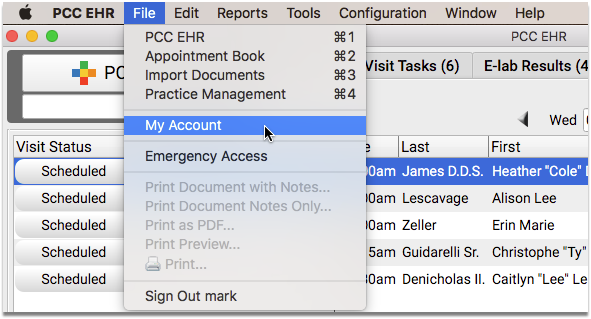
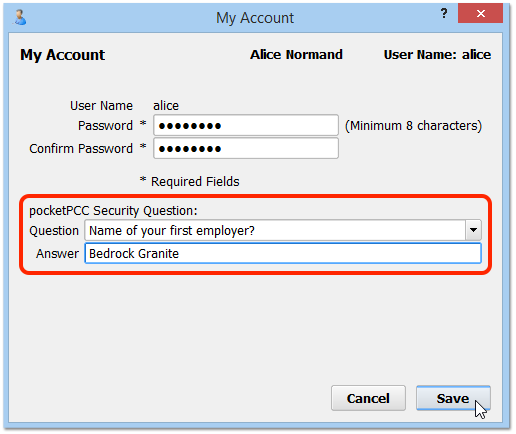
Next, they can use the pull-down menu to define their security question and answer.
How Will My Security Question Be Used?: pocketPCC will ask the user the security question the first time they log in to pocketPCC with a new device.
Password Security Requirements: If the user has not changed their password in a while, they may need to pick a new password that meets PCC EHR’s password security requirements. Common passwords (like “password”, “1234” or the user’s username or real name) are not allowed, and passwords must be at least 8 characters.
Log In to pocketPCC
After setting a security question, each user can log in to pocketPCC on a web browser or mobile device and get started!
For more information, read the Get Started in pocketPCC help article.
