Pair a Bluetooth Immunization Barcode Scanner with your Computer
Read below to learn how to pair a CS4070 Bluetooth scanner to your Windows or Macintosh computer. You can use a barcode scanner to manage your vaccine inventory in PCC EHR.
For information on how to use immunization barcodes with PCC EHR, read the Use a Barcode Scanner to Manage Immunization Lot Inventory article.
Pair With A Single Workstation: Because of the way bluetooth works, a scanner can only pair with one computer at a time. Swapping bluetooth scanners from one laptop to another is a complicated and time-consuming process. If you use bluetooth scanners, you will need one scanner per computer.
Instructions for Windows
Click the Windows Icon in the Task Bar
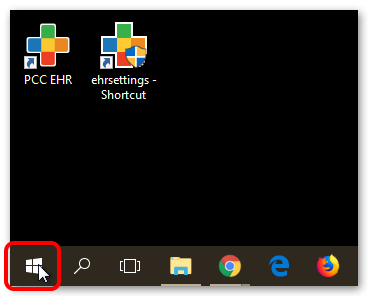
Open “Bluetooth and other device settings”
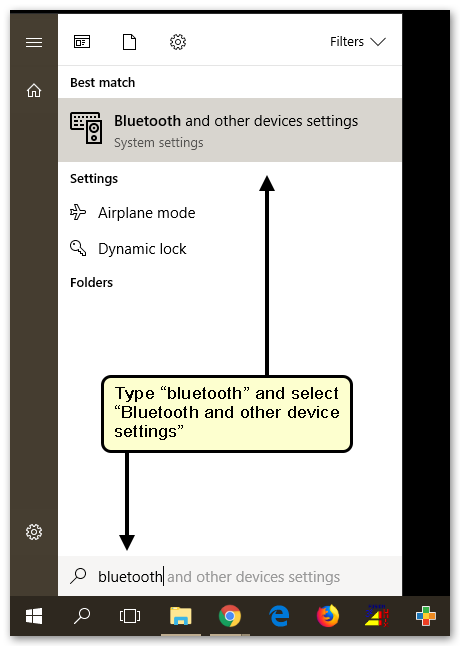
Put the Scanner in Discovery or Pairing Mode
Follow your new scanner’s instructions on enabling discovery or pairing mode to link your scanner to your computer.
Search for Bluetooth Devices with your Computer
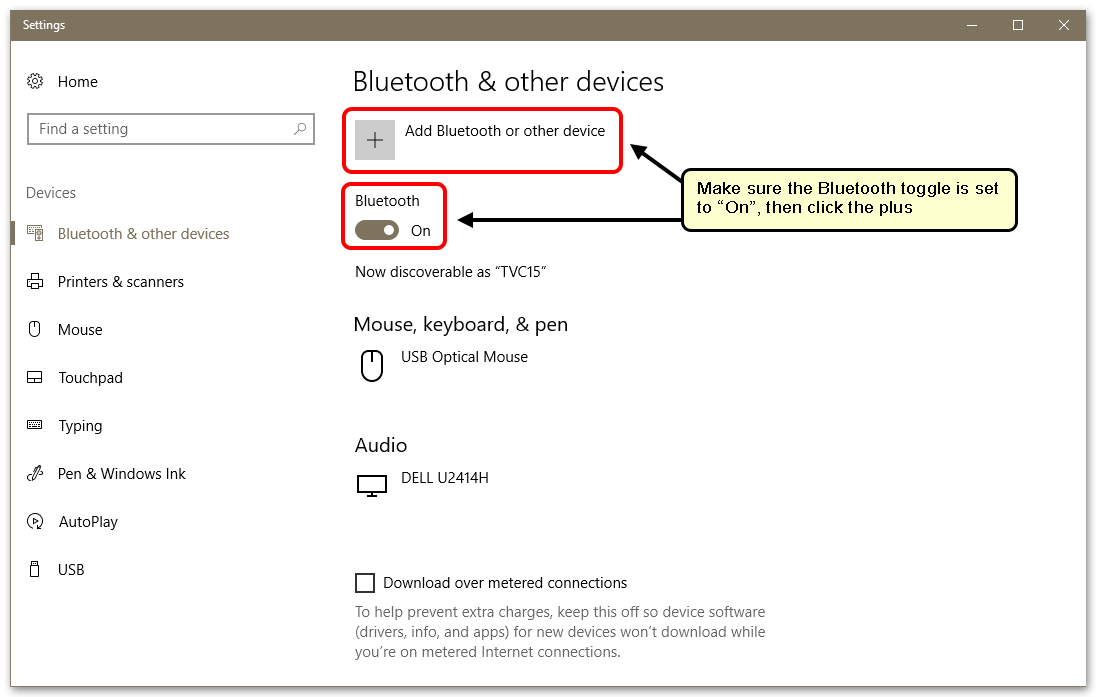
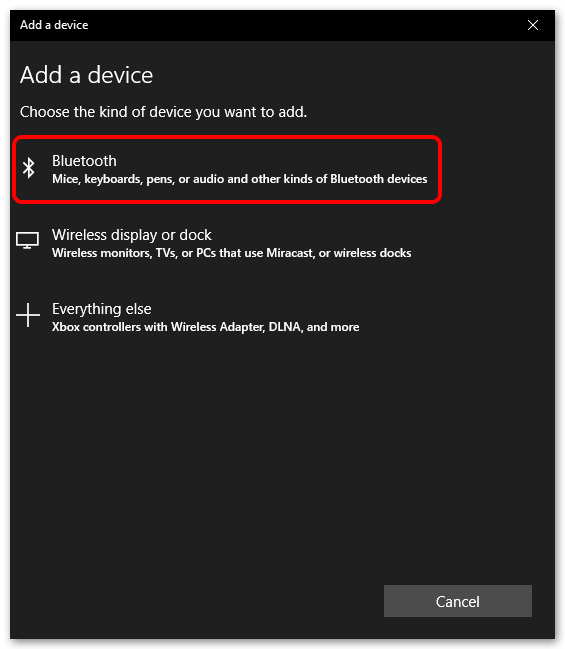
Select Your Scanner Model
You will see any number of Bluetooth-enabled devices in this list. Some you may recognize, some you may not. Any device within range will appear, which can include Fitbits, wireless mice and keyboards, phones, and other electronics. Select your scanner. Your computer may recognize it by name, or it may simply recognize it as a “Keyboard”.
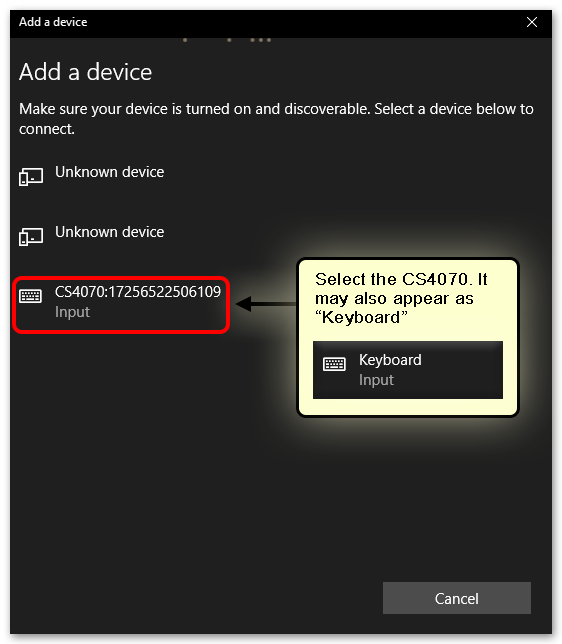
Scan or Enter the PIN
Your computer will ask you for a PIN number. Again, check the instructions included with your scanner for a PIN to enter or a barcode to scan. Remember to scan the “Enter” barcode at the end.
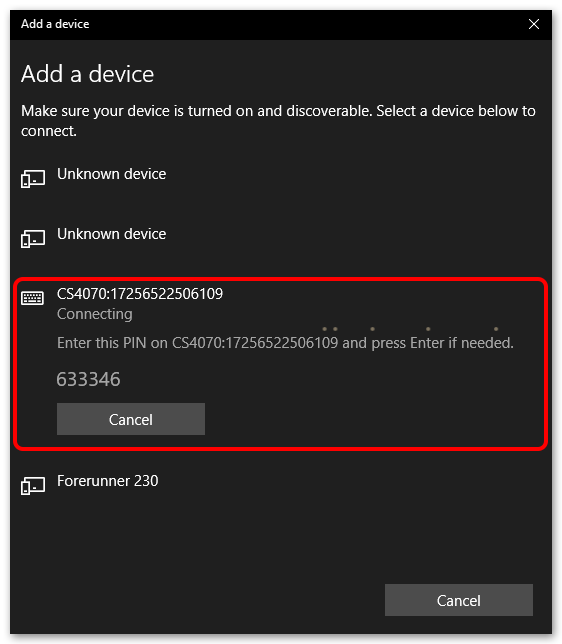
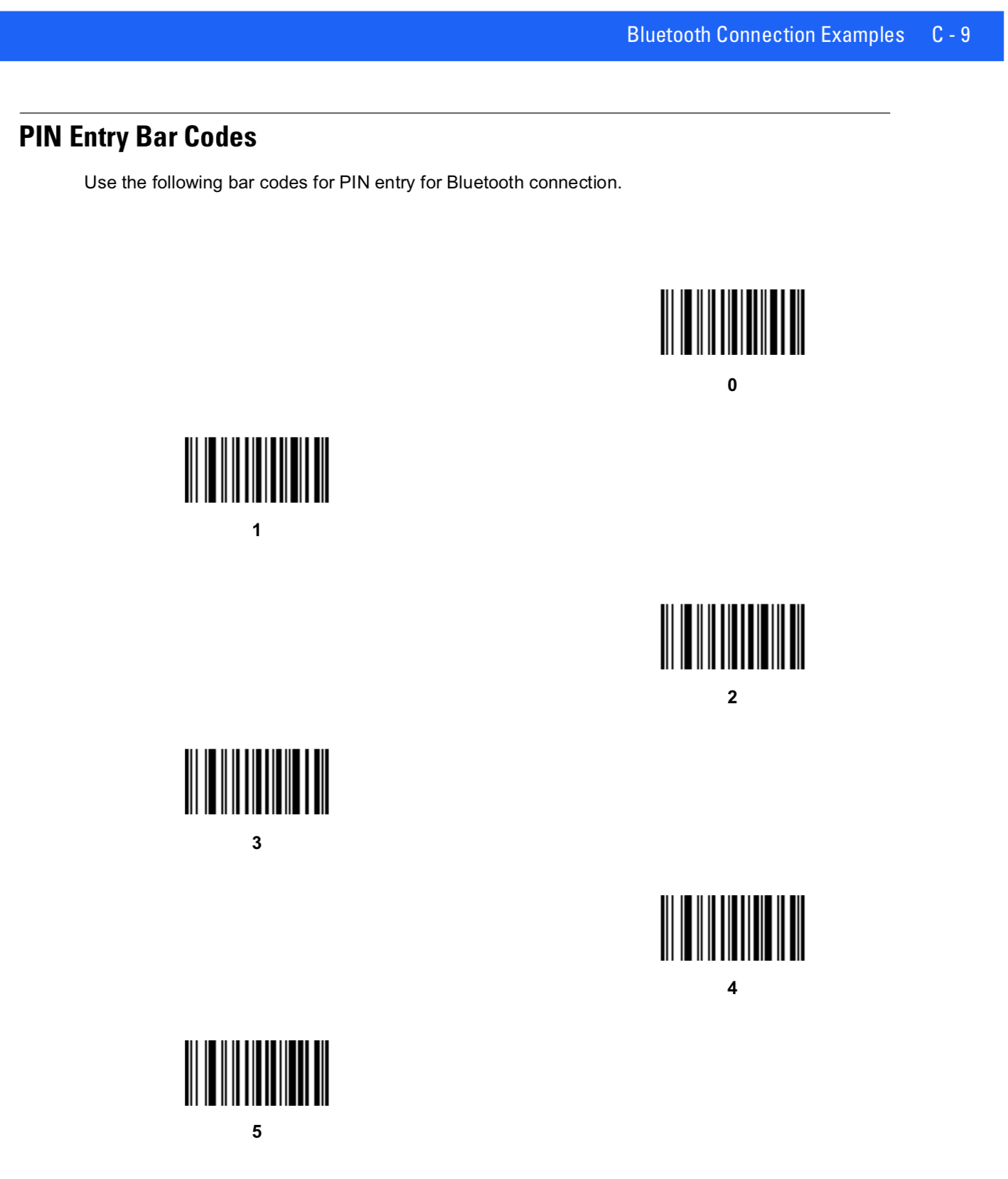
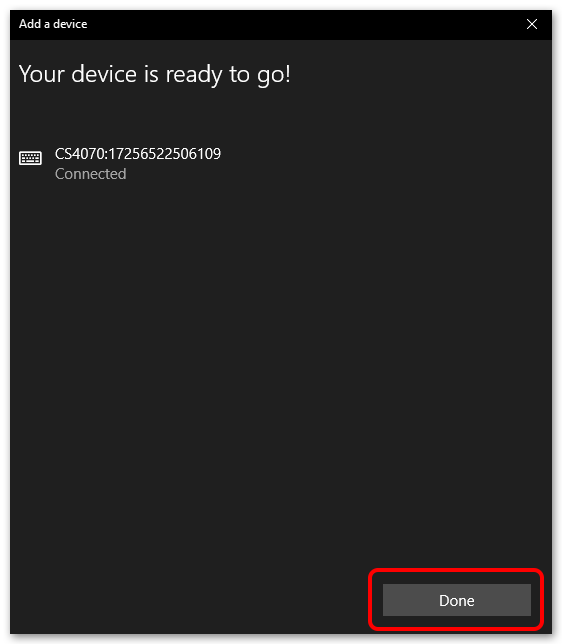
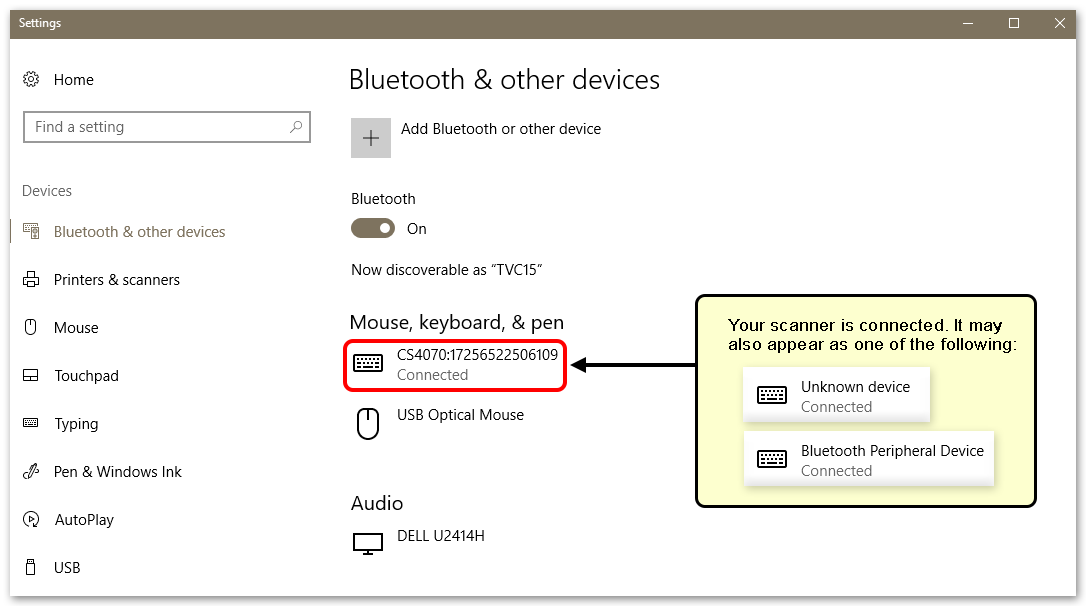
Your scanner is now paired with your PC, and will work with PCC EHR.
Instructions for Mac
Open Bluetooth Settings
Use the Apple menu to open System Preferences, and then click on the Bluetooth icon.
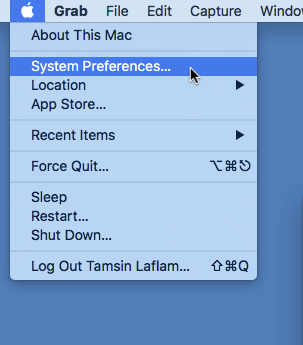
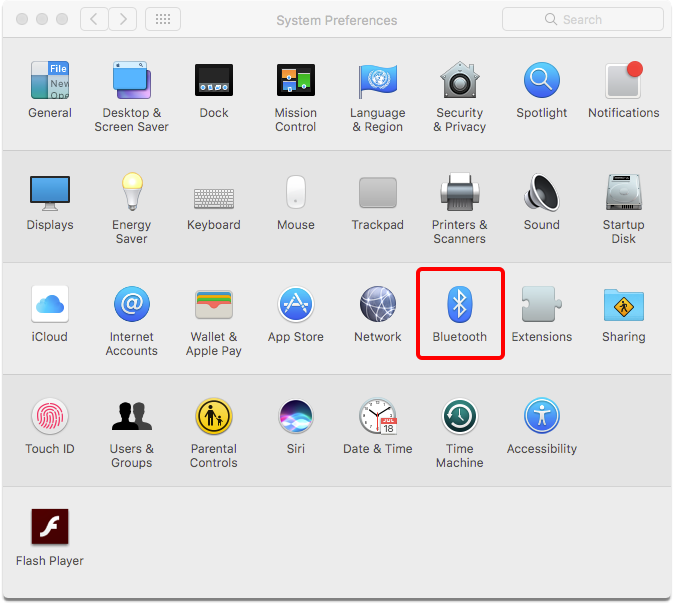
Turn Bluetooth On
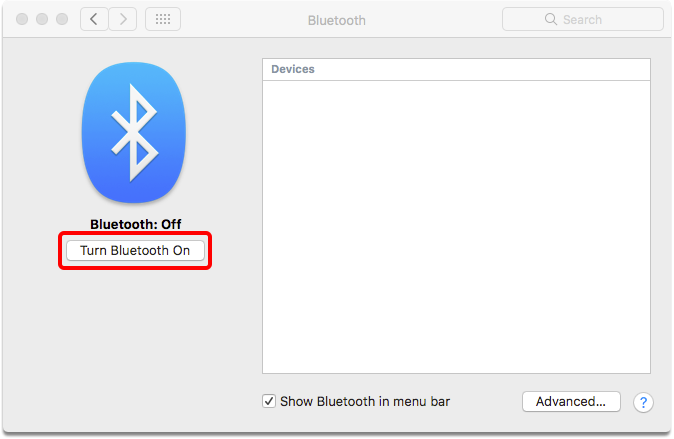
Put the Scanner in Discovery or Pairing Mode
Follow your new scanner’s instructions on enabling discovery or pairing mode to link your scanner to your computer.
Pair the CS4070
You will see any number of Bluetooth-enabled devices to pair. Some you may recognize, some you may not. Any device within range will appear, which can include Fitbits, wireless mice and keyboards, phones, and other electronics. Select the CS4070. Your computer may recognize it by name, or it may simply recognize it as a “Keyboard”.
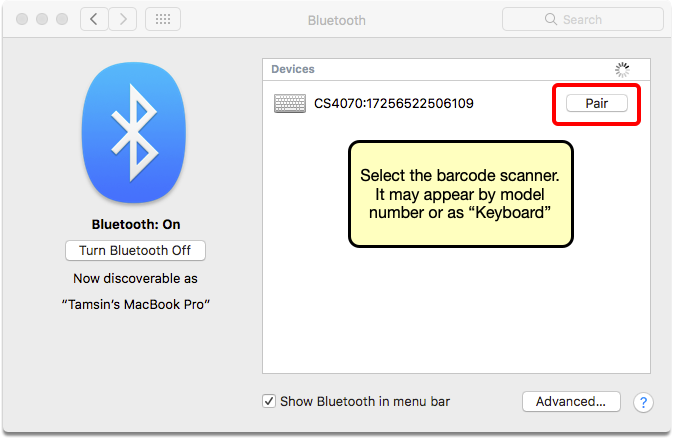
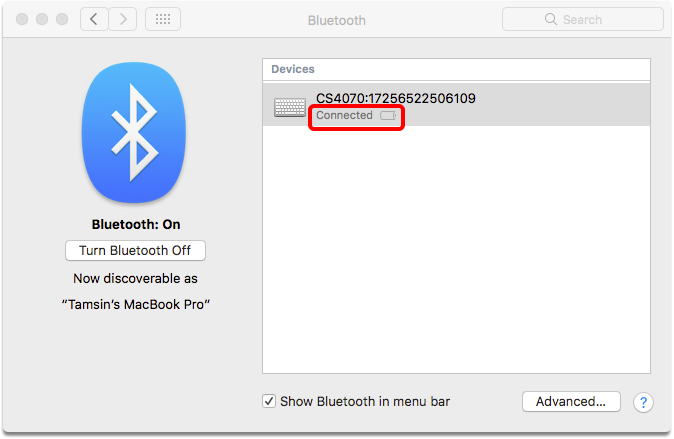
Your scanner is now paired with your PC, and will work with PCC EHR.
Unpairing a Scanner
Bluetooth devices can only be paired with one computer at a time. If you need to pair a scanner with a new computer, you will need to unpair it from the original workstation. Simply go to your list of Bluetooth devices, right click on the CS4070, and click “uninstall”.
