Reverse an Insurance Payment (Post a Takeback)
When you receive an insurance payment reversal or “takeback” on an ERA or EOB, use the Insurance Payments tool to quickly reverse the payment so you can then post the corrected payment and adjustment amounts.
Video: Watch Reverse an Insurance Payment (Post a Takeback) to learn more.
Contents
Reverse an Insurance Payment
Open the Insurance Payments Tool and Find the Patient
Open the Insurance Payments tool and find the patient for the takeback.
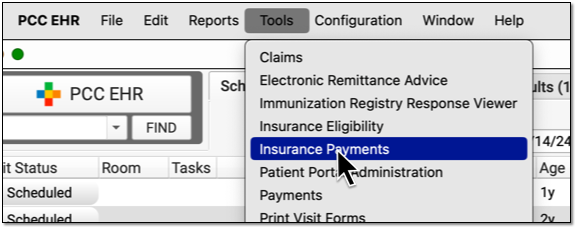
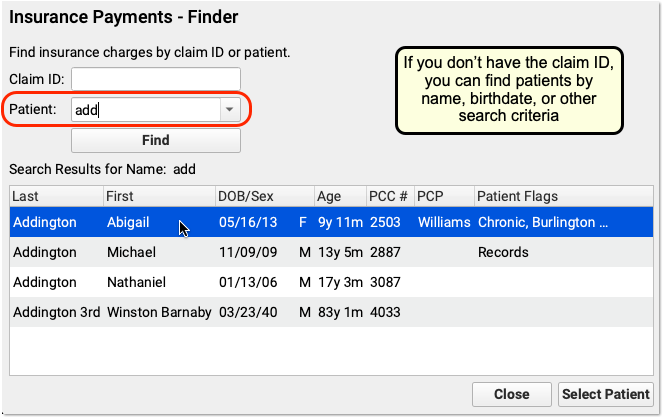
Select the Payment the Payer is Reversing
On the History tab, find and select the payment that must be reversed.
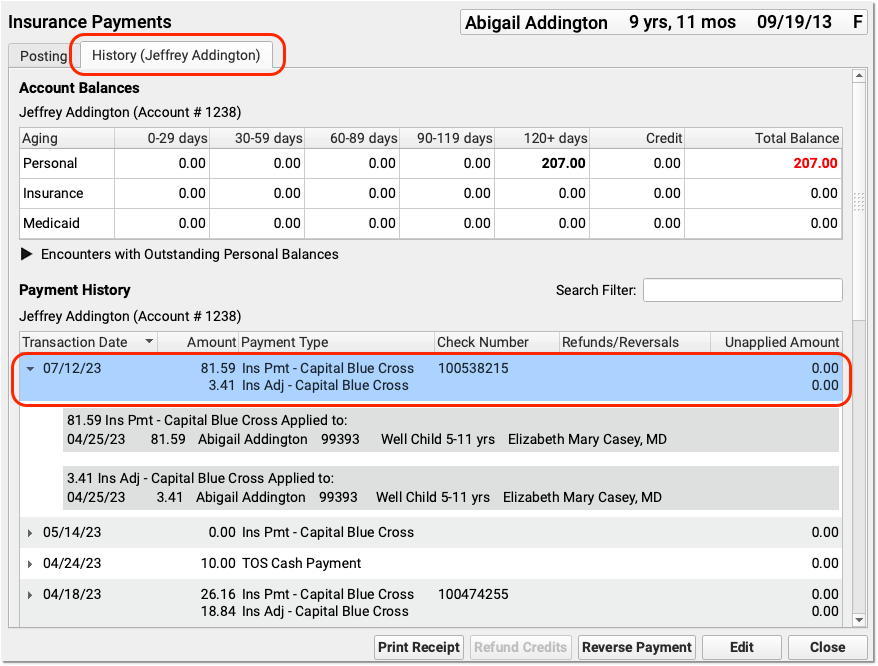
You can use the Search Filter and the disclosure triangles to ensure you have identified the payment and adjustment indicated by the payor.
Click “Reverse Payment”
After you’ve selected the correct payment and adjustment, click “Reverse Payment”.

Update the Transaction Date and Select a Transaction Type
On the Reverse Payment screen, optionally update the transaction date for the reversal. Then select an appropriate Transaction Type, such as a “Takeback” adjustment.
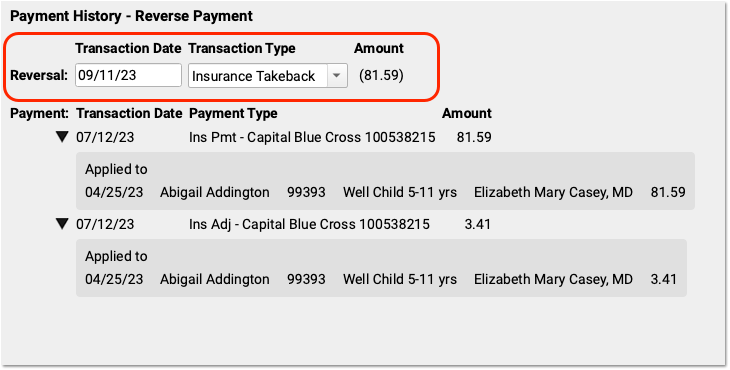
As you finalize your selection, you can use the original payment details on the screen to double-check that you are working with the correct encounter.
Click “Save” and Review
Click “Save” and review the outcome of the reversal.
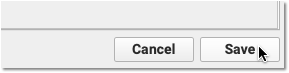
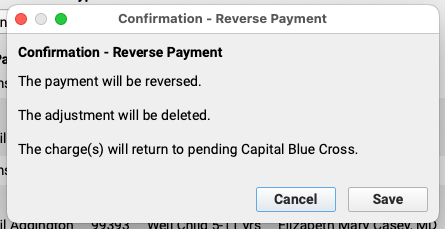
The payment will be reversed and any adjustment(s) will be deleted. The encounter charges will pend the original payor.
Back on the History tab, you can review that the original payment has been struck through, with the date and reversal transaction listed in the Refunds/Reversals column.
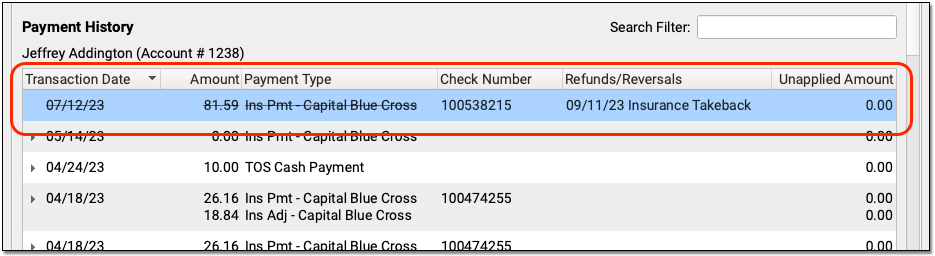
Post Updated Payments and Adjustments, or the Denial, and Add an Account Note
Now that you have reversed the original payment and deleted any associated adjustments, you can return to the Posting tab and post updated payment and adjustment information provided by the payor.
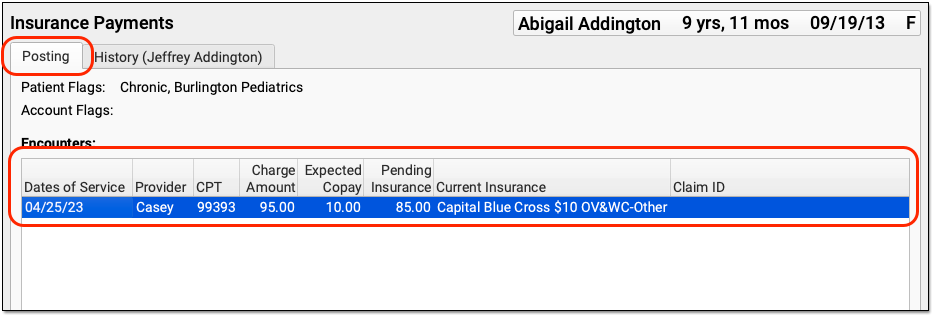
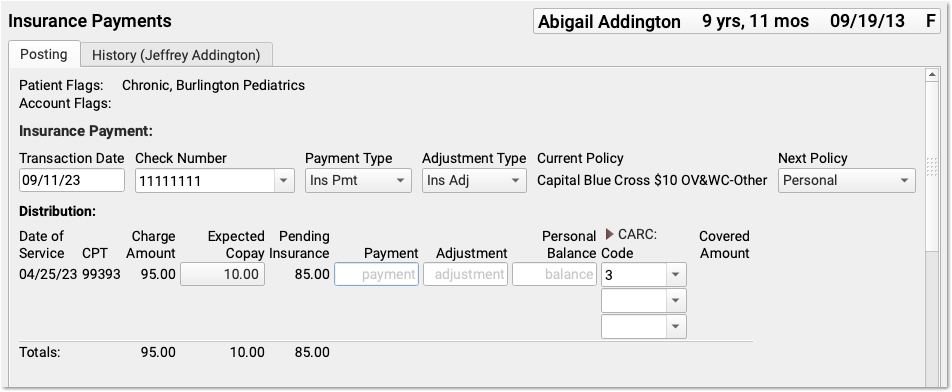
Typically, an ERA or EOB that indicates a reversal also includes updated adjudication information for the encounter. For example, if the patient was not enrolled, you can post the rejection or denial.
As you post the updated payor response, you can use the components on the screen to update policy information, contact the family, and record additional details about the reversal in Account Notes.

Reapply the Money “Taken Back” or Send a Check
After you post a takeback, you can continue posting any remaining payments for other encounters that appear on the same ERA. Often, the takeback amount was accounted for in the check’s total. When you run reports to review posting, you will see the takeback among the other payments. Finally, in some cases you may be required to mail a check to the insurance company.
Undo an Insurance Payment Reversal
If you post a takeback incorrectly, you can use the Correct Mistake (oops) program to unlink the original payment from the Insurance Takeback, delete the Insurance Takeback, and then link the payment back to encounter charges.
Configure Transaction Types for an Insurance Payment Reversal
When you post an insurance payment reversal or “takeback”, you select a Transaction Type to record the event.
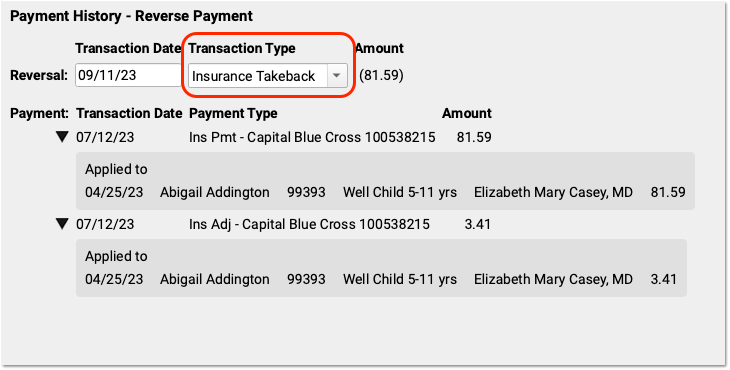
Your PCC system should already have an “Insurance Takeback” or “Insurance Reversal” transaction type, which you can pick from the drop-down menu.
If you need to edit or update the available transaction types, use the Procedures table in the Table Editor (ted). All procedures with an accounting type of “Receipt – Refund” will be available in the Transaction Type drop-down menu when you post an insurance reversal. For help making changes, contact PCC Support at 1-800-722-7708 or support@pcc.com.
Reverse an Insurance Overpayment from an Overpayment Holding Account
You may receive an insurance reversal for a payment you posted to an overpayment holding account. If so, you can post a refund to that account and link the payment to that refund, releasing the amount to either be sent back to the insurance company or applied to charges on the new ERA.
Read how to Post and Refund Insurance Overpayments.
Review Insurance Reversals on End-of-Day Reports
You can review insurance reversals, along with all payments and adjustments, on the daysheet report. Run daysheet, choose the “wide” report, and review the payment column.
Insurance reversals do not show up on the deposit report. Posting the reversal along with other payments on an ERA will increase the day’s deposit total, but deposit does not display “negative” payments. When you perform an insurance takeback, you should note this variance and share your actions with the other billers in your office. You can use the daysheet report to ensure your end-of-day numbers match expectations.
